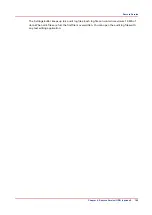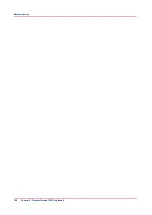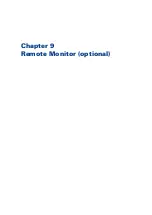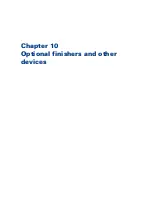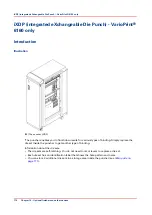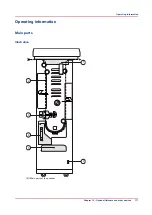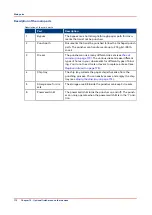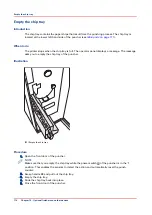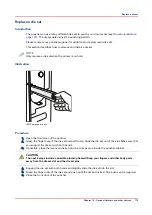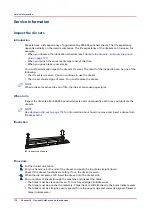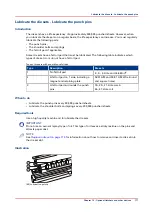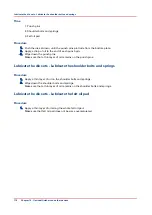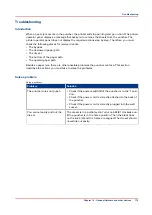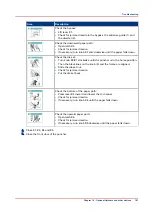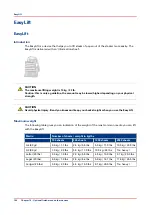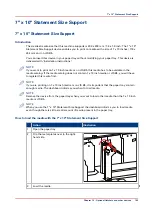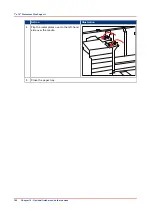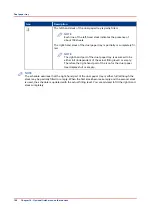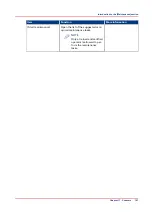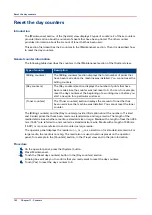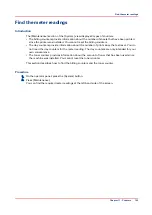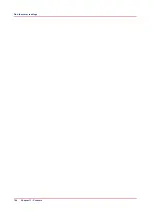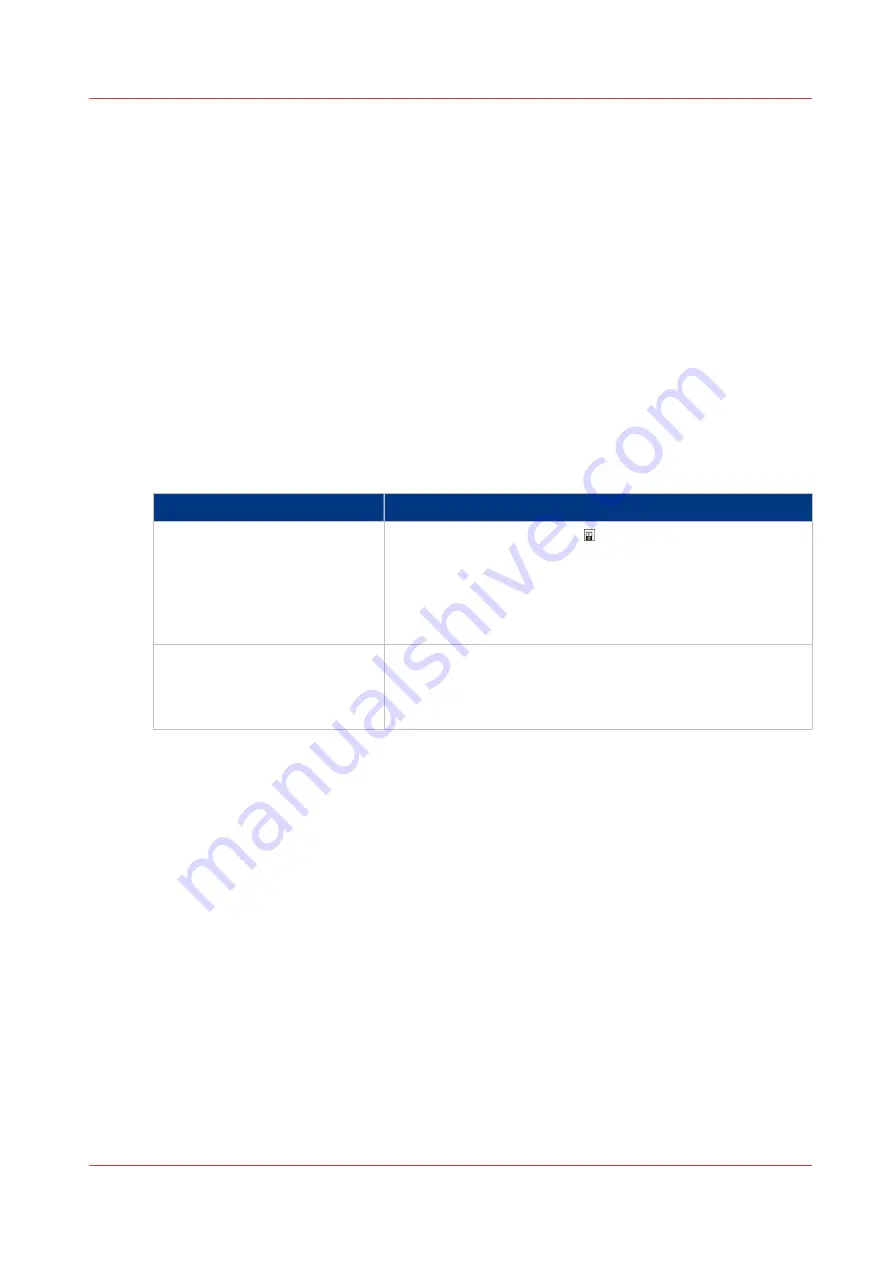
Troubleshooting
Introduction
When a paper jam occurs in the puncher, the printer will stop printing and go on hold. The printer
operator panel displays a message that asks you to remove the sheets from the puncher. The
printer operator panel does not display the required actions step by step. Therefore, you must
check the following places for jammed media.
• The bypass
• The downward paper path
• The die set
• The bottom of the paper path
• The upward paper path.
Besides a paper jam, there are other possible problems the puncher can face. This section
describes the actions you must take to solve the problems.
Solve a problem
Solve a problem
Problem
Solution
The puncher does not punch
• Check if the power switch of the puncher is in the 'I' posi-
tion.
• Check if the power cord is correctly attached to the back of
the puncher.
• Check if the power cord is correctly plugged into the wall
socket.
You cannot easily pull out the
die set
The die set is in a partial cycle. Turn knob K3/K7 clockwise un-
til the puncher is in the home position. Then the black lines
on the knob (3) and the frame are aligned. The die set should
now slide out easily.
Troubleshooting
Chapter 10 - Optional finishers and other devices
179
Summary of Contents for 6160
Page 1: ...Operation guide Océ VarioPrint 6000 Line ...
Page 7: ...Chapter 1 Preface ...
Page 11: ...Chapter 2 Introduction ...
Page 13: ...Chapter 3 Power information ...
Page 19: ...Chapter 4 Main parts ...
Page 31: ...Chapter 5 Adapt printer settings to your needs ...
Page 49: ...Chapter 6 Media handling ...
Page 85: ...Chapter 7 Carry out print jobs ...
Page 162: ...Exchange all setups between printers 162 Chapter 7 Carry out print jobs ...
Page 163: ...Chapter 8 Remote Service ORS optional ...
Page 166: ...Remote Service 166 Chapter 8 Remote Service ORS optional ...
Page 167: ...Chapter 9 Remote Monitor optional ...
Page 169: ...Chapter 10 Optional finishers and other devices ...
Page 189: ...Chapter 11 Counters ...
Page 194: ...Find the meter readings 194 Chapter 11 Counters ...
Page 195: ...Chapter 12 Keeping the printer running ...
Page 209: ...Appendix A Miscellaneous ...
Page 212: ...Product specifications 212 Appendix A Miscellaneous ...
Page 220: ...Index 220 ...
Page 221: ......