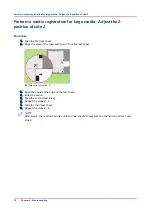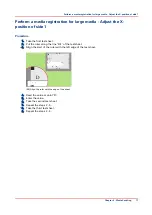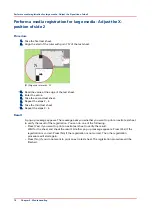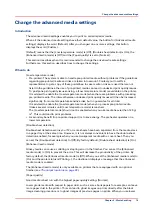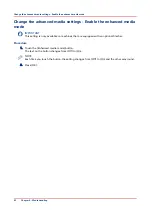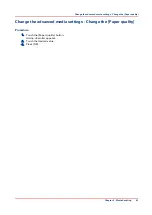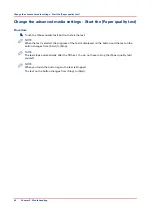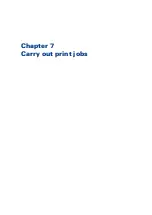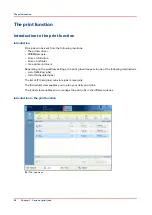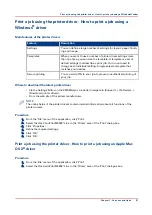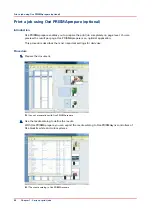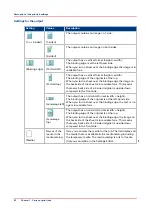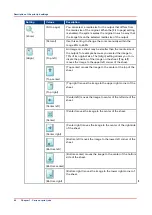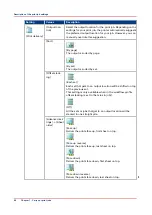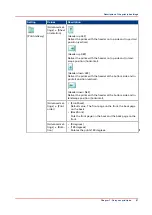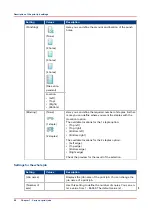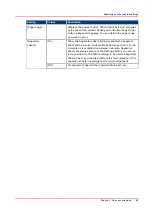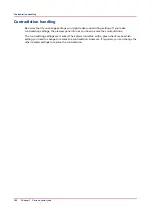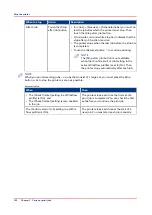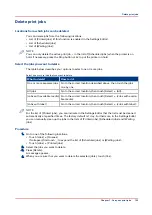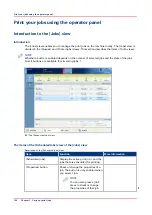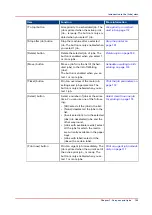Print a file from a USB drive
Introduction
You can print documents (*.pdf, *.ps) on a USB drive.
Procedure
1.
Insert the USB drive into the USB port
at the left-hand side of the operator panel.
2.
Touch [Jobs] -> [USB].
3.
Touch to browse through the directories on the USB drive.
4.
Touch the file or files you want to print, or touch [Select] to select multiple files.
5.
Touch [Print] to send the file to the list of [Scheduled jobs] immediately, or
6.
Touch [Save] to save a copy of the file to another location on your printer such as the list of
[Waiting jobs]. Then you can edit the file first and print the file from the other location
The locations you can select depend on your system configuration.
7.
Touch to eject the USB drive.
8.
Remove the USB drive from the operator panel when the message [USB drive has been
successfully ejected.] is displayed.
Print a file from a USB drive
90
Chapter 7 - Carry out print jobs
Summary of Contents for 6160
Page 1: ...Operation guide Océ VarioPrint 6000 Line ...
Page 7: ...Chapter 1 Preface ...
Page 11: ...Chapter 2 Introduction ...
Page 13: ...Chapter 3 Power information ...
Page 19: ...Chapter 4 Main parts ...
Page 31: ...Chapter 5 Adapt printer settings to your needs ...
Page 49: ...Chapter 6 Media handling ...
Page 85: ...Chapter 7 Carry out print jobs ...
Page 162: ...Exchange all setups between printers 162 Chapter 7 Carry out print jobs ...
Page 163: ...Chapter 8 Remote Service ORS optional ...
Page 166: ...Remote Service 166 Chapter 8 Remote Service ORS optional ...
Page 167: ...Chapter 9 Remote Monitor optional ...
Page 169: ...Chapter 10 Optional finishers and other devices ...
Page 189: ...Chapter 11 Counters ...
Page 194: ...Find the meter readings 194 Chapter 11 Counters ...
Page 195: ...Chapter 12 Keeping the printer running ...
Page 209: ...Appendix A Miscellaneous ...
Page 212: ...Product specifications 212 Appendix A Miscellaneous ...
Page 220: ...Index 220 ...
Page 221: ......