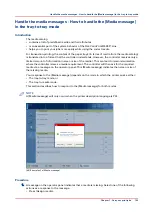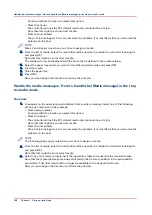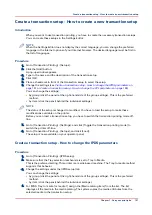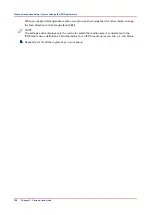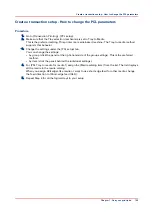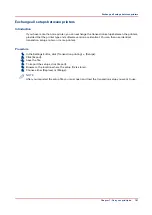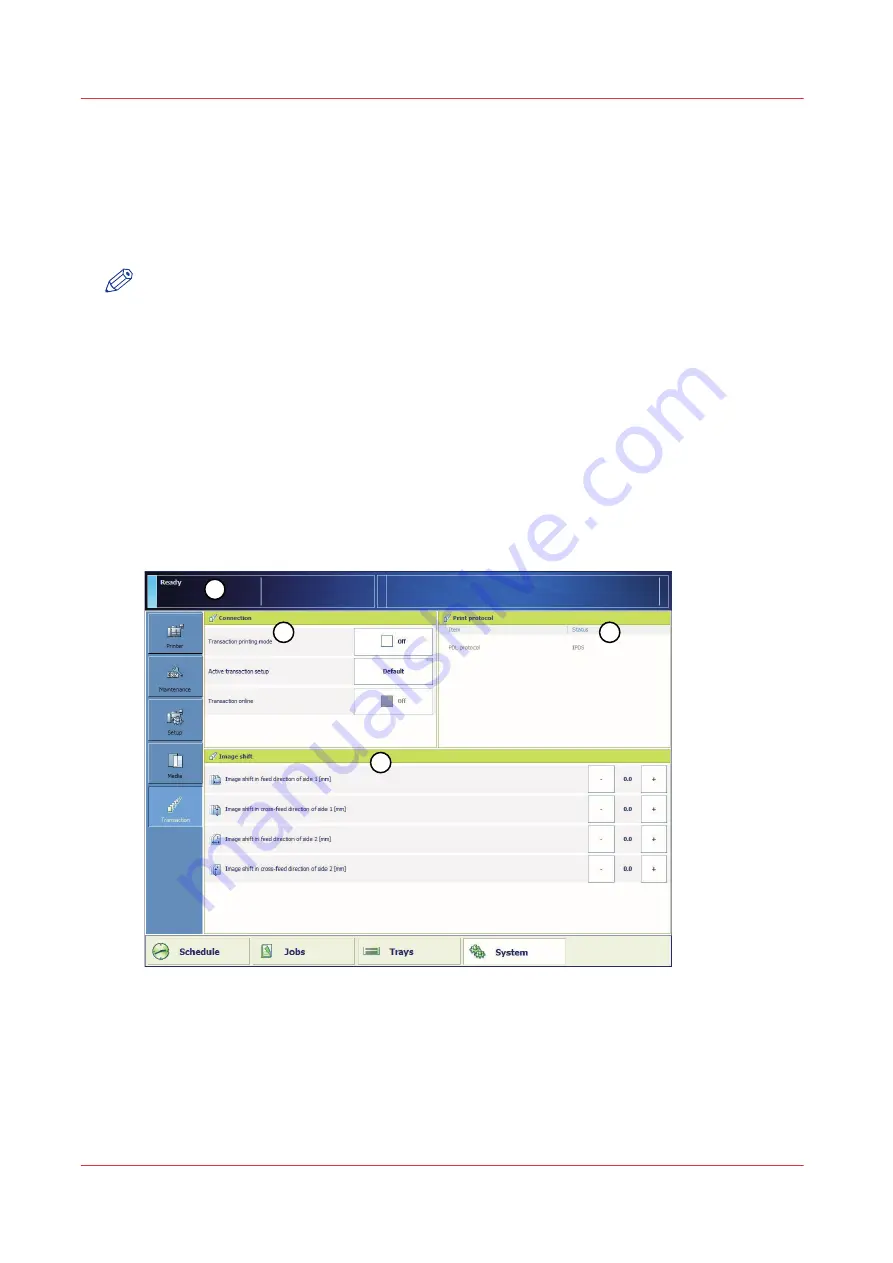
The Transaction section (optional)
Introduction to the [Transaction] section
Introduction
NOTE
Transaction printing requires a license. The [System] view on the operator panel displays the
[Transaction] section only when transaction printing is licensed.
Transaction printing enables you to print typical transactional documents like invoices, salary
slips or other variable data streams. Before you can start transaction jobs, you must first activate
the transaction mode via the operator panel. The [Transaction] section contains the settings that
you need to use transaction printing. There you can also shift the image in case of a
misalignment.
The following information is described below.
• An overview of the items in the [Transaction] section on the operator panel.
• The sequence of steps you must perform to print your transaction jobs.
Overview of the [Transaction] section
1
4
3
2
[48] Overview of the [Transaction] section
The Transaction section (optional)
146
Chapter 7 - Carry out print jobs
Summary of Contents for 6160
Page 1: ...Operation guide Océ VarioPrint 6000 Line ...
Page 7: ...Chapter 1 Preface ...
Page 11: ...Chapter 2 Introduction ...
Page 13: ...Chapter 3 Power information ...
Page 19: ...Chapter 4 Main parts ...
Page 31: ...Chapter 5 Adapt printer settings to your needs ...
Page 49: ...Chapter 6 Media handling ...
Page 85: ...Chapter 7 Carry out print jobs ...
Page 162: ...Exchange all setups between printers 162 Chapter 7 Carry out print jobs ...
Page 163: ...Chapter 8 Remote Service ORS optional ...
Page 166: ...Remote Service 166 Chapter 8 Remote Service ORS optional ...
Page 167: ...Chapter 9 Remote Monitor optional ...
Page 169: ...Chapter 10 Optional finishers and other devices ...
Page 189: ...Chapter 11 Counters ...
Page 194: ...Find the meter readings 194 Chapter 11 Counters ...
Page 195: ...Chapter 12 Keeping the printer running ...
Page 209: ...Appendix A Miscellaneous ...
Page 212: ...Product specifications 212 Appendix A Miscellaneous ...
Page 220: ...Index 220 ...
Page 221: ......