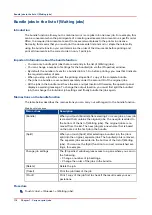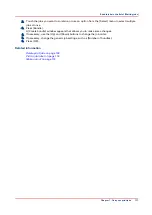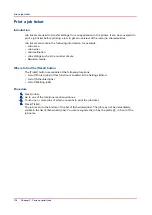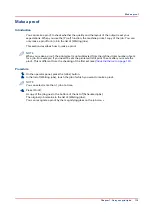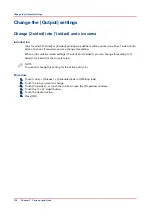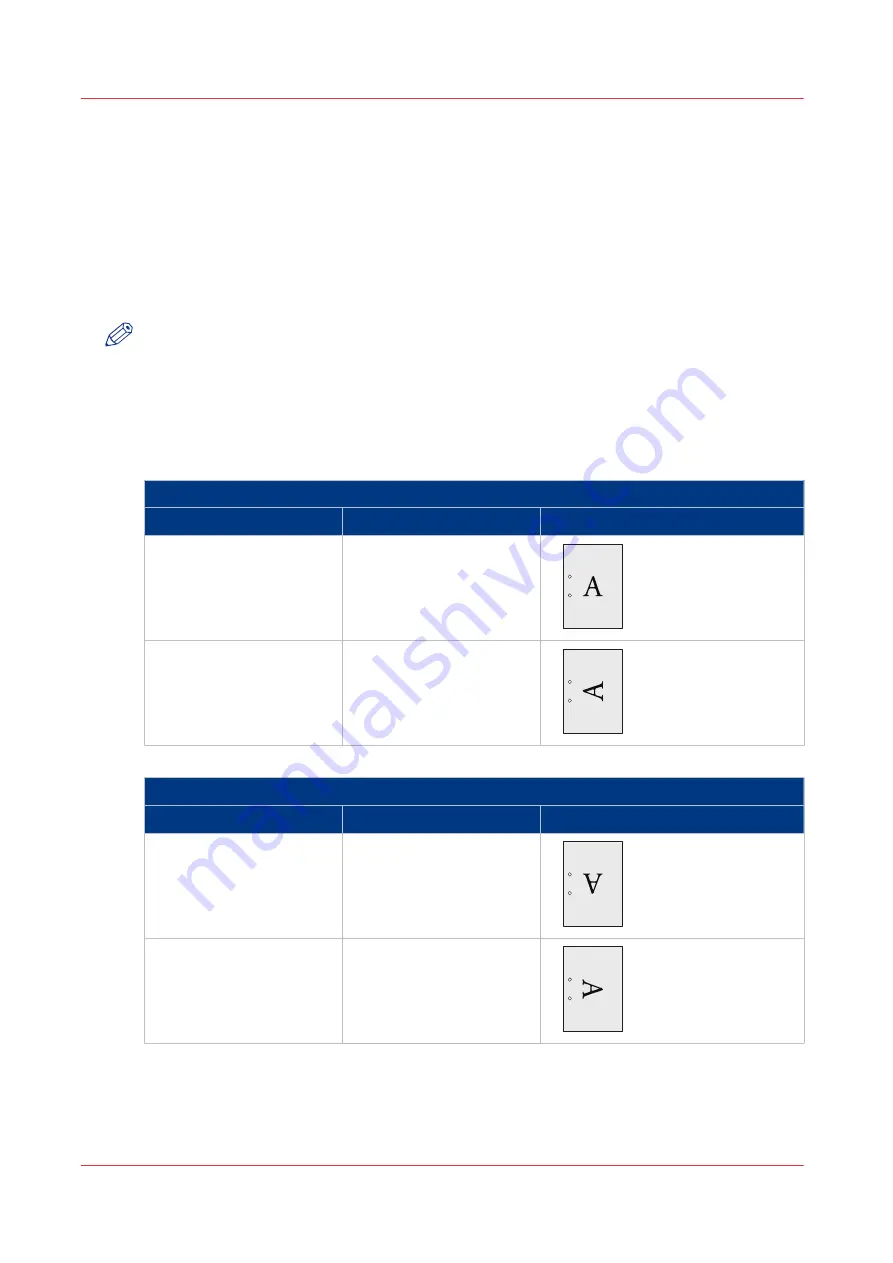
Punch the output
Introduction
If your machine is equipped with a puncher, you can punch holes in your documents. On the
operator panel you can indicate:
• The number of holes punched
Puncher
The number of holes you can punch depends on the die set of the puncher.
NOTE
You can punch A4/Letter media.
Punch orientation
The punch orientation depends on how you place the media in the paper trays. The table below
gives an overview of the possible combinations and the resulting punch orientation.
Deposit header-up or left
Deposit header-up / left (Paper Logic)
Orientation
Feed edge
Punch example
Portrait
Long-edge feed
Landscape
Long-edge feed
Deposit header-down or right
Deposit header-down / right (not Paper Logic)
Orientation
Feed edge
Punch example
Portrait
Long-edge feed
Landscape
Long-edge feed
Procedure
1.
On the operator panel, press the [Jobs] button.
2.
In the list of [Waiting jobs] or [Scheduled jobs], touch the job you want to edit.
Punch the output
128
Chapter 7 - Carry out print jobs
Summary of Contents for 6160
Page 1: ...Operation guide Océ VarioPrint 6000 Line ...
Page 7: ...Chapter 1 Preface ...
Page 11: ...Chapter 2 Introduction ...
Page 13: ...Chapter 3 Power information ...
Page 19: ...Chapter 4 Main parts ...
Page 31: ...Chapter 5 Adapt printer settings to your needs ...
Page 49: ...Chapter 6 Media handling ...
Page 85: ...Chapter 7 Carry out print jobs ...
Page 162: ...Exchange all setups between printers 162 Chapter 7 Carry out print jobs ...
Page 163: ...Chapter 8 Remote Service ORS optional ...
Page 166: ...Remote Service 166 Chapter 8 Remote Service ORS optional ...
Page 167: ...Chapter 9 Remote Monitor optional ...
Page 169: ...Chapter 10 Optional finishers and other devices ...
Page 189: ...Chapter 11 Counters ...
Page 194: ...Find the meter readings 194 Chapter 11 Counters ...
Page 195: ...Chapter 12 Keeping the printer running ...
Page 209: ...Appendix A Miscellaneous ...
Page 212: ...Product specifications 212 Appendix A Miscellaneous ...
Page 220: ...Index 220 ...
Page 221: ......