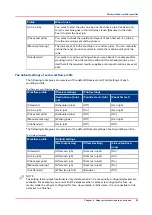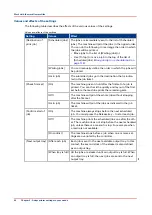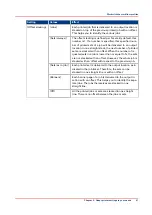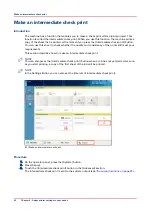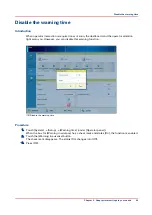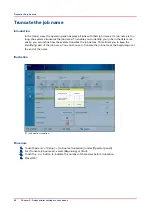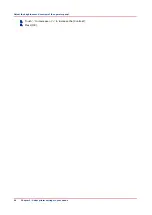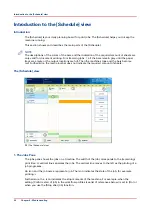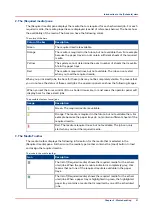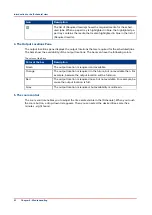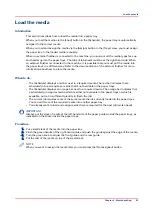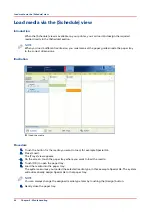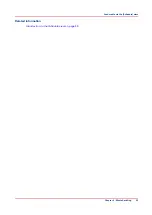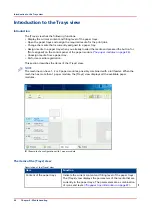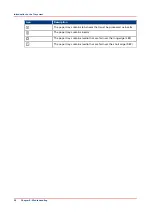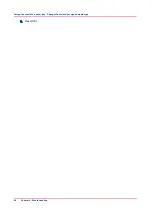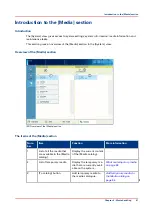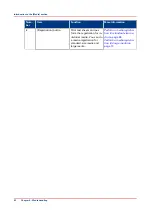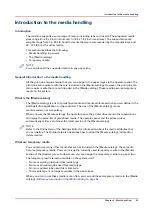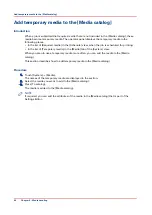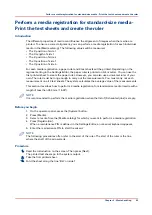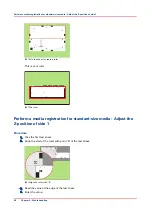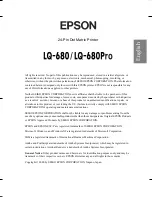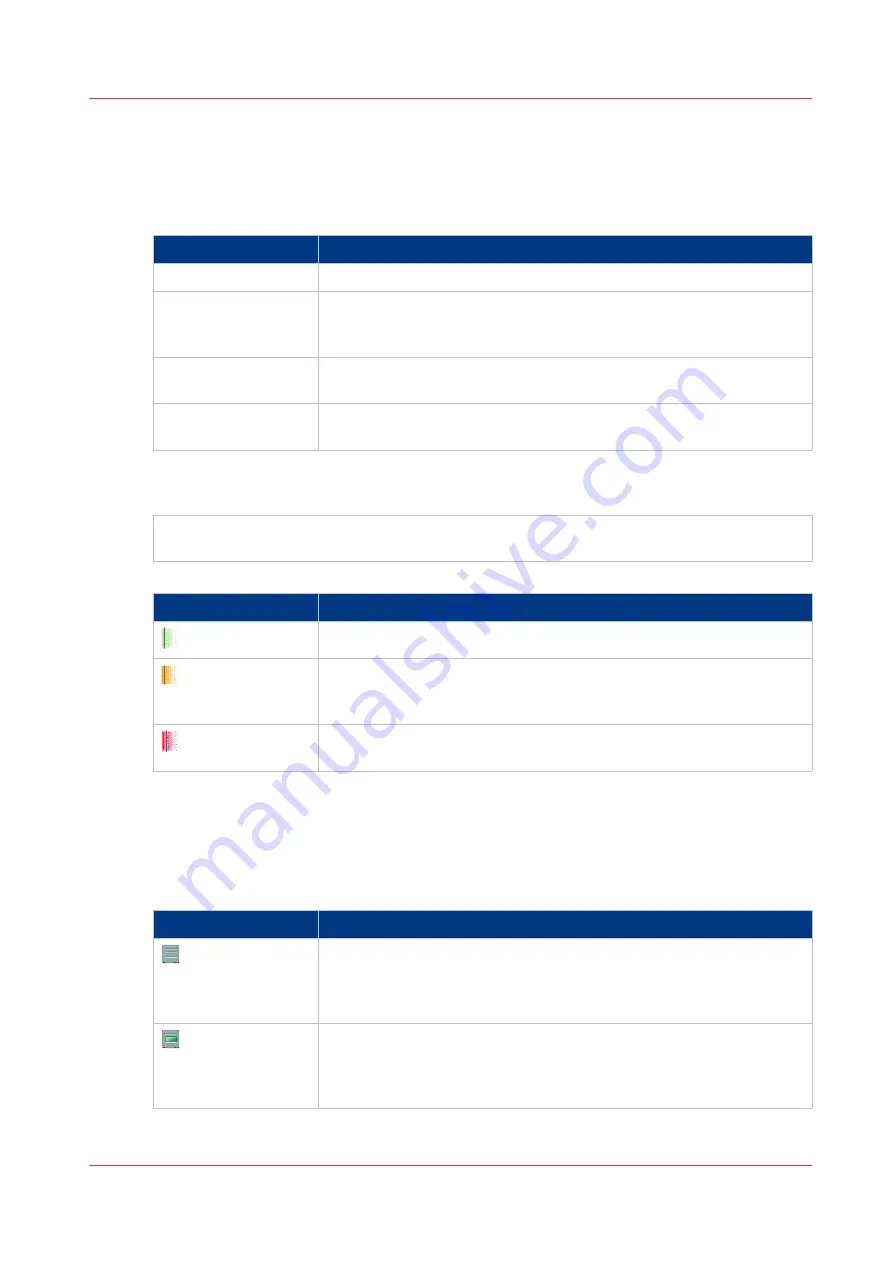
2. The [Required media] pane
The [Required media] pane displays the media that are required for each scheduled job. For each
required media, the media properties are displayed (see list of references below). The bars show
the availability of the media. The bars can have the following colors.
The colors of the bars
Color of the bar
Description
Green
The required media is available.
Orange
The media is required in the future, but not available then. For example
because the paper trays do not contain sufficient sheets of the required
media.
Yellow
The system cannot determine the exact number of sheets that is availa-
ble in the paper trays.
Red
The media is required now, but not available. The job can only start
when you load the required media.
When you print small jobs, the bars for these jobs may not be completely visible. To prevent that
you do not see the status of these small jobs, the operator panel can show the following images.
When you set the zoom control (5) to a shorter time-scale, in most cases the operator panel will
display bars for these small jobs.
The possible display of small jobs
Image
Description
Green. The required media is available.
Orange. The media is required in the future, but not available then. For
example because the paper trays do not contain sufficient sheets of the
required media.
Red. The media is required now, but not available. The job can only
start when you load the required media.
3. The Media Toolbar
The media toolbar displays the following information for the media that is selected in the
[Required media] pane. Furthermore, the media type toolbar contains the [Load] button to load
and assign the required media.
The icons in the media toolbar
Icon
Description
The list of [Required media] shows the required media for the sched-
uled jobs. When the paper module indicator is completely grey, this
means that not one of the required media is available in the paper
trays.
The list of [Required media] shows the required media for the sched-
uled jobs. When a paper tray is highlighted in green, the highlighted
paper tray contains a media that is required by one of the scheduled
jobs.
4
Introduction to the [Schedule] view
Chapter 6 - Media handling
51
Summary of Contents for 6160
Page 1: ...Operation guide Océ VarioPrint 6000 Line ...
Page 7: ...Chapter 1 Preface ...
Page 11: ...Chapter 2 Introduction ...
Page 13: ...Chapter 3 Power information ...
Page 19: ...Chapter 4 Main parts ...
Page 31: ...Chapter 5 Adapt printer settings to your needs ...
Page 49: ...Chapter 6 Media handling ...
Page 85: ...Chapter 7 Carry out print jobs ...
Page 162: ...Exchange all setups between printers 162 Chapter 7 Carry out print jobs ...
Page 163: ...Chapter 8 Remote Service ORS optional ...
Page 166: ...Remote Service 166 Chapter 8 Remote Service ORS optional ...
Page 167: ...Chapter 9 Remote Monitor optional ...
Page 169: ...Chapter 10 Optional finishers and other devices ...
Page 189: ...Chapter 11 Counters ...
Page 194: ...Find the meter readings 194 Chapter 11 Counters ...
Page 195: ...Chapter 12 Keeping the printer running ...
Page 209: ...Appendix A Miscellaneous ...
Page 212: ...Product specifications 212 Appendix A Miscellaneous ...
Page 220: ...Index 220 ...
Page 221: ......