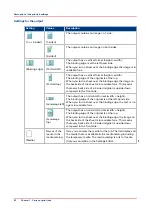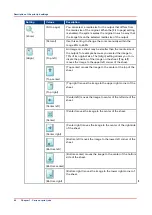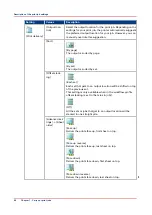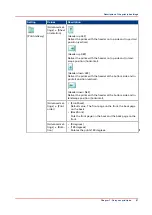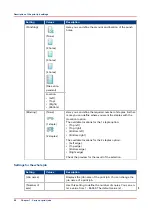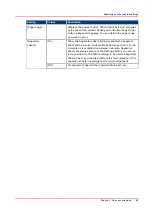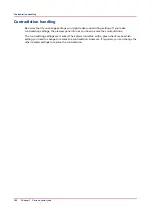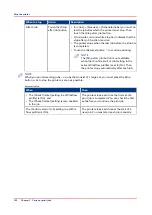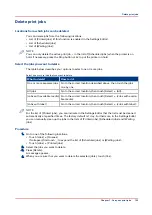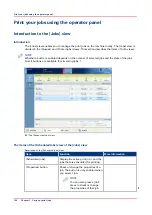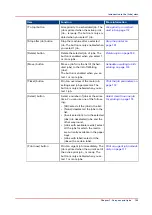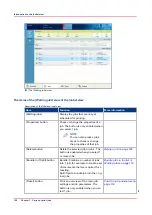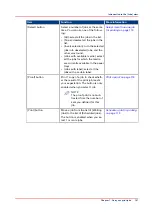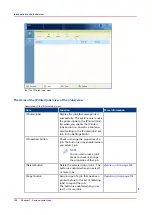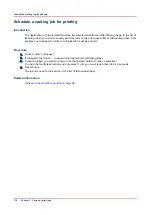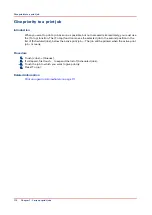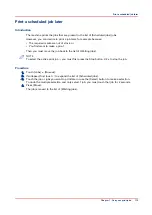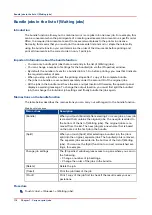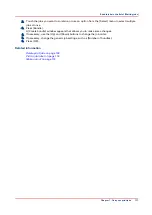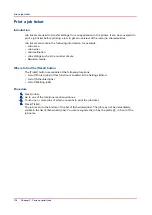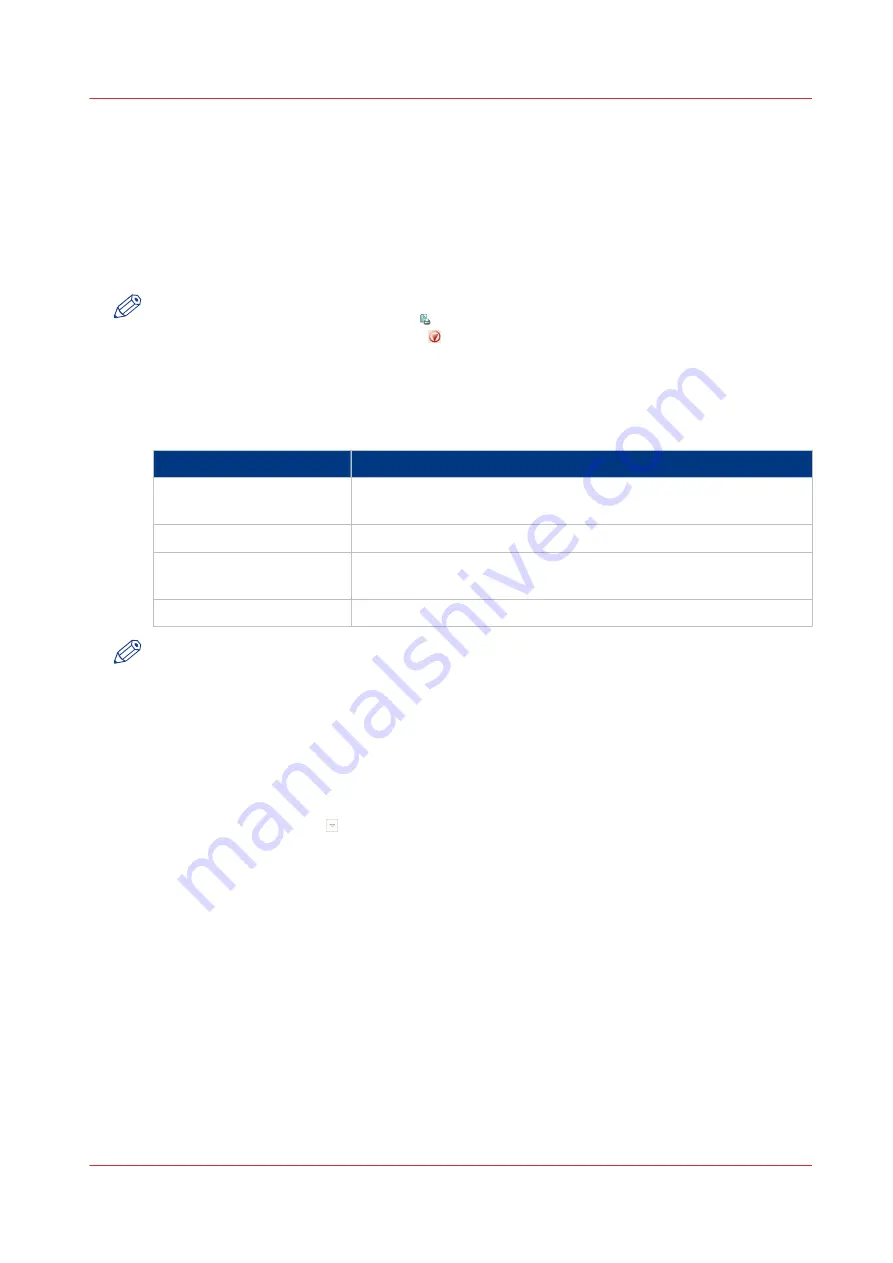
Delete print jobs
Locations from which jobs can be deleted
You can delete jobs from the following locations.
• List of [Printed jobs] (if this function is enabled in the Settings Editor).
• List of [Scheduled jobs].
• List of [Waiting jobs].
NOTE
You can only delete the active print job in the list of [Scheduled jobs] when the printer is on
hold. If necessary, press the Stop button 2x to put the printer on hold.
Select the jobs you want to delete
The table below describes your options to select one or more jobs.
Select one or more jobs that you want to delete
What to delete?
How to do?
One or more separate jobs
Go to the correct location described above, then touch the jobs
one by one.
All jobs
Go to the correct location, then touch [Select] -> [All].
[Jobs with available media] Go to the correct location, then touch [Select] -> [Jobs with availa-
ble media].
[Jobs with label]
Go to the correct location, then touch [Select] -> [Jobs with label].
NOTE
For the list of [Printed jobs], you can indicate in the Settings Editor that the list must be cleaned
automatically at specified times. The factory default is 1 day. Furthermore, in the Settings Editor
you can manually clean up the jobs in the lists of [Printed jobs], [Scheduled jobs] and [Waiting
jobs].
Procedure
1.
Go to one of the following locations.
• Touch [Jobs] -> [Queues]
If collapsed, first touch to expand the list of [Scheduled jobs] or [Waiting jobs].
• Touch [Jobs] -> [Printed jobs]
2.
Select the jobs you want to delete.
3.
Press [Delete].
A message appears.
4.
When you are sure that you want to delete the selected job(s), touch [Yes].
Delete print jobs
Chapter 7 - Carry out print jobs
103
Summary of Contents for 6160
Page 1: ...Operation guide Océ VarioPrint 6000 Line ...
Page 7: ...Chapter 1 Preface ...
Page 11: ...Chapter 2 Introduction ...
Page 13: ...Chapter 3 Power information ...
Page 19: ...Chapter 4 Main parts ...
Page 31: ...Chapter 5 Adapt printer settings to your needs ...
Page 49: ...Chapter 6 Media handling ...
Page 85: ...Chapter 7 Carry out print jobs ...
Page 162: ...Exchange all setups between printers 162 Chapter 7 Carry out print jobs ...
Page 163: ...Chapter 8 Remote Service ORS optional ...
Page 166: ...Remote Service 166 Chapter 8 Remote Service ORS optional ...
Page 167: ...Chapter 9 Remote Monitor optional ...
Page 169: ...Chapter 10 Optional finishers and other devices ...
Page 189: ...Chapter 11 Counters ...
Page 194: ...Find the meter readings 194 Chapter 11 Counters ...
Page 195: ...Chapter 12 Keeping the printer running ...
Page 209: ...Appendix A Miscellaneous ...
Page 212: ...Product specifications 212 Appendix A Miscellaneous ...
Page 220: ...Index 220 ...
Page 221: ......