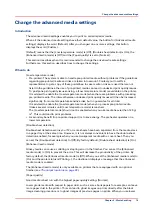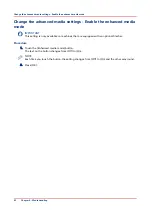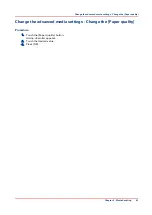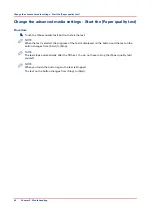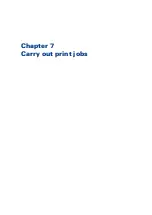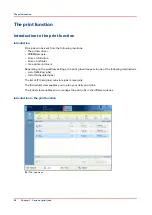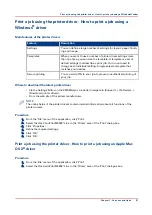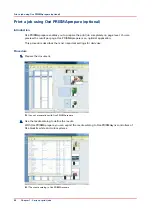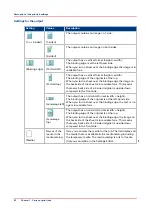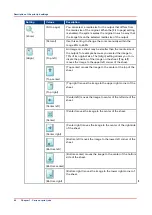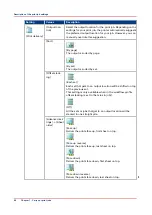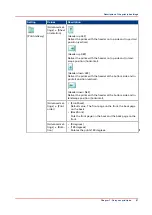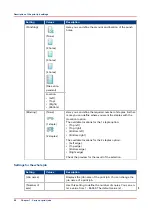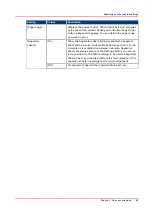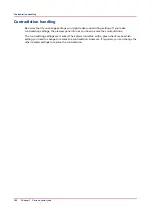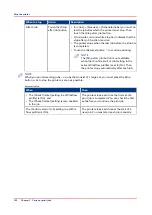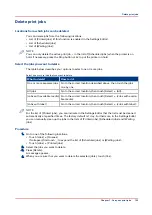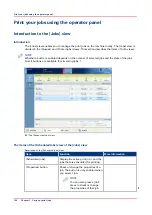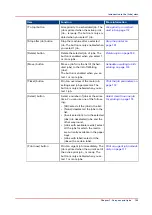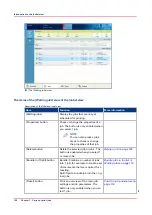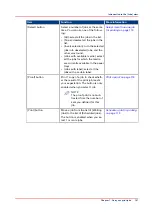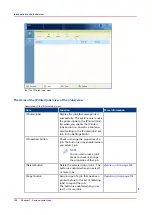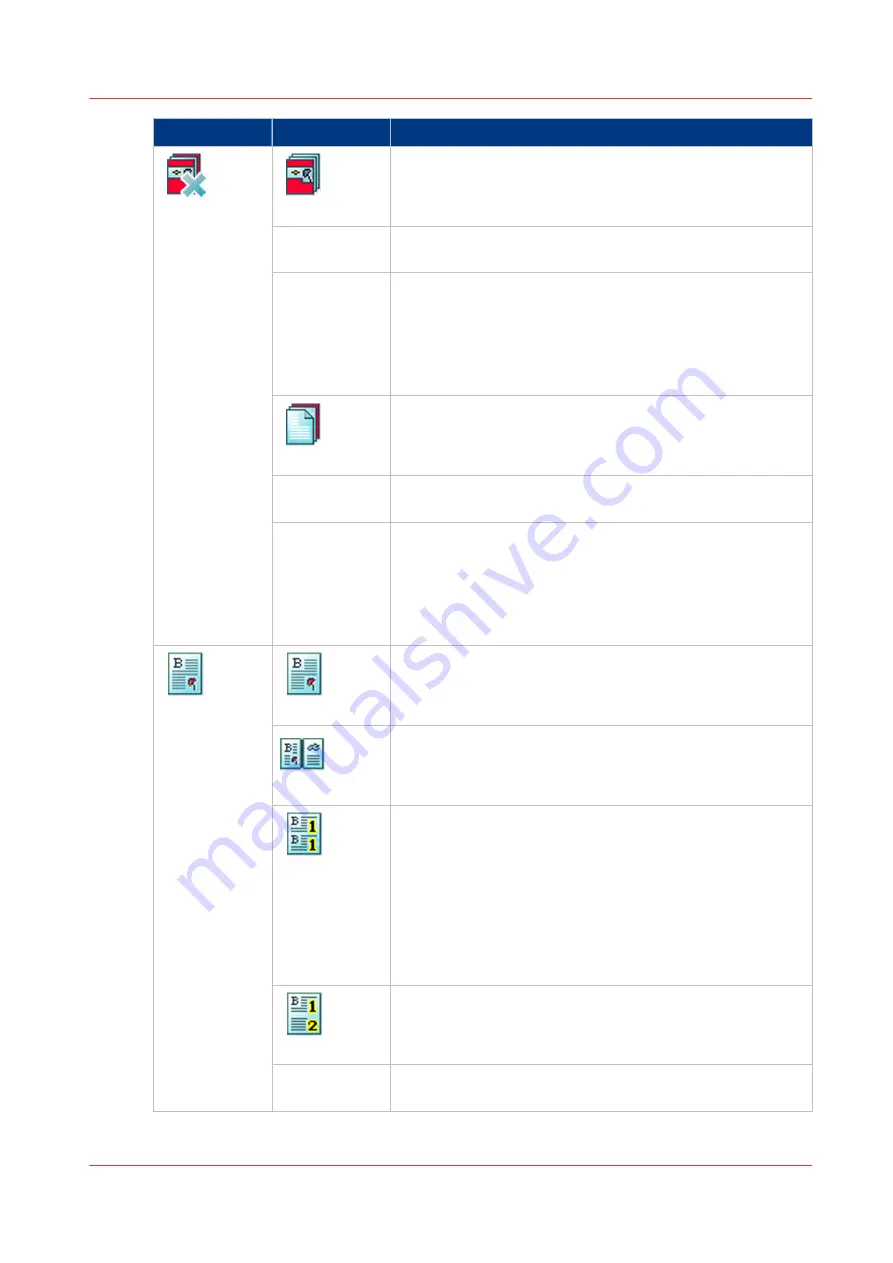
Setting
Values
Description
[Cover]
[Front]
Here you can indicate that the print job requires a front cov-
er. When the setting is enabled the corresponding setting
[Media] becomes enabled.
[Media]
When the setting [Front] is enabled, you can select a media
from the media catalog.
[Print sides]
Here you can select the sides of the front cover you want to
print on.
• [Both sides]
• [Front side]
• [Back side]
• [None]
[Back]
Here you can indicate that the print job requires a back cov-
er. When the setting is enabled the corresponding setting
[Media] becomes enabled.
[Media]
When the setting [Back] is enabled, you can select a media
from the media catalog.
[Print sides]
Here you can select the sides of the back cover you want to
print on.
• [Both sides]
• [Front side]
• [Back side]
• [None]
[Layout]
[Normal]
The printer prints the pages with no special layout settings.
[Booklet]
The printer prints the pages in booklet order. The pages 1
and 4 are printed on the front side of a sheet. The pages 2
and 3 are printed on the back side of a sheet.
[Same up]
The printer prints the same image multiple times next to
each other. By default, the system keeps the size of the origi-
nals.
When you print A4 originals with the setting [Same up] and
[Images per sheet] is 2, the machine will automatically print
the job on A3, for example. When you cut the A3 sheets in
two, you get 2 identical A4 copies of your document. To de-
crease your A4 originals to A5 prints, you can use the zoom
function or select another media type.
[Multiple up]
The printer prints multiple consecutive images on 1 side of a
sheet, with the images next to each other.
[Images per
sheet]
Here you can select the number of images you want to print
when you select [Same up] and [Same-up flipped].
4
Description of the print job settings
Chapter 7 - Carry out print jobs
93
Summary of Contents for 6160
Page 1: ...Operation guide Océ VarioPrint 6000 Line ...
Page 7: ...Chapter 1 Preface ...
Page 11: ...Chapter 2 Introduction ...
Page 13: ...Chapter 3 Power information ...
Page 19: ...Chapter 4 Main parts ...
Page 31: ...Chapter 5 Adapt printer settings to your needs ...
Page 49: ...Chapter 6 Media handling ...
Page 85: ...Chapter 7 Carry out print jobs ...
Page 162: ...Exchange all setups between printers 162 Chapter 7 Carry out print jobs ...
Page 163: ...Chapter 8 Remote Service ORS optional ...
Page 166: ...Remote Service 166 Chapter 8 Remote Service ORS optional ...
Page 167: ...Chapter 9 Remote Monitor optional ...
Page 169: ...Chapter 10 Optional finishers and other devices ...
Page 189: ...Chapter 11 Counters ...
Page 194: ...Find the meter readings 194 Chapter 11 Counters ...
Page 195: ...Chapter 12 Keeping the printer running ...
Page 209: ...Appendix A Miscellaneous ...
Page 212: ...Product specifications 212 Appendix A Miscellaneous ...
Page 220: ...Index 220 ...
Page 221: ......