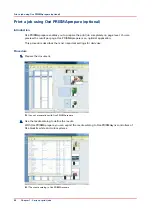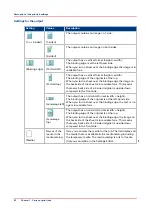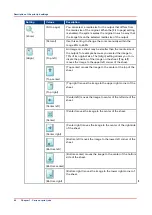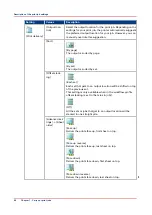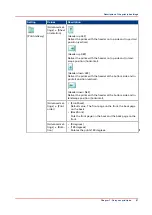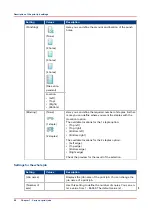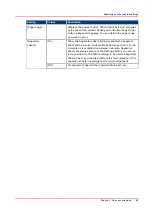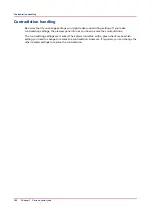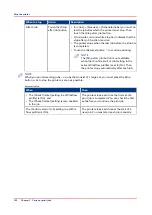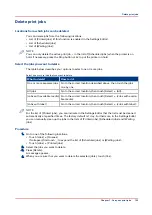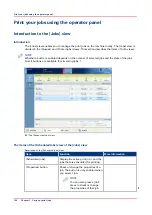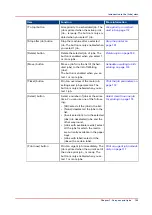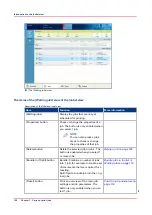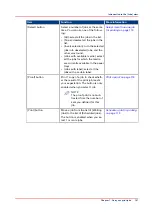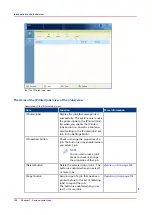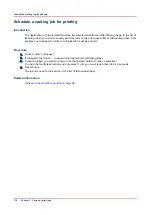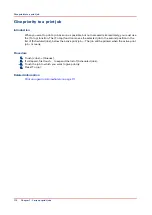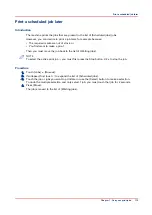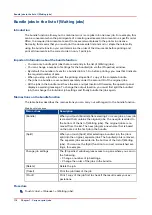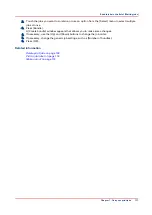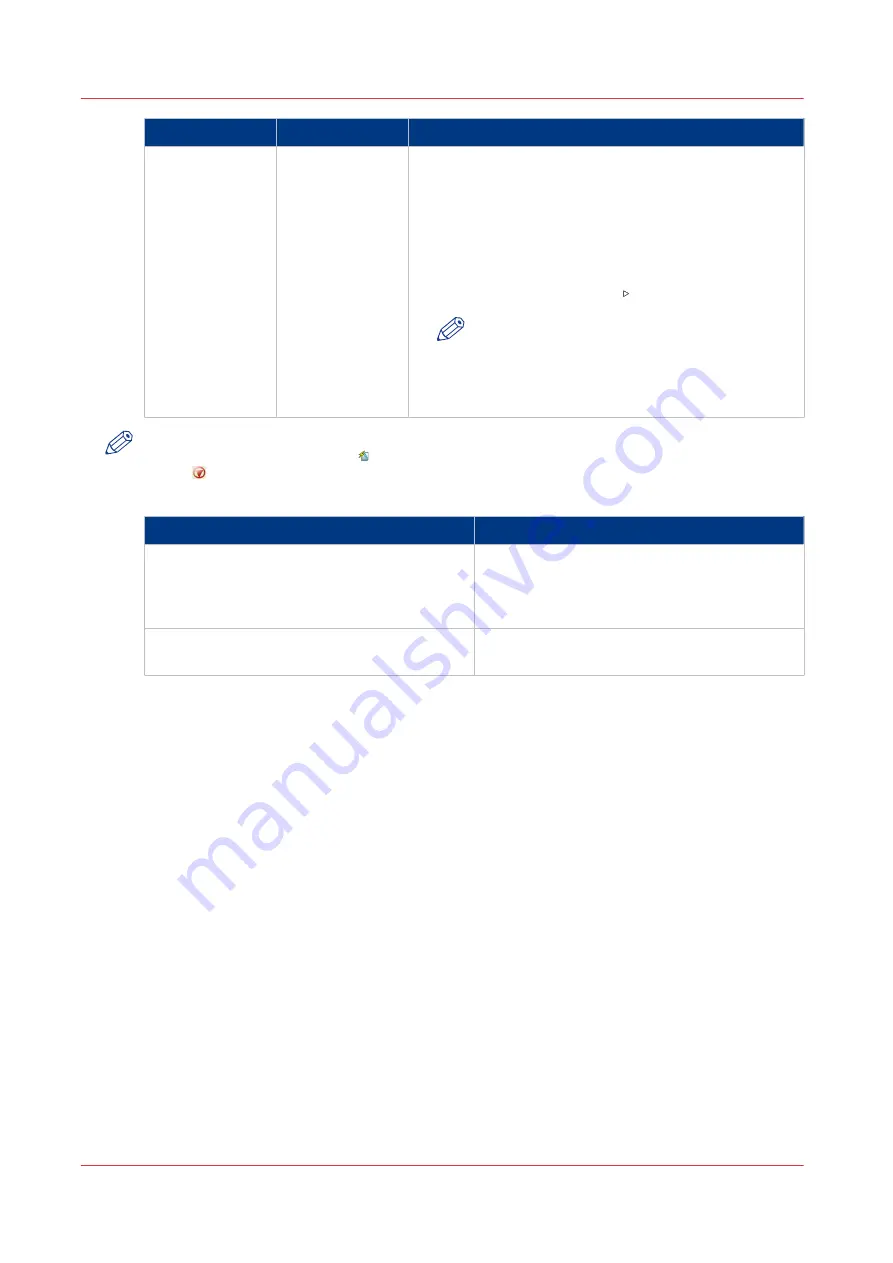
When to stop
Action
Description
After a job
Touch the [Stop
after job] button
• In [Jobs] -> [Queues] -> [Scheduled jobs] you must se-
lect the job after which the printer must stop. Then
touch the [Stop after job] button.
• A horizontal, red and white stop bar indicates that the
stop-after-job function is active.
• The printer stops when the last job before the stop bar
is completed.
• Touch the [Resume] button to continue printing.
NOTE
The [Stop after job] button is not available
when the [Confirm start of job] setting in the
active [Workflow profile] is set to [On]. Then
the printer stops automatically after each job.
NOTE
When you print streaming jobs or jobs that consist of 1 large set, you must press the Stop
button 2x to stop the printer as soon as possible.
Automatic stop
When
Then
• The [Check first set] setting in a [Workflow
profile] is [On], and
• The [Check first set] setting is also enabled
in the job.
The printer stops each time the first set of a
print job is completed. You can check the first
set before you continue the print job.
The [Confirm start of job] setting in a [Work-
flow profile] is [On].
The printer stops each time at the start of a
new job. You must start each job manually.
Stop the printer
102
Chapter 7 - Carry out print jobs
Summary of Contents for 6160
Page 1: ...Operation guide Océ VarioPrint 6000 Line ...
Page 7: ...Chapter 1 Preface ...
Page 11: ...Chapter 2 Introduction ...
Page 13: ...Chapter 3 Power information ...
Page 19: ...Chapter 4 Main parts ...
Page 31: ...Chapter 5 Adapt printer settings to your needs ...
Page 49: ...Chapter 6 Media handling ...
Page 85: ...Chapter 7 Carry out print jobs ...
Page 162: ...Exchange all setups between printers 162 Chapter 7 Carry out print jobs ...
Page 163: ...Chapter 8 Remote Service ORS optional ...
Page 166: ...Remote Service 166 Chapter 8 Remote Service ORS optional ...
Page 167: ...Chapter 9 Remote Monitor optional ...
Page 169: ...Chapter 10 Optional finishers and other devices ...
Page 189: ...Chapter 11 Counters ...
Page 194: ...Find the meter readings 194 Chapter 11 Counters ...
Page 195: ...Chapter 12 Keeping the printer running ...
Page 209: ...Appendix A Miscellaneous ...
Page 212: ...Product specifications 212 Appendix A Miscellaneous ...
Page 220: ...Index 220 ...
Page 221: ......