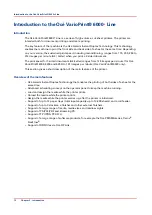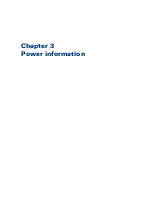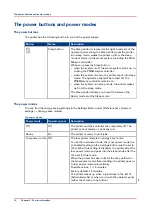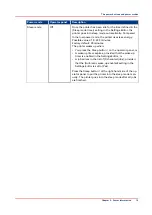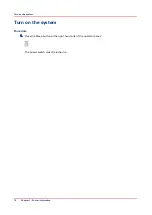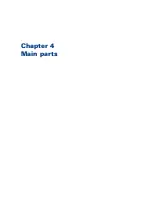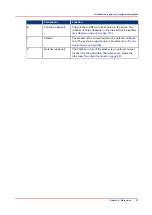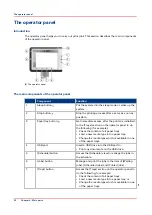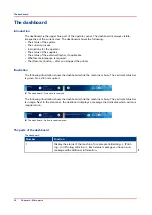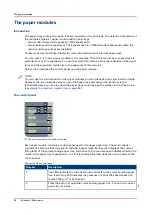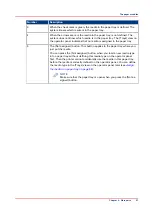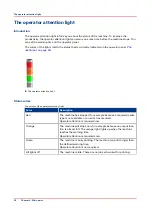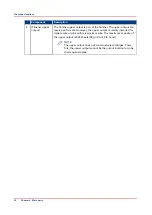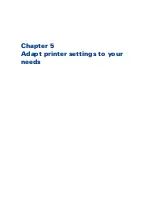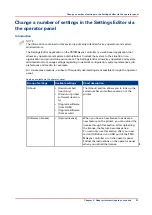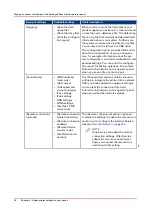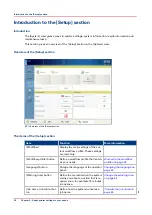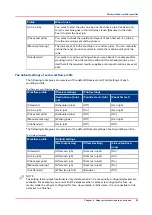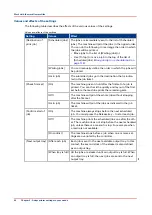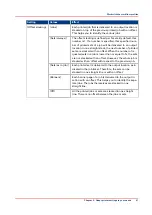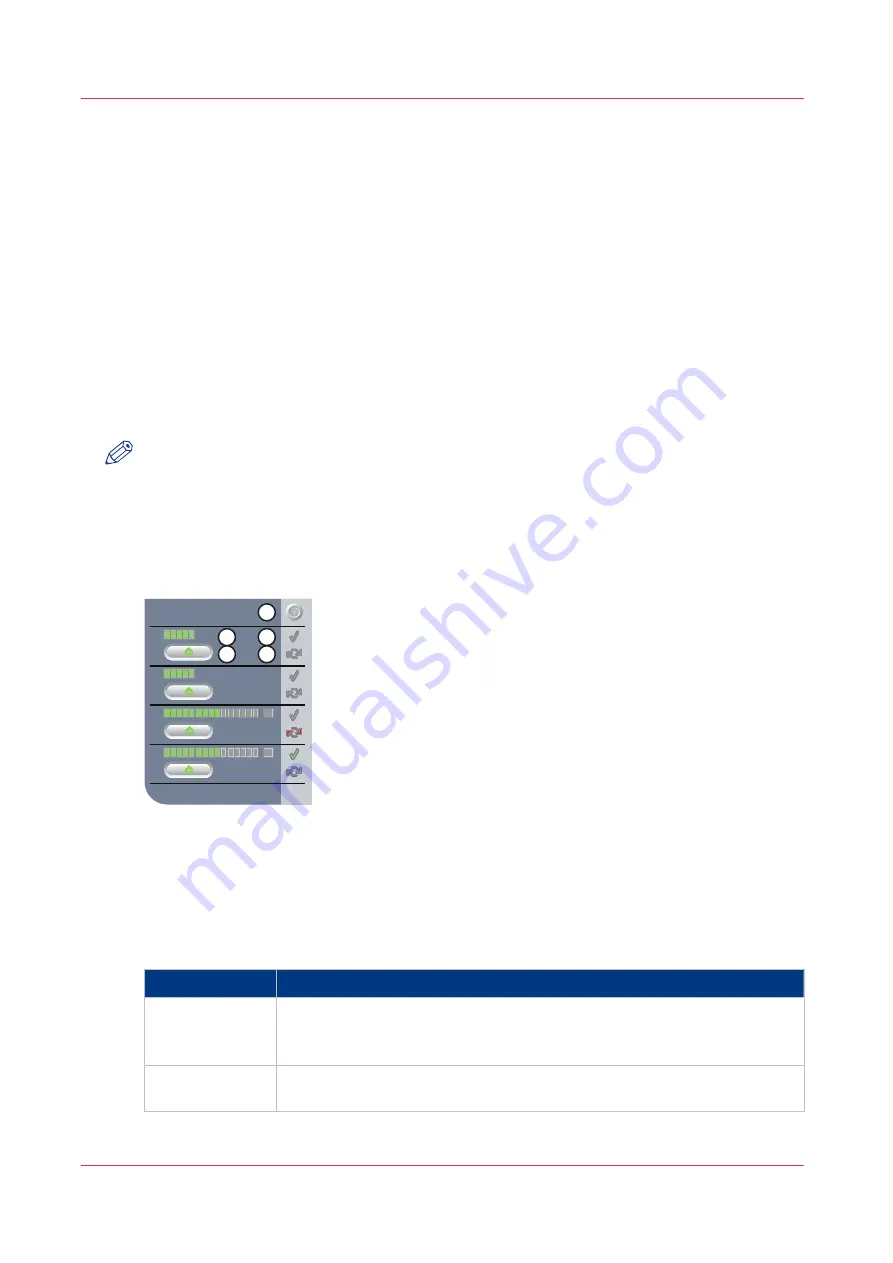
The paper modules
Introduction
The paper trays contain the media that are required for the print jobs. The default configuration of
the machine contains 1 paper module with 4 paper trays.
• Two standard trays with a capacity of 600 sheets each.
• Two bulk trays with a capacity of 1,700 sheets each (or 3,300 A4/Letter sheets each when the
optional dual paper trays are installed)
Contact your local authorized dealer for more information about the dual paper trays.
You can add 1 or 2 more paper modules to the machine. Then the total number of paper trays is
extended to 8 or 12 respectively. You can find more information about the capacities of the paper
trays and the supported media size in the appendix of this manual.
This section describes the control panel on each paper module.
NOTE
You can use the control panel on the paper modules to open the paper trays and load the media.
However, the recommended way to open the paper trays and assign the media is via the
[Schedule] view. You can also open the paper trays and/or assign the media via the [Trays] view
Assign the media to a paper tray on page 59
The control panel
1
2
3
4
1
2
3
4
1
3
2
5
4
[7] The control panel on the paper modules
Each paper module contains a control panel next to the upper paper tray. The control panel
consists of 4 sections that correspond with the 4 paper trays. Each section displays the current
filling level of the corresponding paper tray. Furthermore, the control panel indicates whether the
media in the paper tray is assigned or not. The following table describes the various parts of the
control panel.
The parts of the control panel
Number
Description
1
The LEDs indicate the current amount of sheets in the corresponding paper
tray. Each lit-up LED indicates the presence of about 100 sheets (based on
media of 80 g/m
2
or 20 lb bond).
2
Press the button to open the corresponding paper tray. You can only open 1
paper tray at a time.
4
The paper modules
26
Chapter 4 - Main parts
Summary of Contents for 6160
Page 1: ...Operation guide Océ VarioPrint 6000 Line ...
Page 7: ...Chapter 1 Preface ...
Page 11: ...Chapter 2 Introduction ...
Page 13: ...Chapter 3 Power information ...
Page 19: ...Chapter 4 Main parts ...
Page 31: ...Chapter 5 Adapt printer settings to your needs ...
Page 49: ...Chapter 6 Media handling ...
Page 85: ...Chapter 7 Carry out print jobs ...
Page 162: ...Exchange all setups between printers 162 Chapter 7 Carry out print jobs ...
Page 163: ...Chapter 8 Remote Service ORS optional ...
Page 166: ...Remote Service 166 Chapter 8 Remote Service ORS optional ...
Page 167: ...Chapter 9 Remote Monitor optional ...
Page 169: ...Chapter 10 Optional finishers and other devices ...
Page 189: ...Chapter 11 Counters ...
Page 194: ...Find the meter readings 194 Chapter 11 Counters ...
Page 195: ...Chapter 12 Keeping the printer running ...
Page 209: ...Appendix A Miscellaneous ...
Page 212: ...Product specifications 212 Appendix A Miscellaneous ...
Page 220: ...Index 220 ...
Page 221: ......