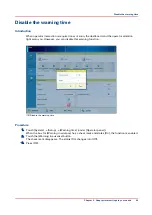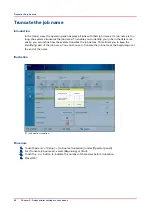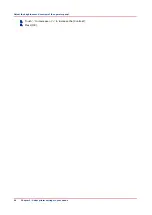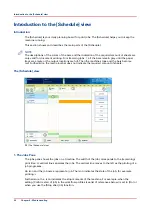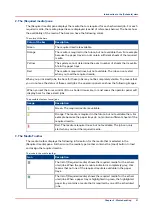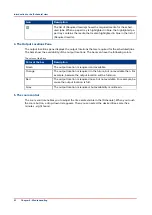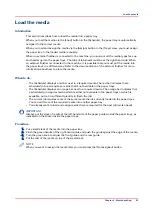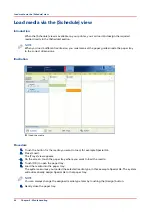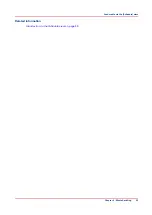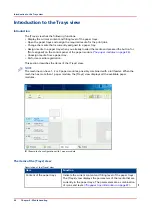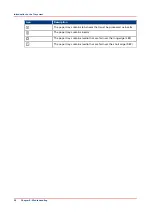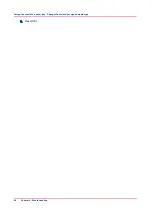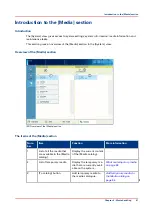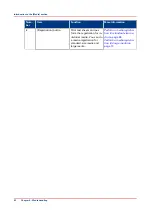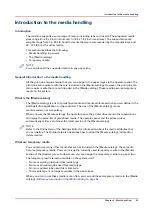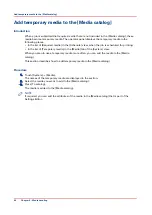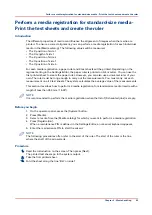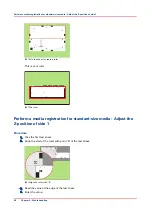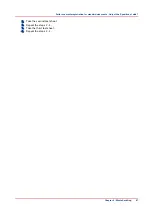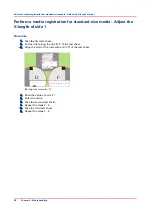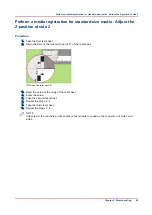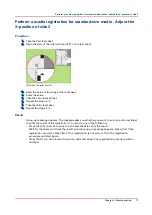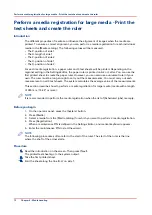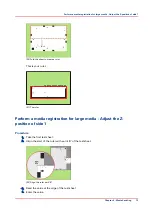Assign the media to a paper tray - Load and assign the
media to a paper tray
Introduction
The [Trays] view has several functions (see
Introduction to the Trays view on page 56
).
This section describes how to open the paper trays and assign the media in the [Trays] view.
NOTE
The preferred way to load the required media is via the [Schedule]. There you can select a media
and use the [Load] button, or press the required media button 2 times.
Procedure
1.
On the operator panel, select the [Trays] view.
2.
Touch the paper tray where you want to put the media, for example tray 2.
3.
Press [Open].
4.
).
5.
Close the paper tray.
NOTE
There is a risk that a job is printed on a wrong media.
6.
Press [Assign].
A window with media names appears. The previous media in the selected paper tray is
highlighted.
NOTE
The list displays all the media in the media catalog that match the position of the paper guides
inside the closed paper tray. When the list is empty, the media catalog does not contain media
that match the position of the paper guides.
7.
Touch the name of the loaded media, for example Premium Label.
8.
Press [OK].
Assign the media to a paper tray - Change the currently assigned
media type
Procedure
1.
On the operator panel, select the [Trays] view.
2.
Select the paper tray for which you want to change the assigned media type.
3.
Press [Assign].
A window with media names appears.
NOTE
The list displays all the media in the media catalog that match the current position of the paper
guides inside the paper tray. When the list is empty, the media catalog does not contain media
that match the position of the paper guides.
NOTE
There is a risk that a job is printed on a wrong media.
4.
Touch the name of the new media type.
Assign the media to a paper tray - Load and assign the media to a paper tray
Chapter 6 - Media handling
59
Summary of Contents for 6160
Page 1: ...Operation guide Océ VarioPrint 6000 Line ...
Page 7: ...Chapter 1 Preface ...
Page 11: ...Chapter 2 Introduction ...
Page 13: ...Chapter 3 Power information ...
Page 19: ...Chapter 4 Main parts ...
Page 31: ...Chapter 5 Adapt printer settings to your needs ...
Page 49: ...Chapter 6 Media handling ...
Page 85: ...Chapter 7 Carry out print jobs ...
Page 162: ...Exchange all setups between printers 162 Chapter 7 Carry out print jobs ...
Page 163: ...Chapter 8 Remote Service ORS optional ...
Page 166: ...Remote Service 166 Chapter 8 Remote Service ORS optional ...
Page 167: ...Chapter 9 Remote Monitor optional ...
Page 169: ...Chapter 10 Optional finishers and other devices ...
Page 189: ...Chapter 11 Counters ...
Page 194: ...Find the meter readings 194 Chapter 11 Counters ...
Page 195: ...Chapter 12 Keeping the printer running ...
Page 209: ...Appendix A Miscellaneous ...
Page 212: ...Product specifications 212 Appendix A Miscellaneous ...
Page 220: ...Index 220 ...
Page 221: ......