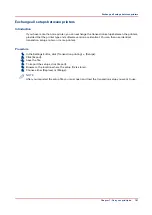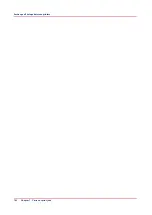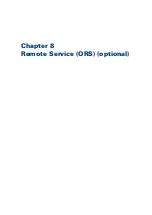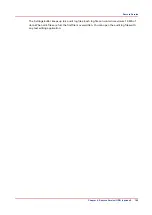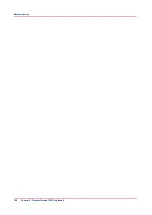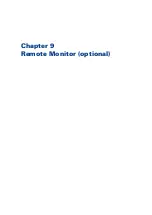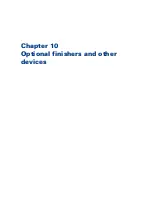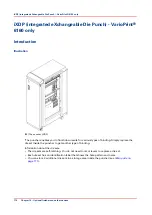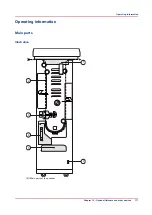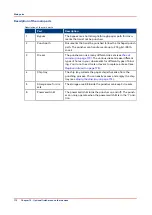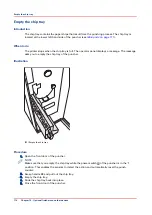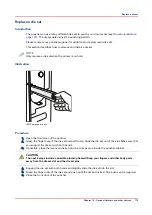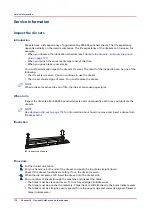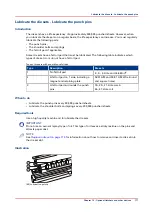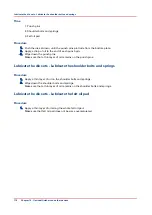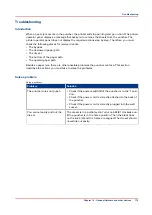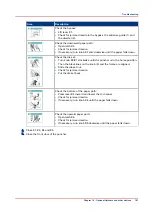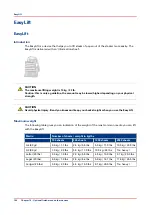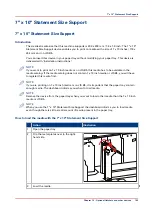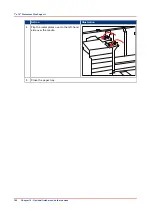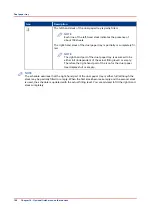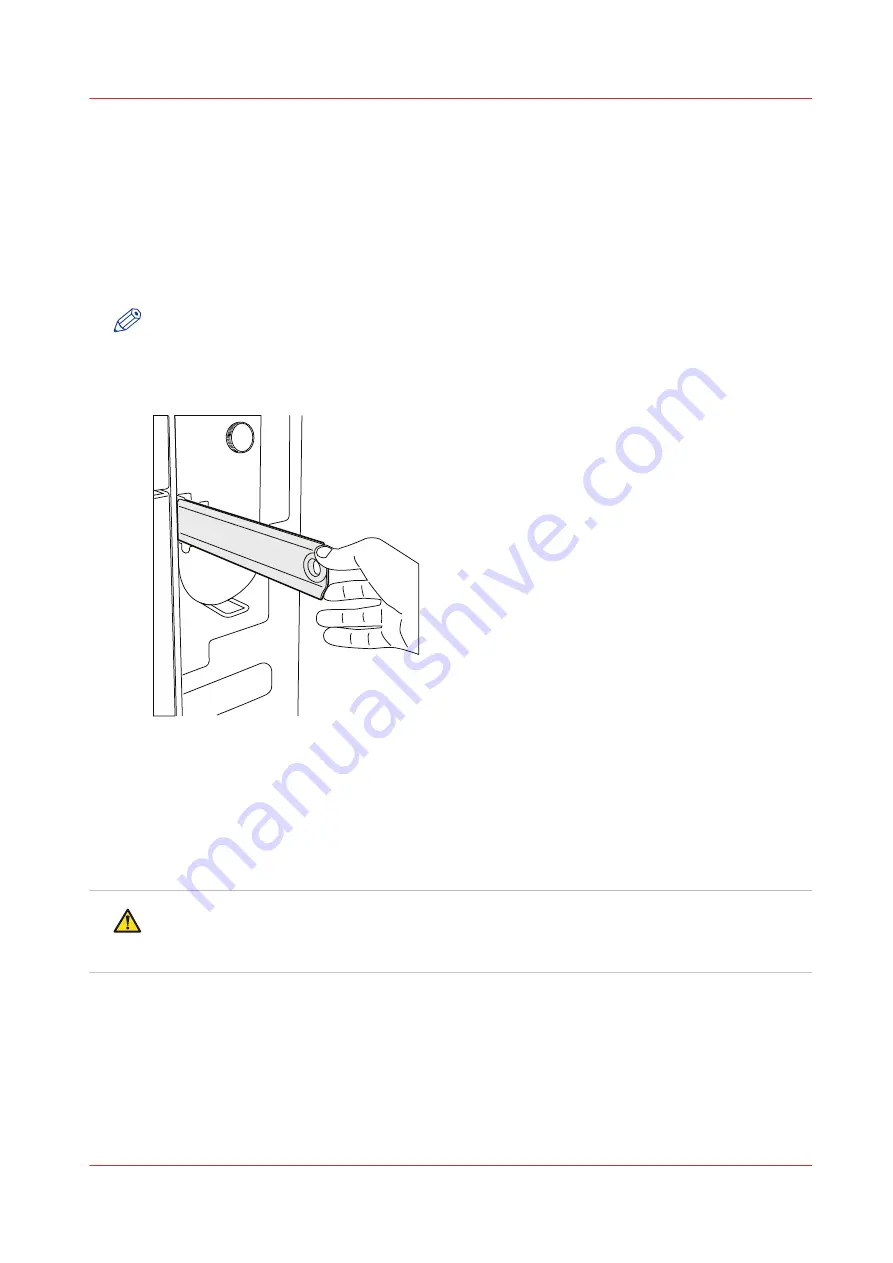
Replace a die set
Introduction
The puncher can use many different die sets to punch your documents (see
). The die set determines the punching pattern.
Please contact your puncher supplier for additional or replacement die sets.
This section describes how to remove and install a die set.
NOTE
Only replace a die set when the printer is on hold.
Illustration
[53] Replace a die set
Procedure
1.
Open the front door of the puncher.
2.
Grasp the finger hole of the die set and pull firmly. Slide the die set out of the slot. Make sure that
you support the die set with both hands.
3.
If possible, place the removed die set into the storage area inside the puncher cabinet.
CAUTION
The next 2 steps include a possible pinching hazard! Keep your fingers and other body parts
away from the die set slot and the die set pins.
4.
Support the die set with both hands and slightly slide the die set into the slot.
5.
Grasp the finger hole of the die set and push until the die set locks. A firm push can be required.
6.
Close the front door of the puncher.
Replace a die set
Chapter 10 - Optional finishers and other devices
175
Summary of Contents for 6160
Page 1: ...Operation guide Océ VarioPrint 6000 Line ...
Page 7: ...Chapter 1 Preface ...
Page 11: ...Chapter 2 Introduction ...
Page 13: ...Chapter 3 Power information ...
Page 19: ...Chapter 4 Main parts ...
Page 31: ...Chapter 5 Adapt printer settings to your needs ...
Page 49: ...Chapter 6 Media handling ...
Page 85: ...Chapter 7 Carry out print jobs ...
Page 162: ...Exchange all setups between printers 162 Chapter 7 Carry out print jobs ...
Page 163: ...Chapter 8 Remote Service ORS optional ...
Page 166: ...Remote Service 166 Chapter 8 Remote Service ORS optional ...
Page 167: ...Chapter 9 Remote Monitor optional ...
Page 169: ...Chapter 10 Optional finishers and other devices ...
Page 189: ...Chapter 11 Counters ...
Page 194: ...Find the meter readings 194 Chapter 11 Counters ...
Page 195: ...Chapter 12 Keeping the printer running ...
Page 209: ...Appendix A Miscellaneous ...
Page 212: ...Product specifications 212 Appendix A Miscellaneous ...
Page 220: ...Index 220 ...
Page 221: ......