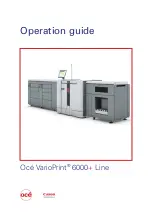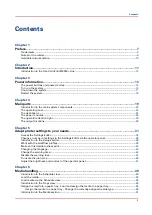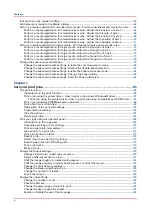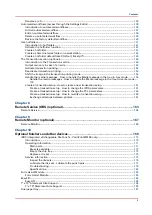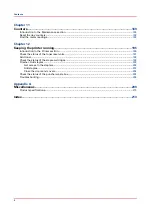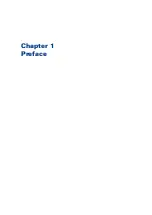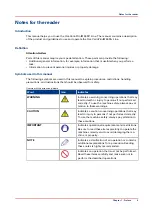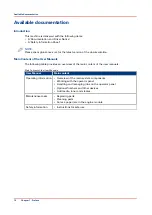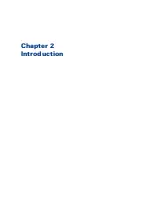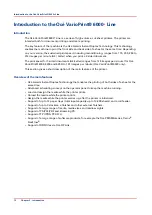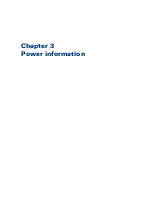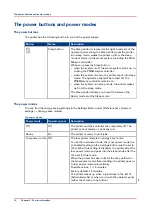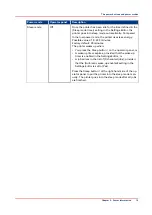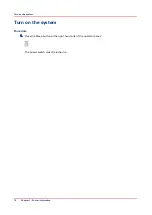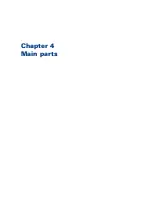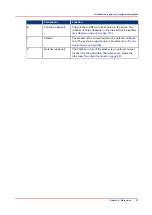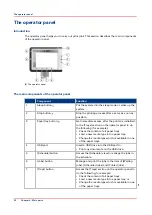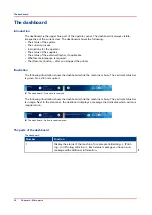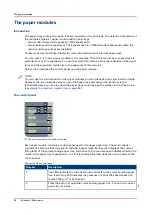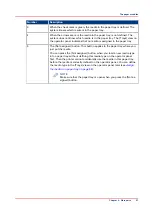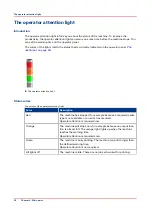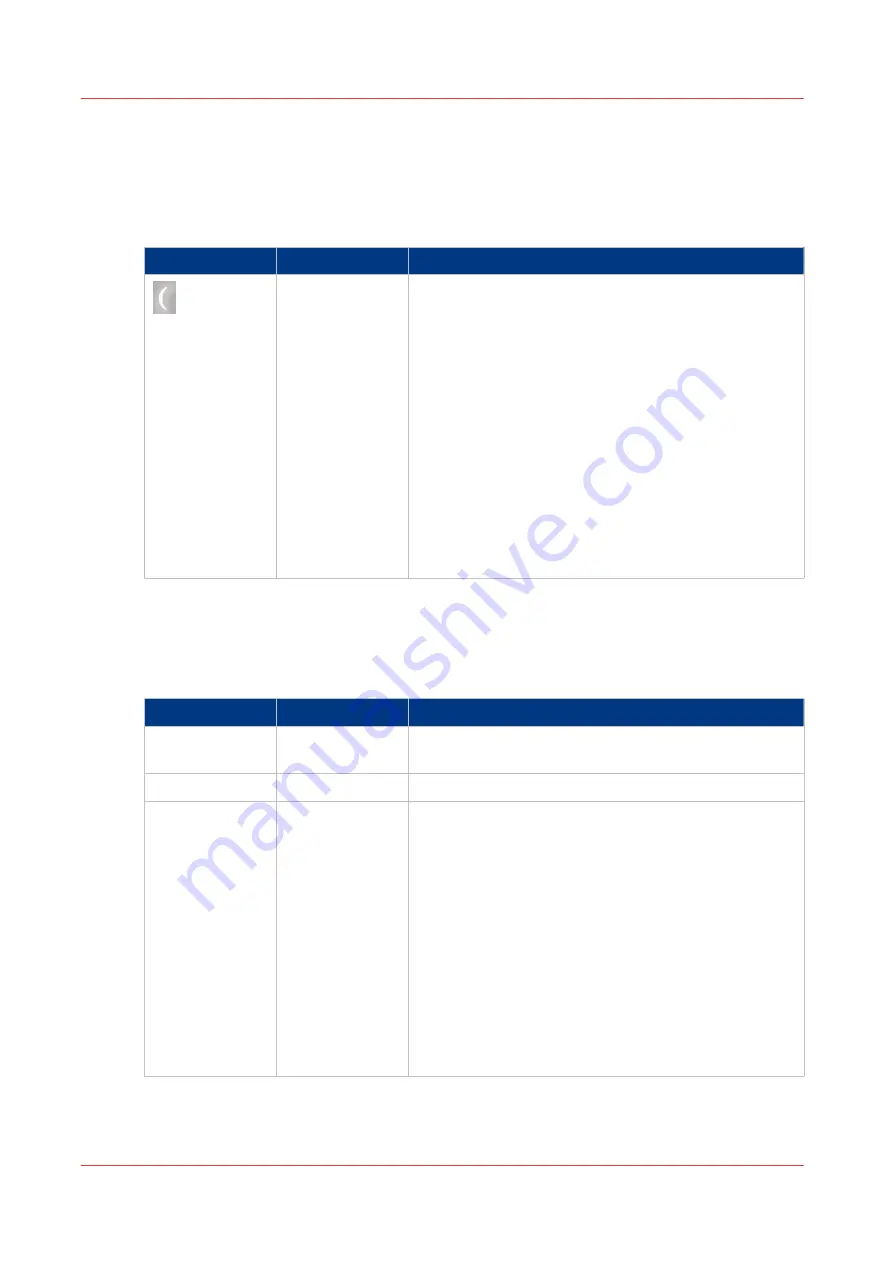
The power buttons and power modes
The power buttons
The printer has the following button to control the power supply.
Button
Name
Description
Sleep button
The Sleep button is located at the right-hand side of the
operator panel. Using the Sleep button puts the printer
into sleep mode, wakes the printer up from the sleep
mode or starts up the whole system, including the PRIS-
MAsync controller.
When you press the Sleep button
• when the system is off, the whole system starts up, in-
cluding the PRISMAsync controller.
• when the system is ready, the printer is put into sleep
mode. The operator panel will be turned off, The
PRISMAsync controller remains on.
• when the system is in sleep mode, the printer wakes
up from the sleep mode.
The Sleep button allows you to switch between the
Ready mode and the Sleep mode.
The power modes
You can find the energy saving settings in the Settings Editor under [Preferences] -> [System
settings] -> [Energy save modes].
The power modes
Power mode
Operator panel
Description
Off
Off
The printer and the controller are completely off. The
printer cannot receive or print any job.
Ready
On
The printer is ready to print jobs.
Low power mode Off
The low power mode is an energy save mode.
To use the low power mode, the [Low power mode tim-
er enabled] setting in the Settings Editor must be set to
[Yes]. When this setting is disabled, the printer skips the
low power mode and goes into the sleep mode after the
time set for this mode.
When the printer has been idle for the time defined in
the [Low power mode timer] setting, the printer goes in-
to low power mode automatically.
Possible values: 1 - 15 minutes.
Factory default: 15 minutes.
The printer wakes up when a job arrives in the list of
[Scheduled jobs] or when you touch the operator panel
(either the screen or any button).
4
The power buttons and power modes
14
Chapter 3 - Power information
Summary of Contents for 6160
Page 1: ...Operation guide Océ VarioPrint 6000 Line ...
Page 7: ...Chapter 1 Preface ...
Page 11: ...Chapter 2 Introduction ...
Page 13: ...Chapter 3 Power information ...
Page 19: ...Chapter 4 Main parts ...
Page 31: ...Chapter 5 Adapt printer settings to your needs ...
Page 49: ...Chapter 6 Media handling ...
Page 85: ...Chapter 7 Carry out print jobs ...
Page 162: ...Exchange all setups between printers 162 Chapter 7 Carry out print jobs ...
Page 163: ...Chapter 8 Remote Service ORS optional ...
Page 166: ...Remote Service 166 Chapter 8 Remote Service ORS optional ...
Page 167: ...Chapter 9 Remote Monitor optional ...
Page 169: ...Chapter 10 Optional finishers and other devices ...
Page 189: ...Chapter 11 Counters ...
Page 194: ...Find the meter readings 194 Chapter 11 Counters ...
Page 195: ...Chapter 12 Keeping the printer running ...
Page 209: ...Appendix A Miscellaneous ...
Page 212: ...Product specifications 212 Appendix A Miscellaneous ...
Page 220: ...Index 220 ...
Page 221: ......