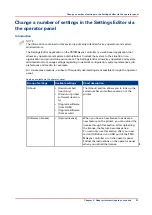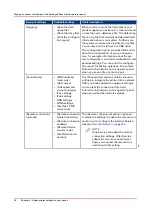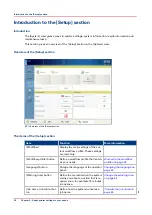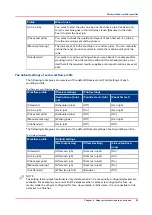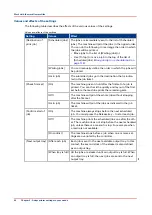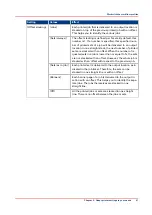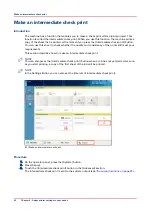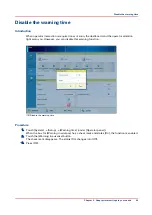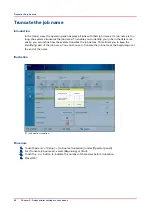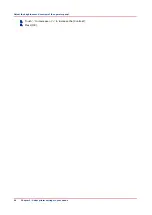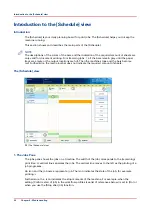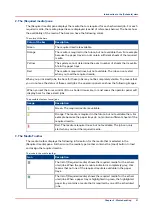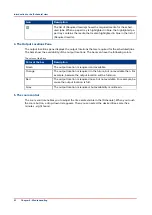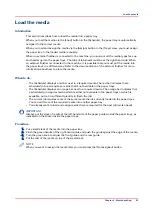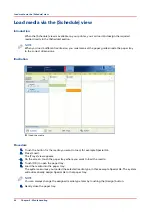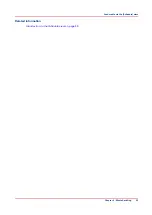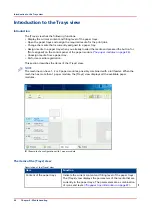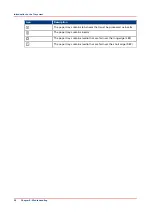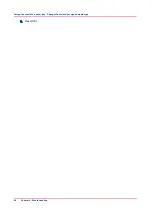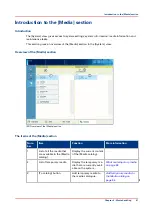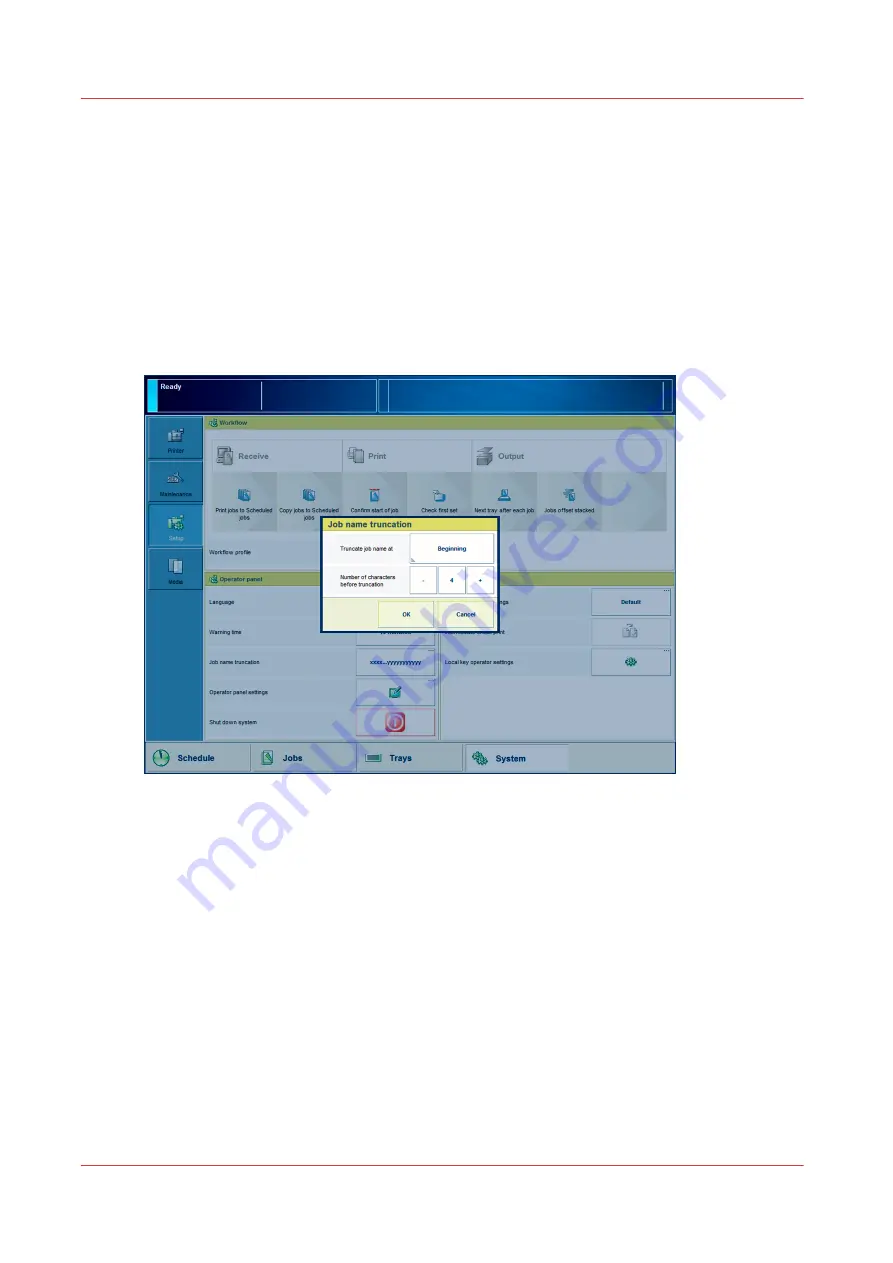
Truncate the job name
Introduction
In the [Jobs] view, the operator panel displays all jobs with their job names. If a job name is too
long, the systems truncates the job name. To enable you to identify your jobs in the lists more
easily, you can define how the system truncates the job names. This allows you to keep the
identifying part of the job name. You can choose to truncate the job name at the beginning or at
the end of the name.
Illustration
[17] Job name truncation
Procedure
1.
Touch [System] -> [Setup] -> [Job name truncation] (under [Operator panel]).
2.
For [Truncate job name at], select [Beginning] or [End].
3.
Touch the - or + button to indicate the number of characters before truncation.
4.
Press [OK].
Truncate the job name
46
Chapter 5 - Adapt printer settings to your needs
Summary of Contents for 6160
Page 1: ...Operation guide Océ VarioPrint 6000 Line ...
Page 7: ...Chapter 1 Preface ...
Page 11: ...Chapter 2 Introduction ...
Page 13: ...Chapter 3 Power information ...
Page 19: ...Chapter 4 Main parts ...
Page 31: ...Chapter 5 Adapt printer settings to your needs ...
Page 49: ...Chapter 6 Media handling ...
Page 85: ...Chapter 7 Carry out print jobs ...
Page 162: ...Exchange all setups between printers 162 Chapter 7 Carry out print jobs ...
Page 163: ...Chapter 8 Remote Service ORS optional ...
Page 166: ...Remote Service 166 Chapter 8 Remote Service ORS optional ...
Page 167: ...Chapter 9 Remote Monitor optional ...
Page 169: ...Chapter 10 Optional finishers and other devices ...
Page 189: ...Chapter 11 Counters ...
Page 194: ...Find the meter readings 194 Chapter 11 Counters ...
Page 195: ...Chapter 12 Keeping the printer running ...
Page 209: ...Appendix A Miscellaneous ...
Page 212: ...Product specifications 212 Appendix A Miscellaneous ...
Page 220: ...Index 220 ...
Page 221: ......