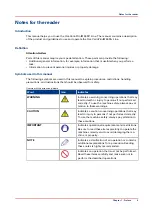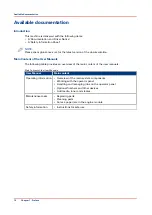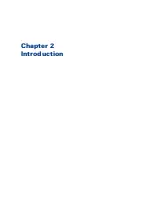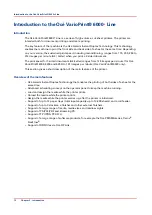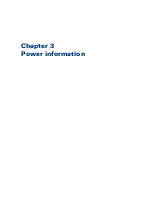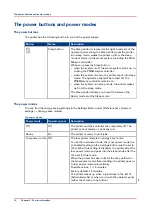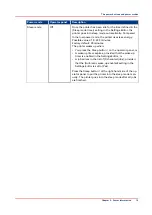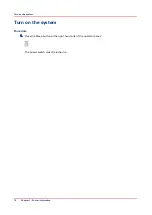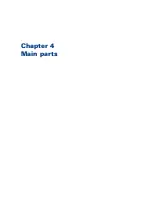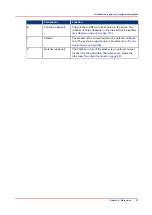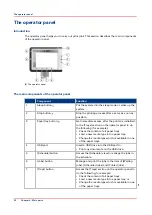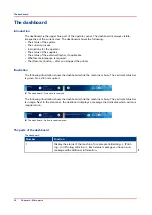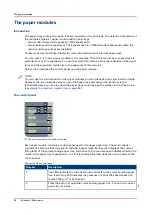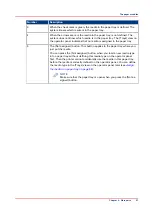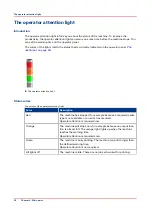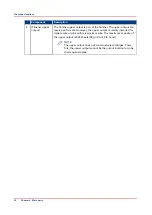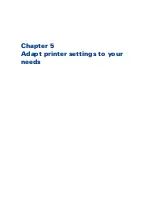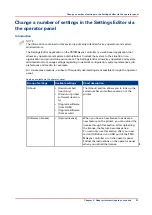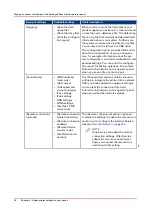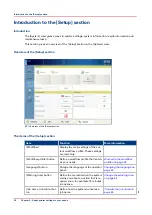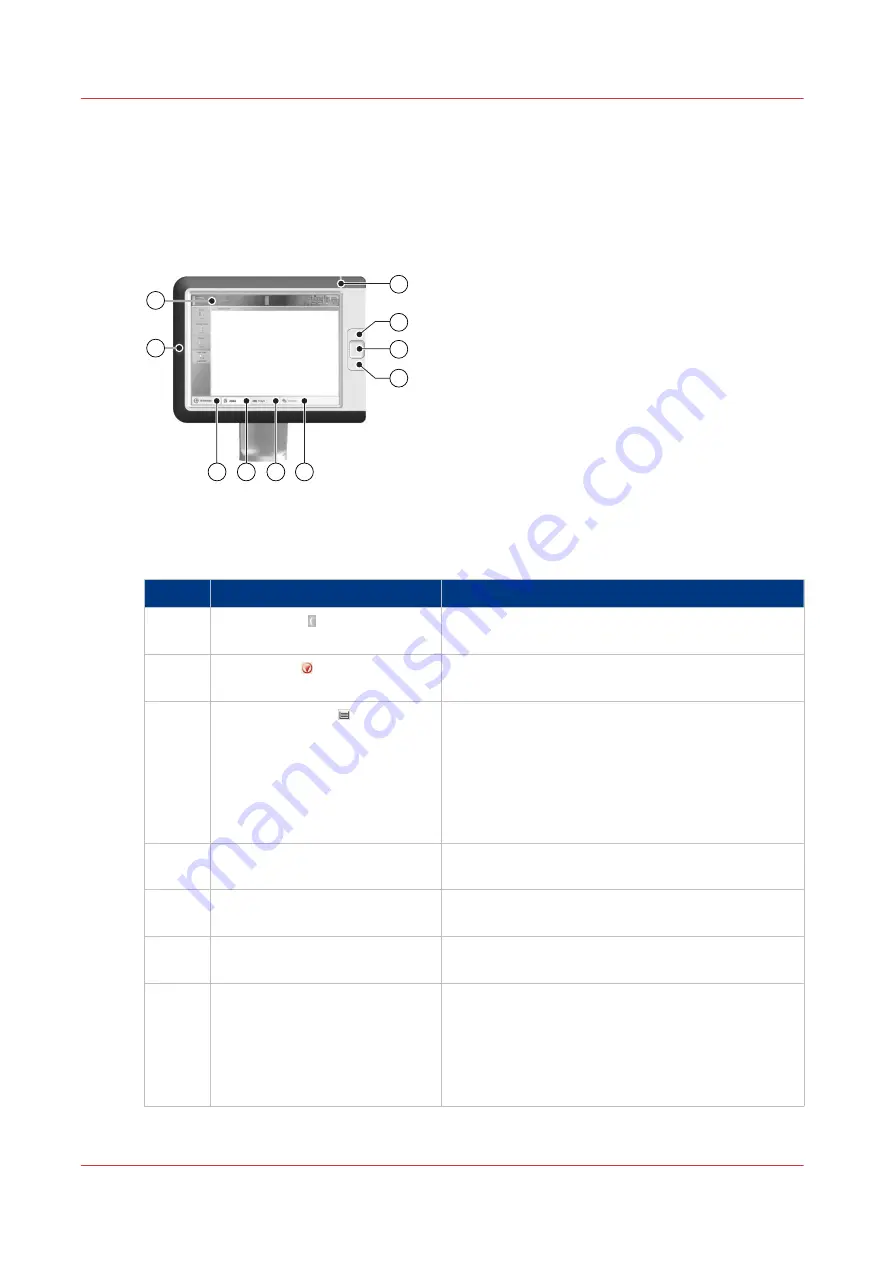
The operator panel
Introduction
The operator panel helps you to carry out print jobs. This section describes the main components
of the operator panel.
1
10
2
3
4
5
7
8
9
6
[4] The operator panel
The main components of the operator panel
Component
Function
1
Sleep button
Put the system into the sleep mode or wake up the
system.
2
Stop button
Stop the printing process after a set or as soon as
possible.
3
Paper tray button
Get immediate access, after the printer is initialized,
to the [Trays] section on the operator panel to do
the following (for example):
• Check the content of all paper trays.
• Load a new media type into a paper tray.
• Change the media type which is available in one
of the paper trays.
4
USB port
Insert a USB drive into the USB port to:
• Print any documents on the USB drive.
5
[Schedule] button
Access the [Schedule] view to manage the jobs in
the schedule.
6
[Jobs] button
Manage and print the jobs in the lists of [Waiting
jobs], [Scheduled jobs] and [Printed jobs].
7
[Trays] button
Access the [Trays] section on the operator panel to
do the following, for example:
• Check the content of all paper trays.
• Load a new media type into a paper tray, or
• Change the media type which is available in one
of the paper trays.
4
The operator panel
22
Chapter 4 - Main parts
Summary of Contents for 6160
Page 1: ...Operation guide Océ VarioPrint 6000 Line ...
Page 7: ...Chapter 1 Preface ...
Page 11: ...Chapter 2 Introduction ...
Page 13: ...Chapter 3 Power information ...
Page 19: ...Chapter 4 Main parts ...
Page 31: ...Chapter 5 Adapt printer settings to your needs ...
Page 49: ...Chapter 6 Media handling ...
Page 85: ...Chapter 7 Carry out print jobs ...
Page 162: ...Exchange all setups between printers 162 Chapter 7 Carry out print jobs ...
Page 163: ...Chapter 8 Remote Service ORS optional ...
Page 166: ...Remote Service 166 Chapter 8 Remote Service ORS optional ...
Page 167: ...Chapter 9 Remote Monitor optional ...
Page 169: ...Chapter 10 Optional finishers and other devices ...
Page 189: ...Chapter 11 Counters ...
Page 194: ...Find the meter readings 194 Chapter 11 Counters ...
Page 195: ...Chapter 12 Keeping the printer running ...
Page 209: ...Appendix A Miscellaneous ...
Page 212: ...Product specifications 212 Appendix A Miscellaneous ...
Page 220: ...Index 220 ...
Page 221: ......