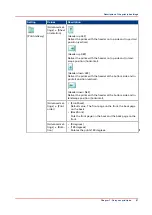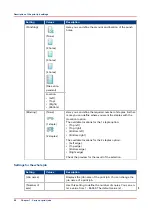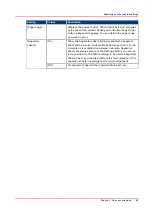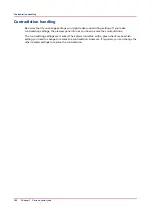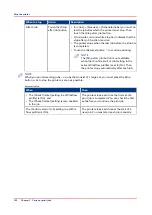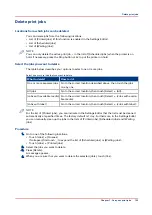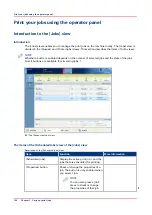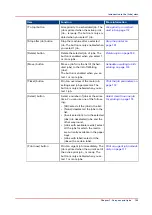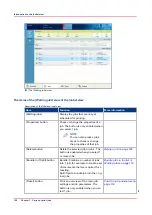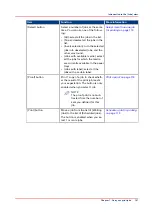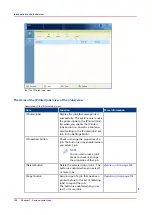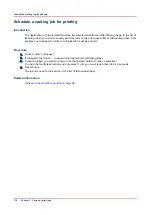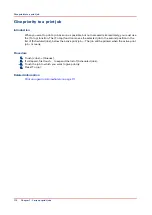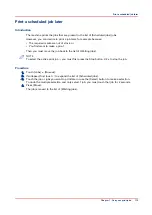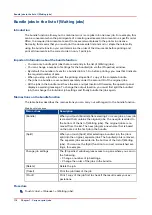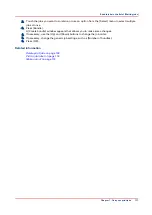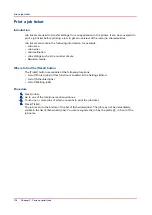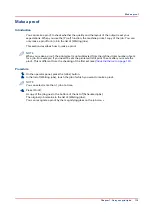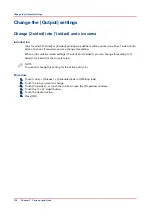Print an urgent job immediately
Introduction
When a job must be printed urgently, you can give that print job priority over all other print jobs.
The [Print now] button allows you to print a job immediately. When you use the [Print now]
button, the active print job will be paused as soon as the current set is ready.
To print a job as soon as possible but not immediately, you can use the [To top] function.
Location of the [Print now] button
The [Print now] button is available in the [Scheduled jobs] view.
NOTE
To give priority to a job in the list of [Waiting jobs], you must first touch [Print] to send the job to
the list of [Scheduled jobs]. There you can select the job and touch [Print now].
To give priority to a job in the list of [Printed jobs], you must first reprint the job (see
). The job is sent to the list of [Waiting jobs]. From there, you must send the job
to the list of [Scheduled jobs]. There you can select the job and touch [Print now].
NOTE
If the output location of the priority print job is the same as the active print job, the priority print
job comes on top of the last printed set of the active job.
Procedure
1.
Touch [Jobs] -> [Queues].
2.
If collapsed, first touch to expand the list of [Scheduled jobs].
3.
Touch the job which you want to print immediately.
4.
Press [Print now].
The urgent job appears at the top of the list of [Scheduled jobs].
The active print job is paused as soon as the current set is ready and becomes second in the
list.
Related information
Give priority to a print job on page 112
Print an urgent job immediately
Chapter 7 - Carry out print jobs
111
Summary of Contents for 6160
Page 1: ...Operation guide Océ VarioPrint 6000 Line ...
Page 7: ...Chapter 1 Preface ...
Page 11: ...Chapter 2 Introduction ...
Page 13: ...Chapter 3 Power information ...
Page 19: ...Chapter 4 Main parts ...
Page 31: ...Chapter 5 Adapt printer settings to your needs ...
Page 49: ...Chapter 6 Media handling ...
Page 85: ...Chapter 7 Carry out print jobs ...
Page 162: ...Exchange all setups between printers 162 Chapter 7 Carry out print jobs ...
Page 163: ...Chapter 8 Remote Service ORS optional ...
Page 166: ...Remote Service 166 Chapter 8 Remote Service ORS optional ...
Page 167: ...Chapter 9 Remote Monitor optional ...
Page 169: ...Chapter 10 Optional finishers and other devices ...
Page 189: ...Chapter 11 Counters ...
Page 194: ...Find the meter readings 194 Chapter 11 Counters ...
Page 195: ...Chapter 12 Keeping the printer running ...
Page 209: ...Appendix A Miscellaneous ...
Page 212: ...Product specifications 212 Appendix A Miscellaneous ...
Page 220: ...Index 220 ...
Page 221: ......