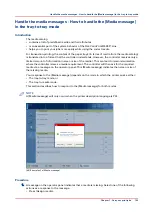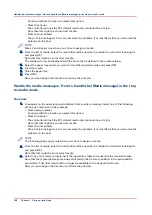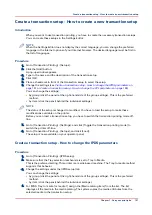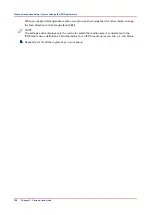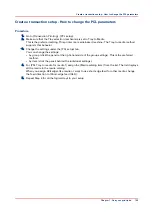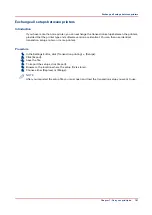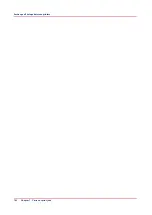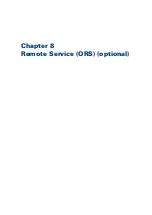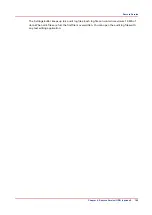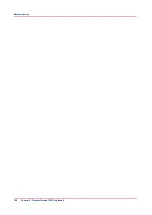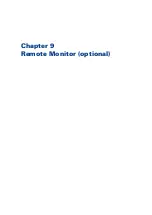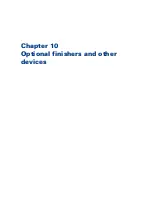Shift the image in the transaction printing mode
Introduction
When a misalignment occurs you can shift the image to correct the problem. You can shift the
image on the front side and back side horizontally and vertically. Examples of possible
misalignments:
• A name or address is not placed correctly in the right area.
• Lines on the front side and back side of a sheet are not aligned correctly.
To keep the shift settings for future use, you must specify the shift settings in the setup via the
Settings Editor. Each time that the setup is loaded, the shift settings included in the setup will
become the active shift settings.
NOTE
Only use the image shift function if you want to shift the image of the whole job. The image shift
applies to all the media in all the paper trays.
Procedure
1.
On the operator panel, touch [System] -> [Transaction].
2.
Touch the - or + buttons to shift the image on the front side or back side of the sheet.
Shift the image in the transaction printing mode
154
Chapter 7 - Carry out print jobs
Summary of Contents for 6160
Page 1: ...Operation guide Océ VarioPrint 6000 Line ...
Page 7: ...Chapter 1 Preface ...
Page 11: ...Chapter 2 Introduction ...
Page 13: ...Chapter 3 Power information ...
Page 19: ...Chapter 4 Main parts ...
Page 31: ...Chapter 5 Adapt printer settings to your needs ...
Page 49: ...Chapter 6 Media handling ...
Page 85: ...Chapter 7 Carry out print jobs ...
Page 162: ...Exchange all setups between printers 162 Chapter 7 Carry out print jobs ...
Page 163: ...Chapter 8 Remote Service ORS optional ...
Page 166: ...Remote Service 166 Chapter 8 Remote Service ORS optional ...
Page 167: ...Chapter 9 Remote Monitor optional ...
Page 169: ...Chapter 10 Optional finishers and other devices ...
Page 189: ...Chapter 11 Counters ...
Page 194: ...Find the meter readings 194 Chapter 11 Counters ...
Page 195: ...Chapter 12 Keeping the printer running ...
Page 209: ...Appendix A Miscellaneous ...
Page 212: ...Product specifications 212 Appendix A Miscellaneous ...
Page 220: ...Index 220 ...
Page 221: ......