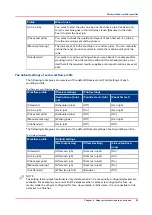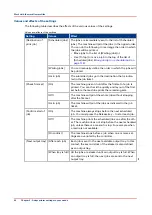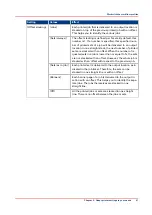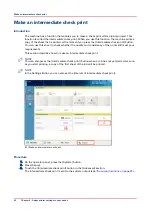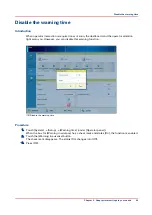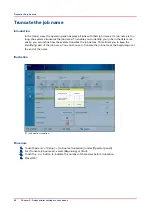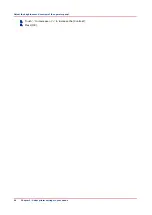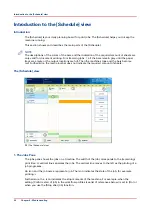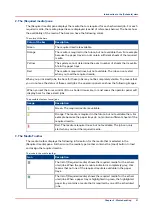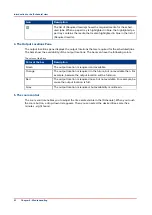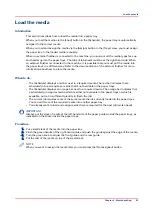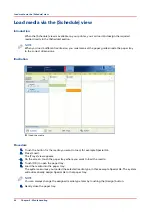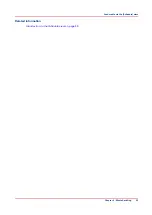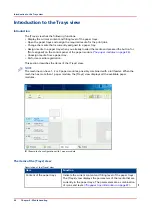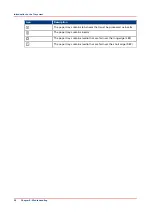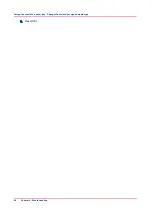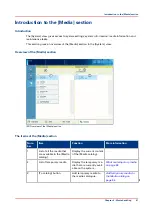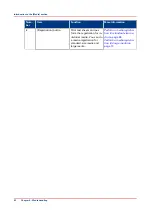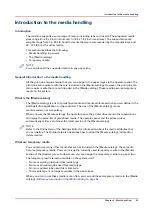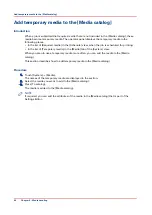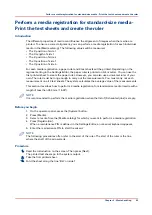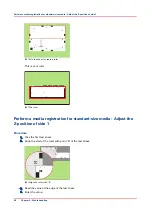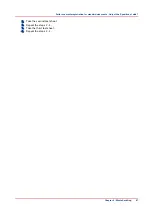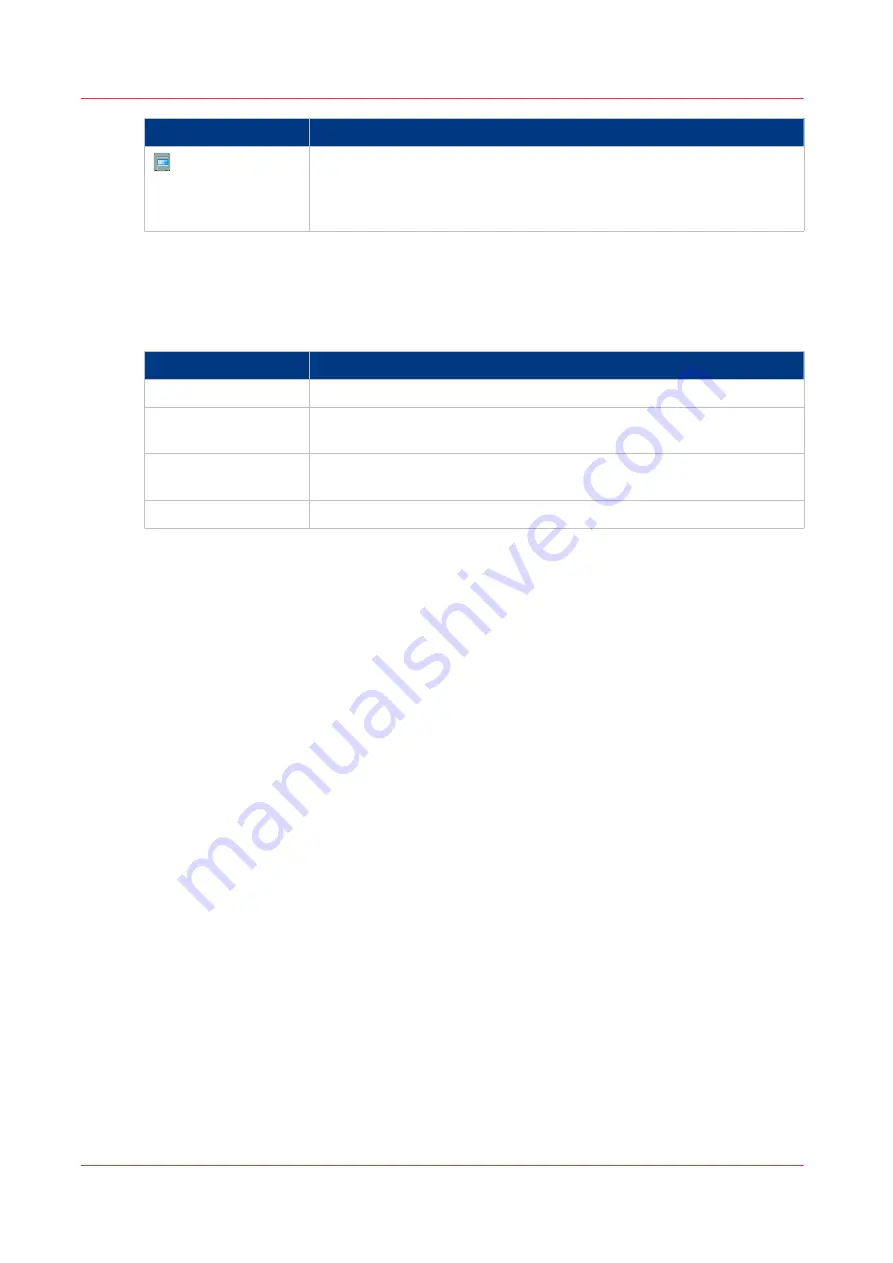
Icon
Description
The list of [Required media] shows the required media for the sched-
uled jobs. When a paper tray is highlighted in blue, the highlighted pa-
per tray contains the media that is also highlighted in blue in the list of
[Required media].
4. The Output Locations Pane
The output locations pane displays the output locations that are required for the scheduled jobs.
The bars show the availability of the output locations. The bars can have the following colors.
The colors of the bars
Color of the bar
Description
Green
The output location is required and available.
Orange
The output location is required in the future, but not available then. For
example, because the output location will be full soon.
Red
The output location is required now, but not available. For example, be-
cause the output location is full.
Gray
The output location is required, but availability is unknown.
5. The zoom control
The zoom control enables you to adjust the time scale visible in the [Schedule]. When you touch
the zoom button, a drop-down list appears. Then you can select the desired time scale (five
minutes - eight hours).
Introduction to the [Schedule] view
52
Chapter 6 - Media handling
Summary of Contents for 6160
Page 1: ...Operation guide Océ VarioPrint 6000 Line ...
Page 7: ...Chapter 1 Preface ...
Page 11: ...Chapter 2 Introduction ...
Page 13: ...Chapter 3 Power information ...
Page 19: ...Chapter 4 Main parts ...
Page 31: ...Chapter 5 Adapt printer settings to your needs ...
Page 49: ...Chapter 6 Media handling ...
Page 85: ...Chapter 7 Carry out print jobs ...
Page 162: ...Exchange all setups between printers 162 Chapter 7 Carry out print jobs ...
Page 163: ...Chapter 8 Remote Service ORS optional ...
Page 166: ...Remote Service 166 Chapter 8 Remote Service ORS optional ...
Page 167: ...Chapter 9 Remote Monitor optional ...
Page 169: ...Chapter 10 Optional finishers and other devices ...
Page 189: ...Chapter 11 Counters ...
Page 194: ...Find the meter readings 194 Chapter 11 Counters ...
Page 195: ...Chapter 12 Keeping the printer running ...
Page 209: ...Appendix A Miscellaneous ...
Page 212: ...Product specifications 212 Appendix A Miscellaneous ...
Page 220: ...Index 220 ...
Page 221: ......