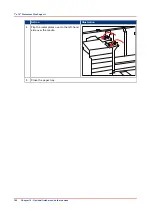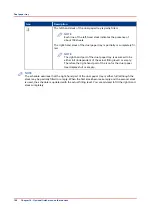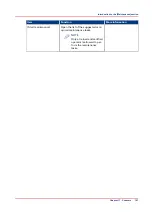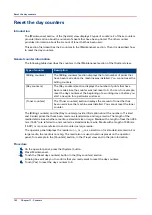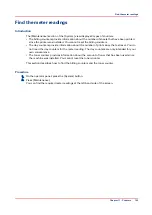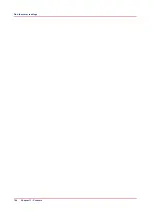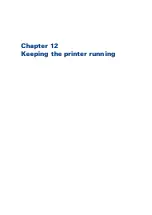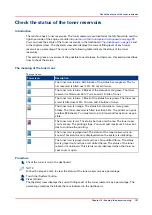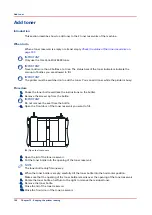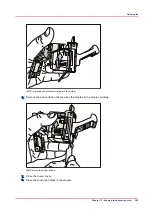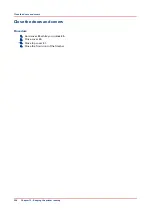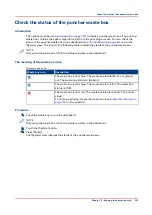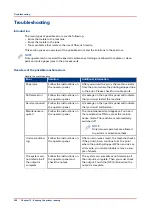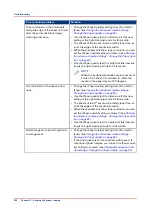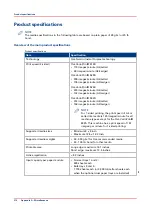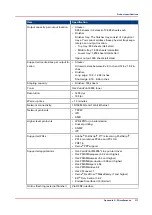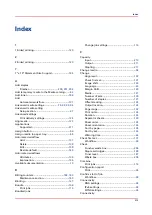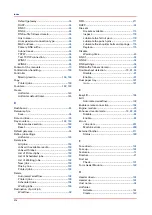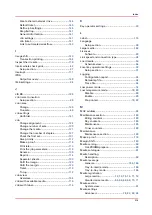Finisher: Add staples
Introduction
The optional finisher
The output locations on page 29
on top of the stacker can staple your jobs.
The finisher contains 2 staplers. Both staplers are located inside the finisher. Stapler 1 is located
at the back side. Stapler 2 is located at the front side.
This section describes how to add staples.
NOTE
You can add short and long staples. It is important to add the correct staples. Use short staples if
your documents contain fewer than 50 sheets. Use long staples when your documents contain
more than 50 sheets. Only use staples of type S25 (long staples) or S37 (short staples).
When to do
When a staple cartridge is empty or almost empty
Check the status of the stapler cartridges on
Get access to the staplers
Procedure
1.
Open the front door of the finisher.
2.
Open top cover E1.
3.
Open cover E5.
4.
Lock cover E5 with the locking mechanism E6.
5.
If required, slide stapler 1 to the centre. This makes the access to the cartridge holder in stapler 1
easier.
Finisher: Add staples
200
Chapter 12 - Keeping the printer running
Summary of Contents for 6160
Page 1: ...Operation guide Océ VarioPrint 6000 Line ...
Page 7: ...Chapter 1 Preface ...
Page 11: ...Chapter 2 Introduction ...
Page 13: ...Chapter 3 Power information ...
Page 19: ...Chapter 4 Main parts ...
Page 31: ...Chapter 5 Adapt printer settings to your needs ...
Page 49: ...Chapter 6 Media handling ...
Page 85: ...Chapter 7 Carry out print jobs ...
Page 162: ...Exchange all setups between printers 162 Chapter 7 Carry out print jobs ...
Page 163: ...Chapter 8 Remote Service ORS optional ...
Page 166: ...Remote Service 166 Chapter 8 Remote Service ORS optional ...
Page 167: ...Chapter 9 Remote Monitor optional ...
Page 169: ...Chapter 10 Optional finishers and other devices ...
Page 189: ...Chapter 11 Counters ...
Page 194: ...Find the meter readings 194 Chapter 11 Counters ...
Page 195: ...Chapter 12 Keeping the printer running ...
Page 209: ...Appendix A Miscellaneous ...
Page 212: ...Product specifications 212 Appendix A Miscellaneous ...
Page 220: ...Index 220 ...
Page 221: ......