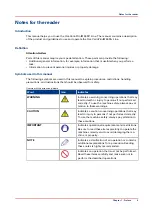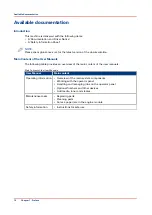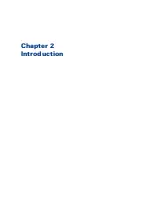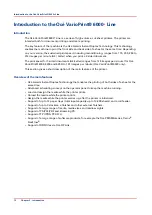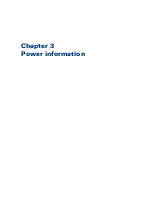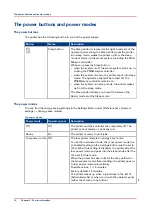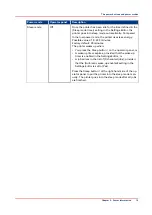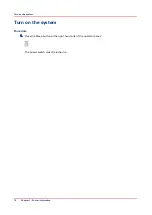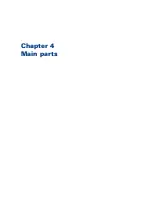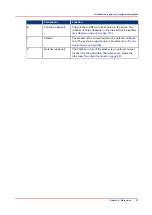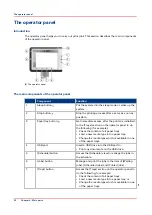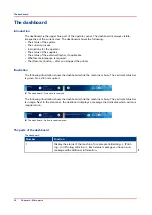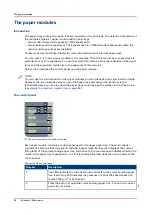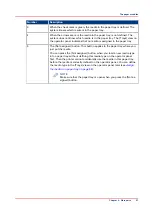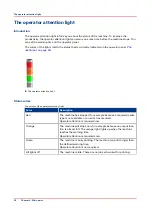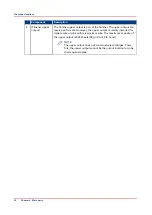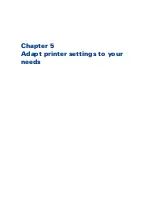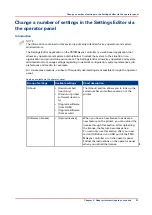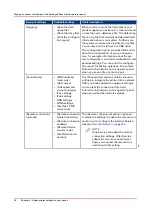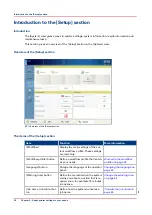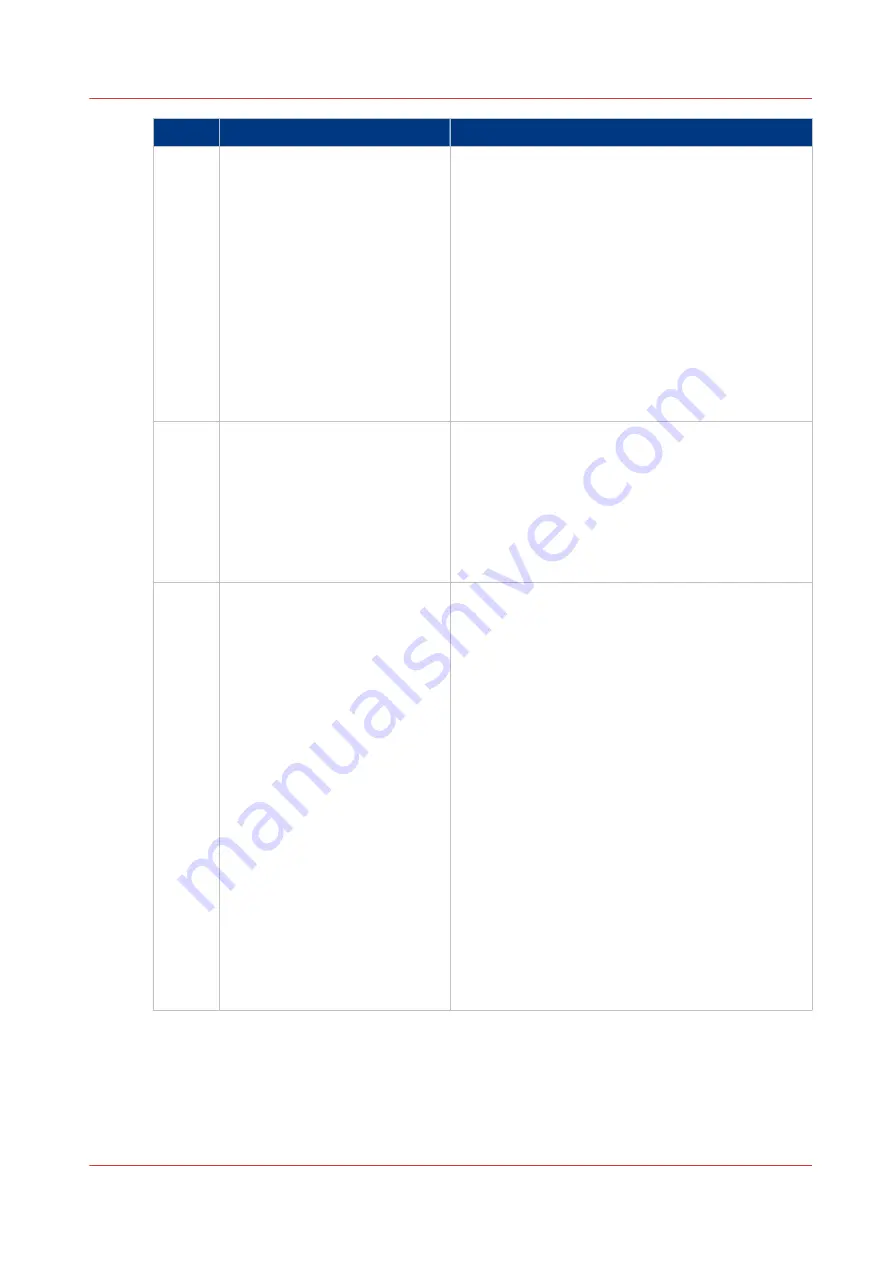
Component
Function
8
[System] button
Access the [System] section to do the following, for
example:
• Check the status of the toner, staples and other
supplies.
• Read counters.
• Start maintenance.
• Set up the preferred workflows.
• Change a number of default system settings such
as the language.
• Adjust the brightness and contrast of the LCD
panel.
• Shut down the printer.
• View the content of the media catalogue or add
temporary media to the media catalogue.
9
Dashboard
The dashboard displays information about the sys-
tem status such as:
• Information about the current printing process.
• Information about operator intervention that is
required soon.
• Information about errors.
• Information about the status of the toner reser-
voir and staple cartridges.
10
Status LED
The status LED displays the status of the system:
• Red LED
The machine has stopped, for example because a
required media type is not available or an error
has occurred. Operator attention is required now.
• Orange LED
The machine will stop soon, for example because
more paper is required. Operator attention is re-
quired soon.
The orange light illuminates when the machine
reaches the warning time. The warning time is a
time you can set to determine when the orange
light must illuminate. You can set the warning
time in the [System] view of the operator panel.
• Green LED
The machine is busy printing. The machine can
print longer than the set warning time. Operator
attention is not required.
• LED off
The machine is idle or off. There are no jobs
scheduled for printing and no operator attention
is required.
The operator panel
Chapter 4 - Main parts
23
Summary of Contents for 6160
Page 1: ...Operation guide Océ VarioPrint 6000 Line ...
Page 7: ...Chapter 1 Preface ...
Page 11: ...Chapter 2 Introduction ...
Page 13: ...Chapter 3 Power information ...
Page 19: ...Chapter 4 Main parts ...
Page 31: ...Chapter 5 Adapt printer settings to your needs ...
Page 49: ...Chapter 6 Media handling ...
Page 85: ...Chapter 7 Carry out print jobs ...
Page 162: ...Exchange all setups between printers 162 Chapter 7 Carry out print jobs ...
Page 163: ...Chapter 8 Remote Service ORS optional ...
Page 166: ...Remote Service 166 Chapter 8 Remote Service ORS optional ...
Page 167: ...Chapter 9 Remote Monitor optional ...
Page 169: ...Chapter 10 Optional finishers and other devices ...
Page 189: ...Chapter 11 Counters ...
Page 194: ...Find the meter readings 194 Chapter 11 Counters ...
Page 195: ...Chapter 12 Keeping the printer running ...
Page 209: ...Appendix A Miscellaneous ...
Page 212: ...Product specifications 212 Appendix A Miscellaneous ...
Page 220: ...Index 220 ...
Page 221: ......