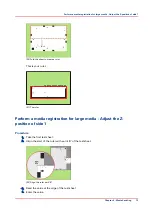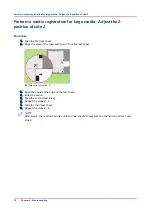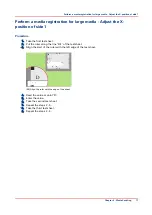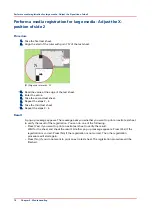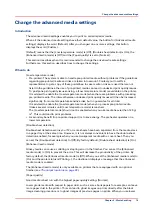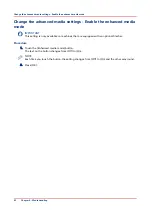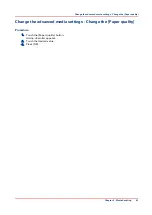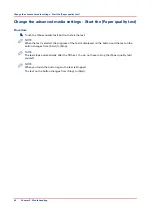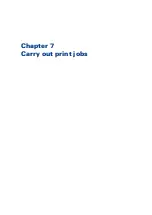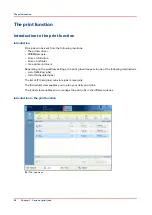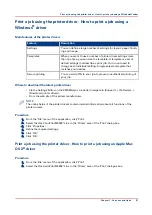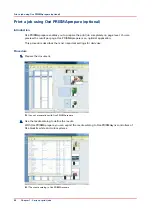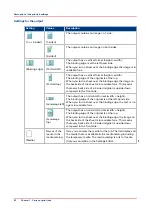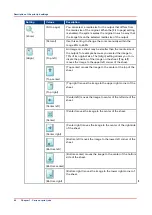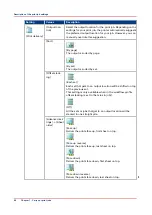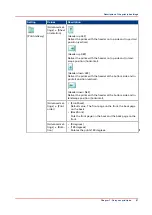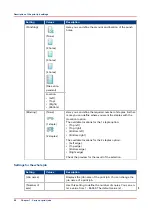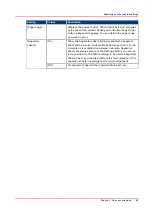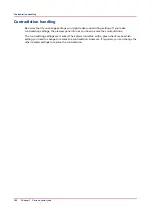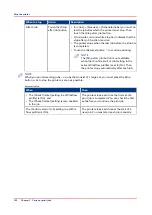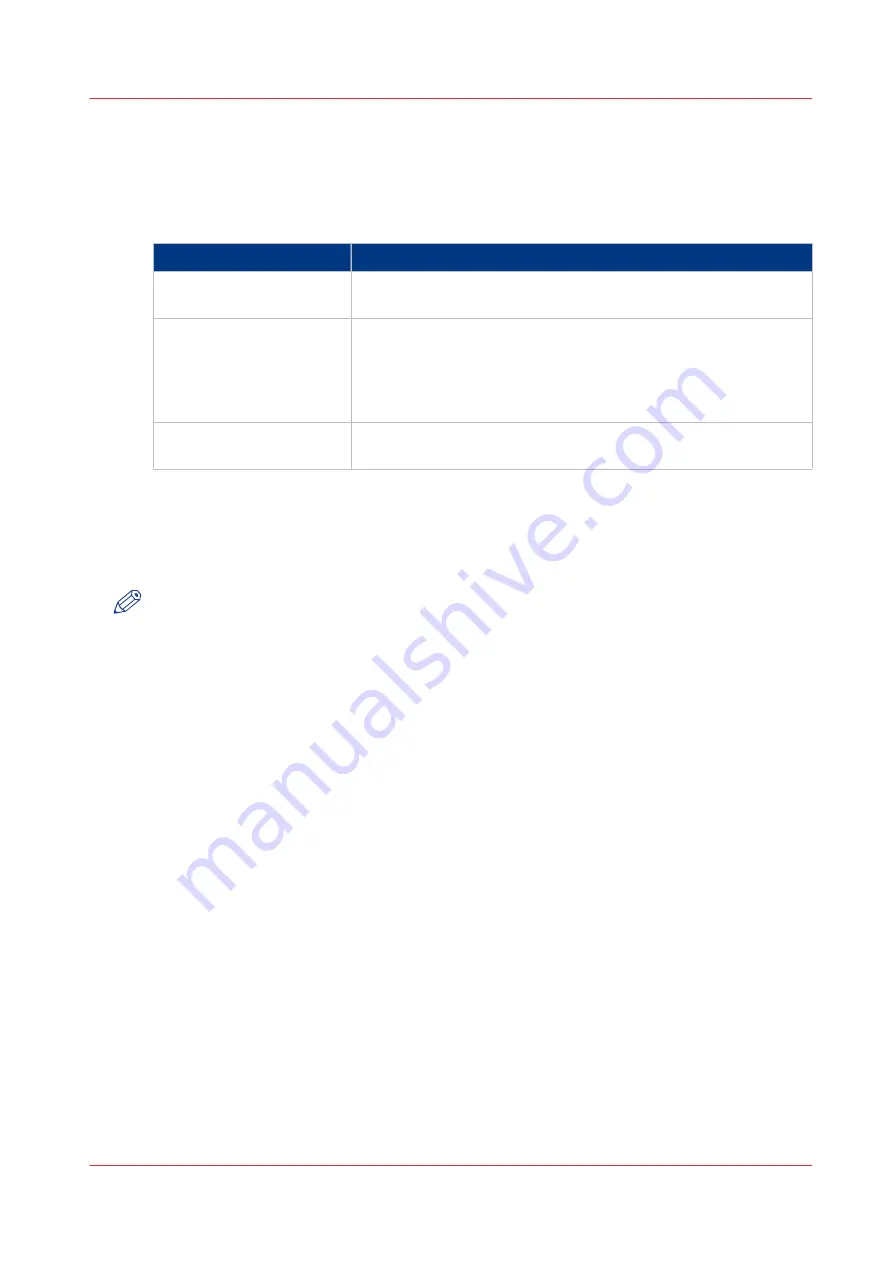
Print a job using the printer driver - How to print a job using a
Windows
®
driver
Main features of the printer drivers
Feature
Description
Settings
You can define a large number of settings for layout, paper, finish-
ing and image.
Templates
When you want to use a number of printer driver settings more
than one time, you can create a template. A template is a set of
default settings that describe a print job. You do not need to
change each individual setting. Simply select a template that
matches your desires.
Secure printing
You can add a PIN to your job to prevent unauthorized printing of
your job.
Where to download the latest printer driver
• Via the Settings Editor on the PRISMAsync controller (navigate to [Support] -> [Software] ->
[Download printer driver]).
• From the web site of the printer manufacturer.
NOTE
The online helps of the printer drivers contain detailed information about all functions of the
printer drivers.
Procedure
1.
From the 'File' menu of the application, click 'Print'.
2.
Select the Océ VarioPrint® 6000
+
Line in the 'Printer' area of the 'Print' dialog box.
3.
Click 'Properties'.
4.
Define the required settings.
5.
Click 'OK.'
6.
Click 'OK.'
Print a job using the printer driver - How to print a job using an Apple Mac
OS X
®
driver
Procedure
1.
From the 'File' menu of the application, click 'Print'.
2.
Select the Océ VarioPrint® 6000
+
Line in the 'Printer' area of the 'Print' dialogue box.
Print a job using the printer driver - How to print a job using a Windows® driver
Chapter 7 - Carry out print jobs
87
Summary of Contents for 6160
Page 1: ...Operation guide Océ VarioPrint 6000 Line ...
Page 7: ...Chapter 1 Preface ...
Page 11: ...Chapter 2 Introduction ...
Page 13: ...Chapter 3 Power information ...
Page 19: ...Chapter 4 Main parts ...
Page 31: ...Chapter 5 Adapt printer settings to your needs ...
Page 49: ...Chapter 6 Media handling ...
Page 85: ...Chapter 7 Carry out print jobs ...
Page 162: ...Exchange all setups between printers 162 Chapter 7 Carry out print jobs ...
Page 163: ...Chapter 8 Remote Service ORS optional ...
Page 166: ...Remote Service 166 Chapter 8 Remote Service ORS optional ...
Page 167: ...Chapter 9 Remote Monitor optional ...
Page 169: ...Chapter 10 Optional finishers and other devices ...
Page 189: ...Chapter 11 Counters ...
Page 194: ...Find the meter readings 194 Chapter 11 Counters ...
Page 195: ...Chapter 12 Keeping the printer running ...
Page 209: ...Appendix A Miscellaneous ...
Page 212: ...Product specifications 212 Appendix A Miscellaneous ...
Page 220: ...Index 220 ...
Page 221: ......