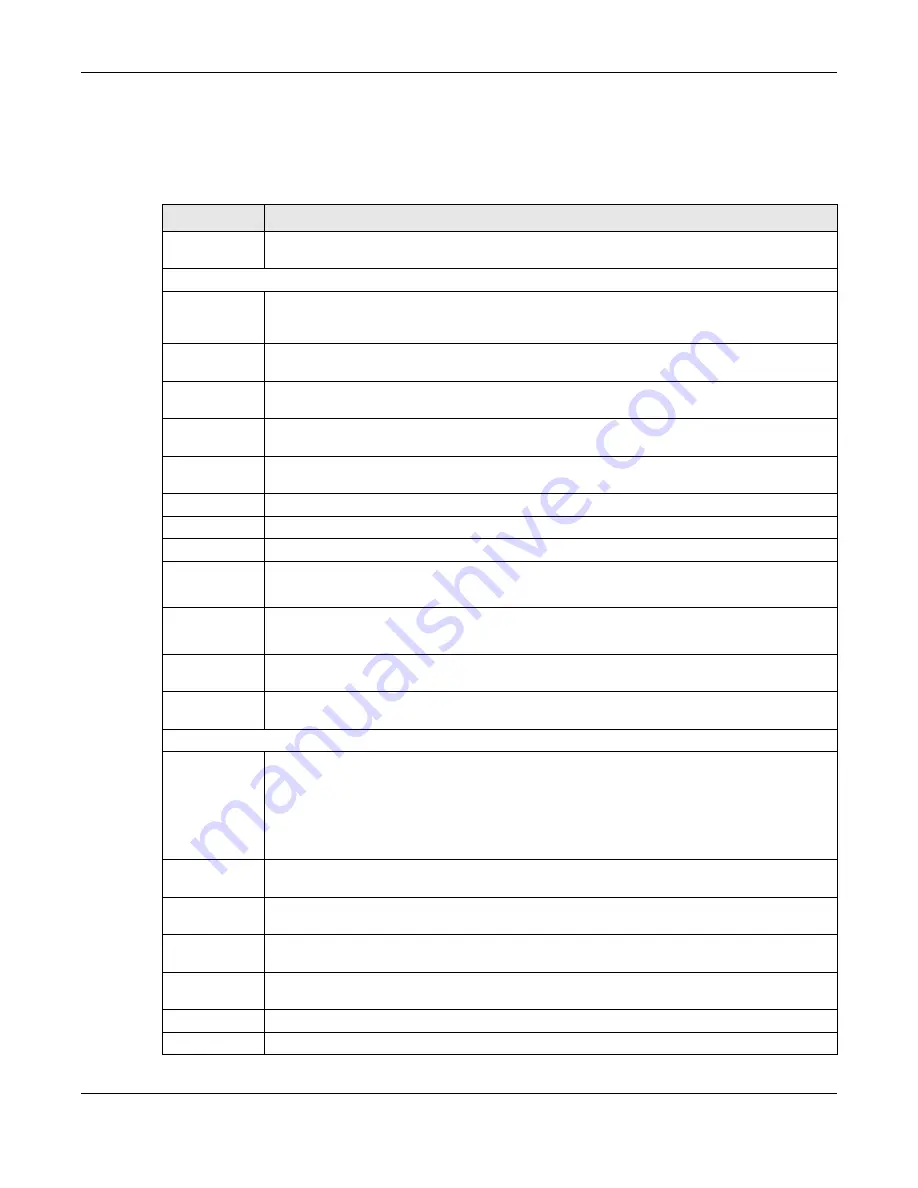
Chapter 4 Web Configurator
XS3800-28 User’s Guide
76
In the navigation panel, click a main link to reveal a list of sub-menu links.
The following table describes the links in the navigation panel. The navigation panel varies depending
on the product model you use.
Table 18 Navigation Panel Links (Standard Mode)
LINK
DESCRIPTION
DASHBOARD
This link takes you to the main dashboard screen that displays general system and device infor-
mation.
MONITOR
ARP Table
This link takes you to a screen that displays the current ARP table of the Switch. You can view the
IP and MAC address mapping, VLAN ID, ARP aging time, and ARP entry type of a device
attached to a port.
IP Table
This link takes you to a screen where you can view the IP address and VLAN ID of a device
attached to a port.
IPv6 Neighbor
Table
This link takes you to a screen where you can view the Switch’s IPv6 neighbor table.
MAC Table
This link takes you to a screen where you can view the MAC address and VLAN ID of a device
attach to a port. You can also view what kind of MAC address it is.
Neighbor
This link takes you to a screen where you can view neighbor devices (including non-Zyxel
devices) connected to the Switch.
Path MTU Table This link takes you to a screen where you can view the IPv6 path MTU information on the Switch.
Port Status
This link takes you to a screen where you can view the port statistics.
Routing Table
Click the link to unfold the following sub-link menu.
IPv4
Routing
Table
This link takes you to a screen where you can view the IPv4 routing table for routing information
including IP interface and hop count to certain network destinations.
IPv6
Routing
Table
This link takes you to a screen where you can view the IPv6 routing table for routing information
including IP interface and hop count to certain network destinations.
System Infor-
mation
This link takes you to a screen that displays general system information.
System Log
This link takes you to a screen where you can view the system log including fail log and system
status.
SYSTEM
Cloud Man-
agement
This link takes you to a screen where you can enable or disable the
Nebula Control Center (NCC)
Discovery
feature and view the NCC connection status. If
Nebula Control Center (NCC) Discov-
ery
is enabled, you can have the Switch search for the NCC (Nebula Control Center). The screen
also displays a QR code containing the Switch’s serial number and MAC address for handy regis-
tration of the Switch at NCC.
This does not appear in Stacking mode.
General Setup
This link takes you to a screen where you can configure general identification information about
the Switch.
Hardware
Monitor Setup
This link takes you to a screen where you can configure hardware monitor related features such
as
SFP Detect
.
Interface Setup This link takes you to a screen where you can configure settings for individual interface type and
ID.
IP Setup
This link takes you to a screen where you can configure the DHCP client, and a static IP address
(IP address and subnet mask).
IPv6
Click the link to unfold the following sub-link menu.
IPv6 Status
This link takes you to a screen where you can view the IPv6 table and DNS server.
Содержание XS3800-28
Страница 29: ...29 PART I User s Guide...
Страница 54: ...54 PART II Technical Reference...
Страница 88: ...Chapter 4 Web Configurator XS3800 28 User s Guide 88 Figure 51 Online Web Help...
Страница 123: ...Chapter 13 Neighbor XS3800 28 User s Guide 123 Figure 77 MONITOR Neighbor Neighbor Details Standalone Mode...
Страница 139: ...Chapter 17 System Information XS3800 28 User s Guide 139 Figure 90 MONITOR System Information Standalone Mode...
Страница 148: ...Chapter 20 Cloud Management XS3800 28 User s Guide 148 Figure 94 SYSTEM Cloud Management...
Страница 221: ...Chapter 33 Green Ethernet XS3800 28 User s Guide 221 Figure 149 PORT Green Ethernet Standalone Mode...
Страница 263: ...Chapter 36 OAM XS3800 28 User s Guide 263 Figure 182 PORT OAM OAM Status OAM Details...
Страница 334: ...Chapter 44 Multicast XS3800 28 User s Guide 334 Figure 248 MVR Group Configuration Example View...
Страница 406: ...Chapter 54 Spanning Tree Protocol XS3800 28 User s Guide 406 Figure 302 MSTP and Legacy RSTP Network Example...
Страница 420: ...Chapter 57 VLAN XS3800 28 User s Guide 420 Figure 315 SWITHCING VLAN VLAN Setup Static VLAN Add Edit Standalone Mode...
Страница 439: ...Chapter 57 VLAN XS3800 28 User s Guide 439 Figure 336 SWITCHING VLAN Port Based VLAN Setup Port Isolation...
Страница 540: ...Chapter 72 VRRP XS3800 28 User s Guide 540 Figure 434 VRRP Example 2 VRRP Status on Switch B...
Страница 581: ...Chapter 77 Policy Rule XS3800 28 User s Guide 581 Figure 456 Policy Example...
Страница 658: ...Chapter 86 Port Security XS3800 28 User s Guide 658 Figure 521 SECURITY Port Security Standalone Mode...
Страница 678: ...Chapter 87 MAINTENANCE XS3800 28 User s Guide 678 Figure 542 MAINTENANCE Configuration Configure Clone Stacking Mode...
Страница 680: ...Chapter 87 MAINTENANCE XS3800 28 User s Guide 680 Figure 543 MAINTENANCE Diagnostic Standalone Mode...
Страница 684: ...Chapter 87 MAINTENANCE XS3800 28 User s Guide 684 Figure 545 MAINTENANCE Firmware Upgrade Standalone Mode...
Страница 747: ...747 PART III Troubleshooting and Appendices...






























