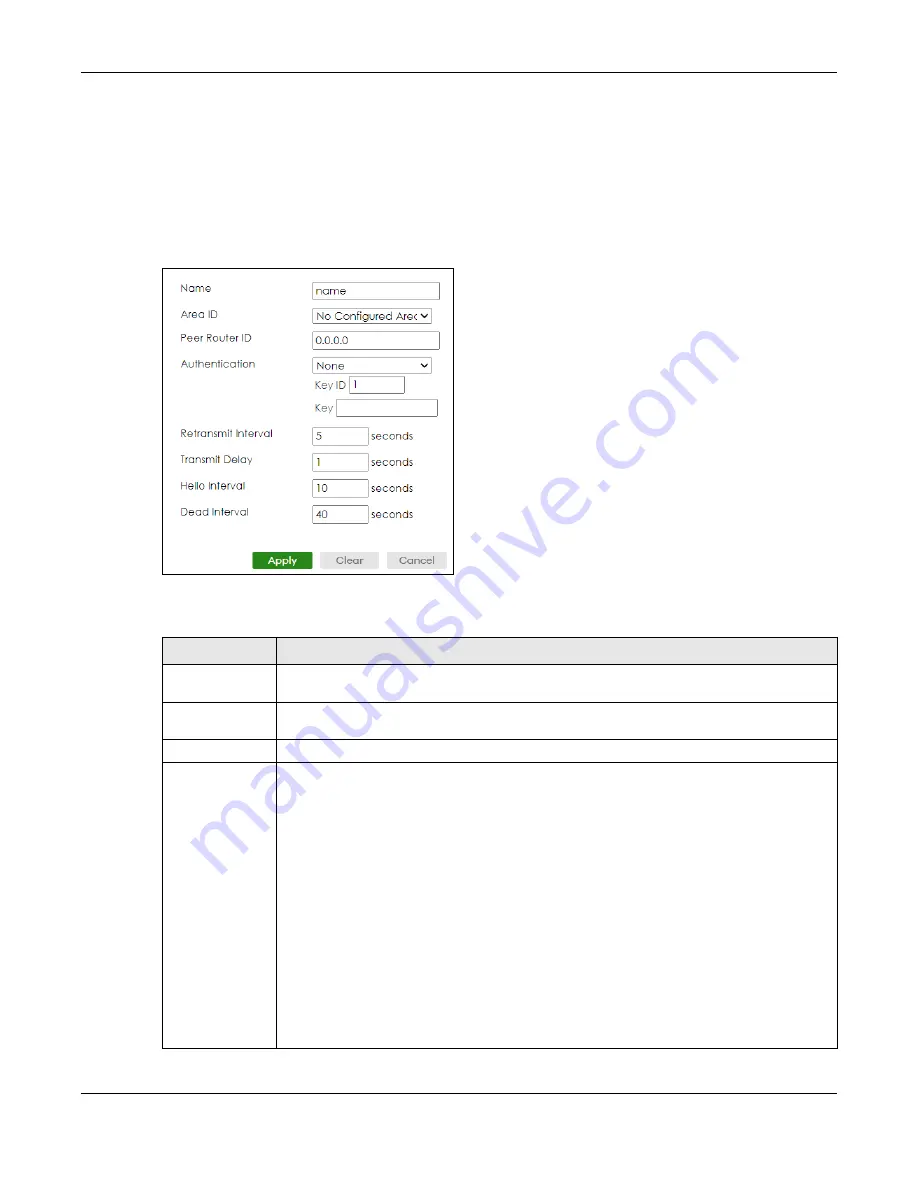
Chapter 67 OSPF
XS3800-28 User’s Guide
514
67.6.1 Add/Edit IPv4 OSPF Virtual-Links
Use this screen to add/edit virtual link settings. See
for more information on
OSPF.
Click
Add/Edit
, or select an entry and click
Add/Edit
in the
NETWORKING
>
OSPF
>
IPv4 OSPF
>
OSPF
Virtual-Link
to display this screen.
Figure 408
NETWORKING > OSPF > IPv4 OSPF > OSPF Virtual-Link > Add/Edit
The following table describes the related labels in this screen.
Table 274 NETWORKING > OSPF > IPv4 OSPF > OSPF Virtual-Link > Add/Edit
LABEL
DESCRIPTION
Name
Enter a descriptive name (up to 32 printable ASCII characters except [ ? ], [ | ], [ ' ], [ " ] or [ , ])
for identification purposes.
Area ID
Select the area ID (in an IP address format with dotted decimal notation) of an area to
associate the interface to that area.
Peer Router ID
Enter the ID of a peer border router.
Authentication
Note: Virtual interfaces must use the same authentication method within the same
area.
Select an authentication method. The choices are
Same-as-Area
,
None
(default),
Simple
and
MD5
.
To exchange OSPF packets with a peer border router, you must make the authentication
method and/or password settings the same as the peer border router.
Select
Same-as-Area
to use the same authentication method within the area and set the
related fields when necessary.
Select
None
to disable authentication. This is the default setting.
Select
Simple
to authenticate OSPF packets transmitted through this interface using a simple
password.
Select
MD5
to authenticate OSPF packets transmitted through this interface using MD5
authentication.
Содержание XS3800-28
Страница 29: ...29 PART I User s Guide...
Страница 54: ...54 PART II Technical Reference...
Страница 88: ...Chapter 4 Web Configurator XS3800 28 User s Guide 88 Figure 51 Online Web Help...
Страница 123: ...Chapter 13 Neighbor XS3800 28 User s Guide 123 Figure 77 MONITOR Neighbor Neighbor Details Standalone Mode...
Страница 139: ...Chapter 17 System Information XS3800 28 User s Guide 139 Figure 90 MONITOR System Information Standalone Mode...
Страница 148: ...Chapter 20 Cloud Management XS3800 28 User s Guide 148 Figure 94 SYSTEM Cloud Management...
Страница 221: ...Chapter 33 Green Ethernet XS3800 28 User s Guide 221 Figure 149 PORT Green Ethernet Standalone Mode...
Страница 263: ...Chapter 36 OAM XS3800 28 User s Guide 263 Figure 182 PORT OAM OAM Status OAM Details...
Страница 334: ...Chapter 44 Multicast XS3800 28 User s Guide 334 Figure 248 MVR Group Configuration Example View...
Страница 406: ...Chapter 54 Spanning Tree Protocol XS3800 28 User s Guide 406 Figure 302 MSTP and Legacy RSTP Network Example...
Страница 420: ...Chapter 57 VLAN XS3800 28 User s Guide 420 Figure 315 SWITHCING VLAN VLAN Setup Static VLAN Add Edit Standalone Mode...
Страница 439: ...Chapter 57 VLAN XS3800 28 User s Guide 439 Figure 336 SWITCHING VLAN Port Based VLAN Setup Port Isolation...
Страница 540: ...Chapter 72 VRRP XS3800 28 User s Guide 540 Figure 434 VRRP Example 2 VRRP Status on Switch B...
Страница 581: ...Chapter 77 Policy Rule XS3800 28 User s Guide 581 Figure 456 Policy Example...
Страница 658: ...Chapter 86 Port Security XS3800 28 User s Guide 658 Figure 521 SECURITY Port Security Standalone Mode...
Страница 678: ...Chapter 87 MAINTENANCE XS3800 28 User s Guide 678 Figure 542 MAINTENANCE Configuration Configure Clone Stacking Mode...
Страница 680: ...Chapter 87 MAINTENANCE XS3800 28 User s Guide 680 Figure 543 MAINTENANCE Diagnostic Standalone Mode...
Страница 684: ...Chapter 87 MAINTENANCE XS3800 28 User s Guide 684 Figure 545 MAINTENANCE Firmware Upgrade Standalone Mode...
Страница 747: ...747 PART III Troubleshooting and Appendices...






























