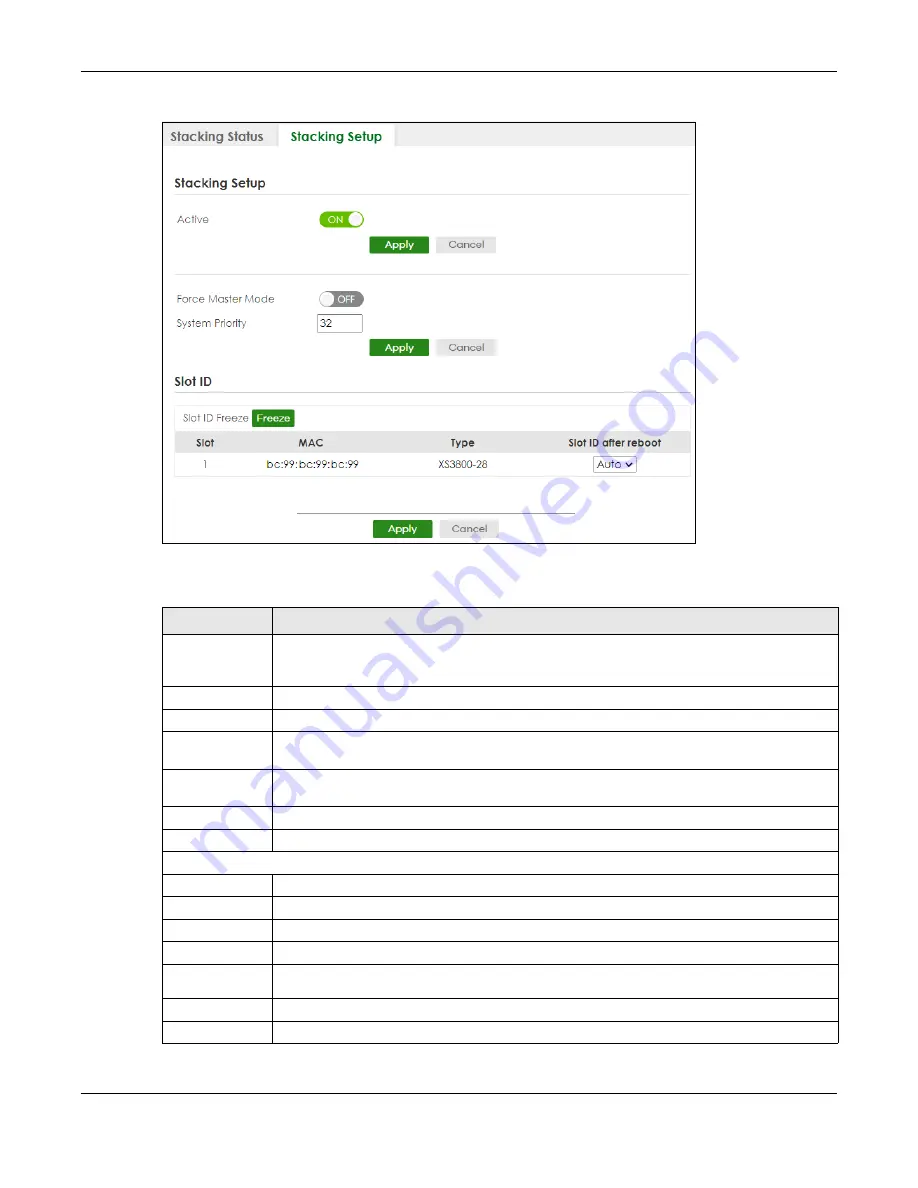
Chapter 27 Stacking
XS3800-28 User’s Guide
205
Figure 138
SYSTEM > Stacking > Stacking Setup
The following table describes the labels in this screen.
Table 84 SYSTEM > Stacking > Stacking Setup
LABEL
DESCRIPTION
Active
Enable the
ON
/
OFF
switch to put the Switch in Stacking mode. This will erase the
Running
Config
uration,
Config1
and
Config2
. The master Switch’s login will remain unchanged. If you
want to reload a previous configuration, please back one up first.
Apply
Click
Apply
to activate Stacking mode/go back to Standalone mode.
Cancel
Click
Cancel
to note save your changes.
Force Master
Mode
Enable the
ON
/
OFF
switch to force this Switch to become a master Switch.
System Priority
Enter a number (from1 to 63) to assign a priority for the stacking Switch. The higher the number,
the higher the priority.
Apply
Click
Apply
to save changes made to the
Force Master Mode
and
System Priority
fields.
Cancel
Click
Cancel
to clear the
Active Force Master Mode
and
System Priority
fields.
Slot ID
Slot ID Freeze
Click the
Freeze
button to have the Switch retain its slot ID after reboot.
Slot
This field displays the slot or port channel of the stacked Switch.
MAC
This field displays the MAC address of the stacked Switch.
Type
This field displays the model name of the Switch.
Slot ID after
reboot
Choose
Auto
to have a new slot ID assigned after reboot. If you want to keep the original
slot ID after reboot, you can click
Freeze
or select an ID in the
Slot ID after reboot
list box.
Apply
Click
Apply
to save the
Slot ID after reboot
field.
Cancel
Click
Cancel
to clear the
Slot ID after reboot
field.
Содержание XS3800-28
Страница 29: ...29 PART I User s Guide...
Страница 54: ...54 PART II Technical Reference...
Страница 88: ...Chapter 4 Web Configurator XS3800 28 User s Guide 88 Figure 51 Online Web Help...
Страница 123: ...Chapter 13 Neighbor XS3800 28 User s Guide 123 Figure 77 MONITOR Neighbor Neighbor Details Standalone Mode...
Страница 139: ...Chapter 17 System Information XS3800 28 User s Guide 139 Figure 90 MONITOR System Information Standalone Mode...
Страница 148: ...Chapter 20 Cloud Management XS3800 28 User s Guide 148 Figure 94 SYSTEM Cloud Management...
Страница 221: ...Chapter 33 Green Ethernet XS3800 28 User s Guide 221 Figure 149 PORT Green Ethernet Standalone Mode...
Страница 263: ...Chapter 36 OAM XS3800 28 User s Guide 263 Figure 182 PORT OAM OAM Status OAM Details...
Страница 334: ...Chapter 44 Multicast XS3800 28 User s Guide 334 Figure 248 MVR Group Configuration Example View...
Страница 406: ...Chapter 54 Spanning Tree Protocol XS3800 28 User s Guide 406 Figure 302 MSTP and Legacy RSTP Network Example...
Страница 420: ...Chapter 57 VLAN XS3800 28 User s Guide 420 Figure 315 SWITHCING VLAN VLAN Setup Static VLAN Add Edit Standalone Mode...
Страница 439: ...Chapter 57 VLAN XS3800 28 User s Guide 439 Figure 336 SWITCHING VLAN Port Based VLAN Setup Port Isolation...
Страница 540: ...Chapter 72 VRRP XS3800 28 User s Guide 540 Figure 434 VRRP Example 2 VRRP Status on Switch B...
Страница 581: ...Chapter 77 Policy Rule XS3800 28 User s Guide 581 Figure 456 Policy Example...
Страница 658: ...Chapter 86 Port Security XS3800 28 User s Guide 658 Figure 521 SECURITY Port Security Standalone Mode...
Страница 678: ...Chapter 87 MAINTENANCE XS3800 28 User s Guide 678 Figure 542 MAINTENANCE Configuration Configure Clone Stacking Mode...
Страница 680: ...Chapter 87 MAINTENANCE XS3800 28 User s Guide 680 Figure 543 MAINTENANCE Diagnostic Standalone Mode...
Страница 684: ...Chapter 87 MAINTENANCE XS3800 28 User s Guide 684 Figure 545 MAINTENANCE Firmware Upgrade Standalone Mode...
Страница 747: ...747 PART III Troubleshooting and Appendices...






























