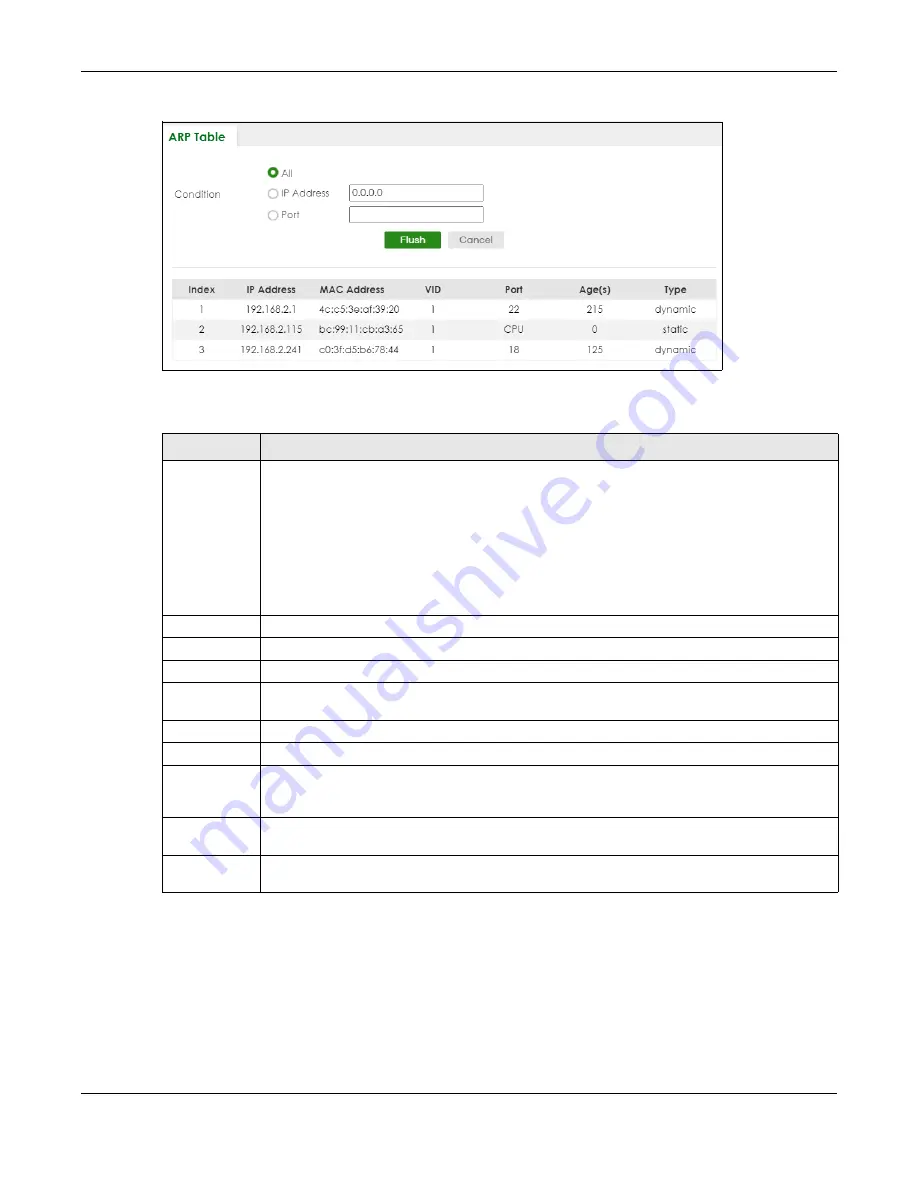
Chapter 9 ARP Table
XS3800-28 User’s Guide
113
Figure 69
MONITOR > ARP Table
The following table describes the labels in this screen.
Table 23 MONITOR > ARP Table
LABEL
DESCRIPTION
Condition
Specify how you want the Switch to remove ARP entries when you click
Flush
.
Select
All
to remove all of the dynamic entries from the ARP table.
Select
IP Address
and enter an IP address to remove the dynamic entries learned with the
specified IP address.
Select
Port
and enter a port number to remove the dynamic entries learned on the specified port.
You can enter multiple ports separated by (no space) comma (,) or hyphen (-) for a range. For
example, enter “3-5” for ports 3, 4, and 5. Enter “3,5,7” for ports 3, 5, and 7.
Flush
Click
Flush
to remove the ARP entries according to the condition you specified.
Cancel
Click
Cancel
to return the fields to the factory defaults.
Index
This is the ARP table entry number.
IP Address
This is the IP address of a device connected to a Switch port with the corresponding MAC address
below.
MAC Address
This is the MAC address of the device with the corresponding IP address above.
VID
This field displays the VLAN to which the device belongs.
Port
This field displays the port to which the device connects.
CPU
means this IP address is the Switch’s
management IP address. In stacking mode, the first number represents the slot and the second
the port number.
Age(s)
This field displays how long (in seconds) an entry can still remain in the ARP table before it ages out
and needs to be relearned. This shows
0
for a static entry.
Type
This shows whether the IP address is dynamic (learned by the Switch) or static (manually
configured in
SYSTEM
>
IP Setup
>
IP Setup
or
NETWORKING
>
ARP Setup
>
Static ARP
).
Содержание XS3800-28
Страница 29: ...29 PART I User s Guide...
Страница 54: ...54 PART II Technical Reference...
Страница 88: ...Chapter 4 Web Configurator XS3800 28 User s Guide 88 Figure 51 Online Web Help...
Страница 123: ...Chapter 13 Neighbor XS3800 28 User s Guide 123 Figure 77 MONITOR Neighbor Neighbor Details Standalone Mode...
Страница 139: ...Chapter 17 System Information XS3800 28 User s Guide 139 Figure 90 MONITOR System Information Standalone Mode...
Страница 148: ...Chapter 20 Cloud Management XS3800 28 User s Guide 148 Figure 94 SYSTEM Cloud Management...
Страница 221: ...Chapter 33 Green Ethernet XS3800 28 User s Guide 221 Figure 149 PORT Green Ethernet Standalone Mode...
Страница 263: ...Chapter 36 OAM XS3800 28 User s Guide 263 Figure 182 PORT OAM OAM Status OAM Details...
Страница 334: ...Chapter 44 Multicast XS3800 28 User s Guide 334 Figure 248 MVR Group Configuration Example View...
Страница 406: ...Chapter 54 Spanning Tree Protocol XS3800 28 User s Guide 406 Figure 302 MSTP and Legacy RSTP Network Example...
Страница 420: ...Chapter 57 VLAN XS3800 28 User s Guide 420 Figure 315 SWITHCING VLAN VLAN Setup Static VLAN Add Edit Standalone Mode...
Страница 439: ...Chapter 57 VLAN XS3800 28 User s Guide 439 Figure 336 SWITCHING VLAN Port Based VLAN Setup Port Isolation...
Страница 540: ...Chapter 72 VRRP XS3800 28 User s Guide 540 Figure 434 VRRP Example 2 VRRP Status on Switch B...
Страница 581: ...Chapter 77 Policy Rule XS3800 28 User s Guide 581 Figure 456 Policy Example...
Страница 658: ...Chapter 86 Port Security XS3800 28 User s Guide 658 Figure 521 SECURITY Port Security Standalone Mode...
Страница 678: ...Chapter 87 MAINTENANCE XS3800 28 User s Guide 678 Figure 542 MAINTENANCE Configuration Configure Clone Stacking Mode...
Страница 680: ...Chapter 87 MAINTENANCE XS3800 28 User s Guide 680 Figure 543 MAINTENANCE Diagnostic Standalone Mode...
Страница 684: ...Chapter 87 MAINTENANCE XS3800 28 User s Guide 684 Figure 545 MAINTENANCE Firmware Upgrade Standalone Mode...
Страница 747: ...747 PART III Troubleshooting and Appendices...






























