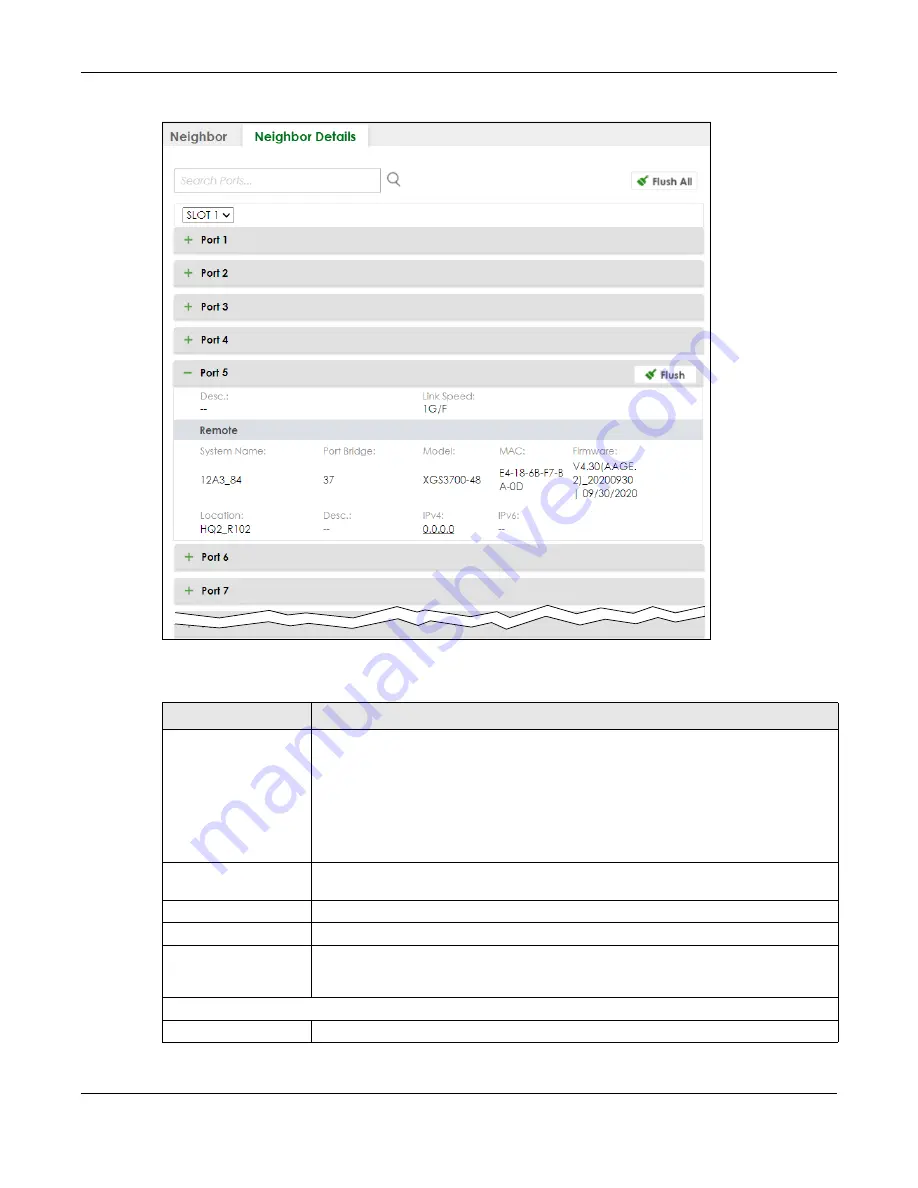
Chapter 13 Neighbor
XS3800-28 User’s Guide
124
Figure 78
MONITOR > Neighbor > Neighbor Details (Stacking Mode)
The following table describes the fields in the above screen.
Table 28 MONITOR > Neighbor > Neighbor Details
LABEL
DESCRIPTION
Search Ports...
Enter the port number to search and display the ports you specified. The result will display
in the below list.
You can enter multiple ports separated by comma (“,”) or hyphen (“-”) for a range. For
example, enter “3-5” for ports 3, 4, and 5. Enter “3,5,7” for ports 3, 5, and 7.
In Stacking mode, the first number represents the slot and the second the port number.
Enter “1/1-1/24,2/23” for ports 1 to 24 for the Switch in slot 1 and port 23 for the Switch in
slot 2, for example.
SLOT
This field appears only in Stacking mode. Click the drop-down list to choose the slot
number of the Switch in a stack.
Port
This shows the port of the Switch, on which the neighboring device is discovered.
Desc.
This shows the port description of the Switch.
Link Speed
This shows the speed (either
10M
for 10 Mbps,
100M
for 100 Mbps,
1G
for 1 Gbps,
2.5G
for
2.5 Gbps,
5G
for 5 Gbps, or
10G
for 10 Gbps) and the duplex (
F
for full duplex or
H
for
half). This field displays
Down
if the port is not connected to any device.
Remote
System Name
This shows the system name of the neighbor device.
Содержание XS3800-28
Страница 29: ...29 PART I User s Guide...
Страница 54: ...54 PART II Technical Reference...
Страница 88: ...Chapter 4 Web Configurator XS3800 28 User s Guide 88 Figure 51 Online Web Help...
Страница 123: ...Chapter 13 Neighbor XS3800 28 User s Guide 123 Figure 77 MONITOR Neighbor Neighbor Details Standalone Mode...
Страница 139: ...Chapter 17 System Information XS3800 28 User s Guide 139 Figure 90 MONITOR System Information Standalone Mode...
Страница 148: ...Chapter 20 Cloud Management XS3800 28 User s Guide 148 Figure 94 SYSTEM Cloud Management...
Страница 221: ...Chapter 33 Green Ethernet XS3800 28 User s Guide 221 Figure 149 PORT Green Ethernet Standalone Mode...
Страница 263: ...Chapter 36 OAM XS3800 28 User s Guide 263 Figure 182 PORT OAM OAM Status OAM Details...
Страница 334: ...Chapter 44 Multicast XS3800 28 User s Guide 334 Figure 248 MVR Group Configuration Example View...
Страница 406: ...Chapter 54 Spanning Tree Protocol XS3800 28 User s Guide 406 Figure 302 MSTP and Legacy RSTP Network Example...
Страница 420: ...Chapter 57 VLAN XS3800 28 User s Guide 420 Figure 315 SWITHCING VLAN VLAN Setup Static VLAN Add Edit Standalone Mode...
Страница 439: ...Chapter 57 VLAN XS3800 28 User s Guide 439 Figure 336 SWITCHING VLAN Port Based VLAN Setup Port Isolation...
Страница 540: ...Chapter 72 VRRP XS3800 28 User s Guide 540 Figure 434 VRRP Example 2 VRRP Status on Switch B...
Страница 581: ...Chapter 77 Policy Rule XS3800 28 User s Guide 581 Figure 456 Policy Example...
Страница 658: ...Chapter 86 Port Security XS3800 28 User s Guide 658 Figure 521 SECURITY Port Security Standalone Mode...
Страница 678: ...Chapter 87 MAINTENANCE XS3800 28 User s Guide 678 Figure 542 MAINTENANCE Configuration Configure Clone Stacking Mode...
Страница 680: ...Chapter 87 MAINTENANCE XS3800 28 User s Guide 680 Figure 543 MAINTENANCE Diagnostic Standalone Mode...
Страница 684: ...Chapter 87 MAINTENANCE XS3800 28 User s Guide 684 Figure 545 MAINTENANCE Firmware Upgrade Standalone Mode...
Страница 747: ...747 PART III Troubleshooting and Appendices...






























