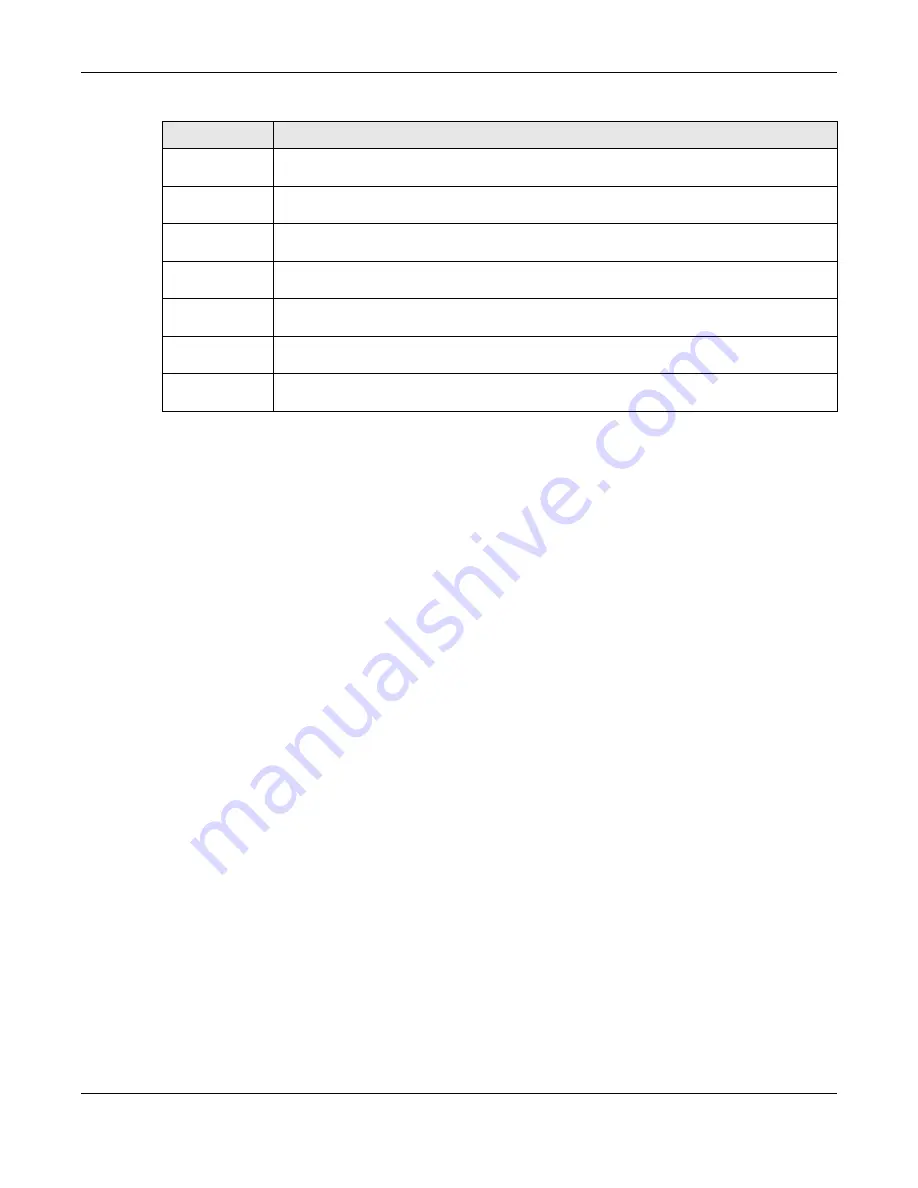
Chapter 23 IP Setup
XS3800-28 User’s Guide
160
23.3 IP Setup
Use this
screen to configure the default gateway device, the default domain name server and add IP
domains. Click
SYSTEM
>
IP Setup
>
IP Setup
in the navigation panel to display the screen as shown.
Note: The Switch allows you to set a static IP interface in the same subnet that already has a
DHCP-assigned IP interface on the Switch. The Switch will use the static IP you set and
the DHCP-assigned IP will be set to 0.0.0.0.
Lease Time
This displays the length of time in seconds that this interface can use the current dynamic IP
address from the DHCP server.
Renew Time
This displays the length of time from the lease start that the Switch will request to renew its
current dynamic IP address from the DHCP server.
Rebind Time
This displays the length of time from the lease start that the Switch will request to get any
dynamic IP address from the DHCP server.
Lease Time Start
This displays the date and time that the current dynamic IP address assignment from the DHCP
server began. You should configure date and time in
SYSTEM
>
General Setup
.
Lease Time End
This displays the date and time that the current dynamic IP address assignment from the DHCP
server will end. You should configure date and time in
SYSTEM
>
General Setup
.
Default
Gateway
This displays the IP address of the default gateway assigned by the DHCP server. 0.0.0.0 means
no gateway is assigned.
DNS Server
This displays the IP address of the primary and secondary DNS servers assigned by the DHCP
server. 0.0.0.0 means no DNS server is assigned.
Table 46 SYSTEM > IP Setup > IP Status > IP Status Details: DHCP (continued)
LABEL
DESCRIPTION
Содержание XS3800-28
Страница 29: ...29 PART I User s Guide...
Страница 54: ...54 PART II Technical Reference...
Страница 88: ...Chapter 4 Web Configurator XS3800 28 User s Guide 88 Figure 51 Online Web Help...
Страница 123: ...Chapter 13 Neighbor XS3800 28 User s Guide 123 Figure 77 MONITOR Neighbor Neighbor Details Standalone Mode...
Страница 139: ...Chapter 17 System Information XS3800 28 User s Guide 139 Figure 90 MONITOR System Information Standalone Mode...
Страница 148: ...Chapter 20 Cloud Management XS3800 28 User s Guide 148 Figure 94 SYSTEM Cloud Management...
Страница 221: ...Chapter 33 Green Ethernet XS3800 28 User s Guide 221 Figure 149 PORT Green Ethernet Standalone Mode...
Страница 263: ...Chapter 36 OAM XS3800 28 User s Guide 263 Figure 182 PORT OAM OAM Status OAM Details...
Страница 334: ...Chapter 44 Multicast XS3800 28 User s Guide 334 Figure 248 MVR Group Configuration Example View...
Страница 406: ...Chapter 54 Spanning Tree Protocol XS3800 28 User s Guide 406 Figure 302 MSTP and Legacy RSTP Network Example...
Страница 420: ...Chapter 57 VLAN XS3800 28 User s Guide 420 Figure 315 SWITHCING VLAN VLAN Setup Static VLAN Add Edit Standalone Mode...
Страница 439: ...Chapter 57 VLAN XS3800 28 User s Guide 439 Figure 336 SWITCHING VLAN Port Based VLAN Setup Port Isolation...
Страница 540: ...Chapter 72 VRRP XS3800 28 User s Guide 540 Figure 434 VRRP Example 2 VRRP Status on Switch B...
Страница 581: ...Chapter 77 Policy Rule XS3800 28 User s Guide 581 Figure 456 Policy Example...
Страница 658: ...Chapter 86 Port Security XS3800 28 User s Guide 658 Figure 521 SECURITY Port Security Standalone Mode...
Страница 678: ...Chapter 87 MAINTENANCE XS3800 28 User s Guide 678 Figure 542 MAINTENANCE Configuration Configure Clone Stacking Mode...
Страница 680: ...Chapter 87 MAINTENANCE XS3800 28 User s Guide 680 Figure 543 MAINTENANCE Diagnostic Standalone Mode...
Страница 684: ...Chapter 87 MAINTENANCE XS3800 28 User s Guide 684 Figure 545 MAINTENANCE Firmware Upgrade Standalone Mode...
Страница 747: ...747 PART III Troubleshooting and Appendices...






























