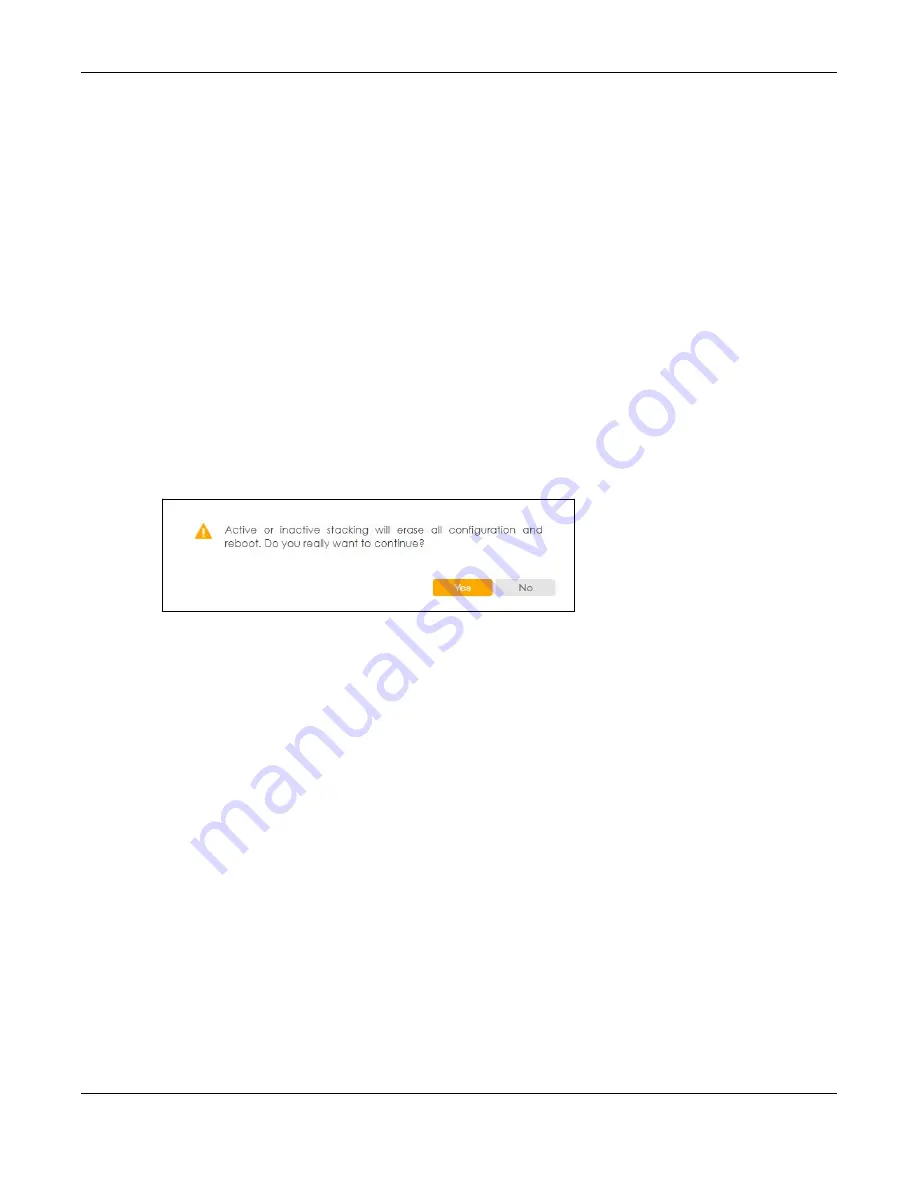
Chapter 27 Stacking
XS3800-28 User’s Guide
204
3
Longest
System Up Time
4
Lowest MAC Address
Note: Master election occurs when a stacking port link status changes (up or down). The link
status changes when (for example):
– a stacking port cable is disconnected
– a Switch in the stack reboots (as happens after you change stacking mode to
standalone)
– you add a Switch to the stack or
– a Switch in the stack shuts down.
Use the following procedure to create a stack:
1
Select a Switch to be the master. Change its mode to Stacking mode. You will see a message asking
you to confirm the change. Click
YES
to confirm. The Switch will reboot automatically using the current
configuration file (with factory default settings) and the default IP interface settings in Stacking mode.
2
After reboot completes, the master LED will turn on.
3
Configure the Switch stacking priority to a high value, such as 63.
4
Change a second Switch to stacking mode and wait for it to finish rebooting automatically. This master
LED will also turn on.
5
Connect the two Switches using the stacking ports for the Switch defined.
6
The second Switch master LED will then turn off, and its
Sys
LED will blink while it is initializing. Please wait
until it stops blinking, indicating that it has joined the stack.
7
Repeat steps 4 to 6 to connect other Switches to the stack.
When the Switch is in Stacking mode, the Web Configurator will change port and VLAN port settings to
support the stacking mode.
Click
SYSTEM
>
Stacking
>
Stacking Setup
to see the following screen.
Содержание XS3800-28
Страница 29: ...29 PART I User s Guide...
Страница 54: ...54 PART II Technical Reference...
Страница 88: ...Chapter 4 Web Configurator XS3800 28 User s Guide 88 Figure 51 Online Web Help...
Страница 123: ...Chapter 13 Neighbor XS3800 28 User s Guide 123 Figure 77 MONITOR Neighbor Neighbor Details Standalone Mode...
Страница 139: ...Chapter 17 System Information XS3800 28 User s Guide 139 Figure 90 MONITOR System Information Standalone Mode...
Страница 148: ...Chapter 20 Cloud Management XS3800 28 User s Guide 148 Figure 94 SYSTEM Cloud Management...
Страница 221: ...Chapter 33 Green Ethernet XS3800 28 User s Guide 221 Figure 149 PORT Green Ethernet Standalone Mode...
Страница 263: ...Chapter 36 OAM XS3800 28 User s Guide 263 Figure 182 PORT OAM OAM Status OAM Details...
Страница 334: ...Chapter 44 Multicast XS3800 28 User s Guide 334 Figure 248 MVR Group Configuration Example View...
Страница 406: ...Chapter 54 Spanning Tree Protocol XS3800 28 User s Guide 406 Figure 302 MSTP and Legacy RSTP Network Example...
Страница 420: ...Chapter 57 VLAN XS3800 28 User s Guide 420 Figure 315 SWITHCING VLAN VLAN Setup Static VLAN Add Edit Standalone Mode...
Страница 439: ...Chapter 57 VLAN XS3800 28 User s Guide 439 Figure 336 SWITCHING VLAN Port Based VLAN Setup Port Isolation...
Страница 540: ...Chapter 72 VRRP XS3800 28 User s Guide 540 Figure 434 VRRP Example 2 VRRP Status on Switch B...
Страница 581: ...Chapter 77 Policy Rule XS3800 28 User s Guide 581 Figure 456 Policy Example...
Страница 658: ...Chapter 86 Port Security XS3800 28 User s Guide 658 Figure 521 SECURITY Port Security Standalone Mode...
Страница 678: ...Chapter 87 MAINTENANCE XS3800 28 User s Guide 678 Figure 542 MAINTENANCE Configuration Configure Clone Stacking Mode...
Страница 680: ...Chapter 87 MAINTENANCE XS3800 28 User s Guide 680 Figure 543 MAINTENANCE Diagnostic Standalone Mode...
Страница 684: ...Chapter 87 MAINTENANCE XS3800 28 User s Guide 684 Figure 545 MAINTENANCE Firmware Upgrade Standalone Mode...
Страница 747: ...747 PART III Troubleshooting and Appendices...






























