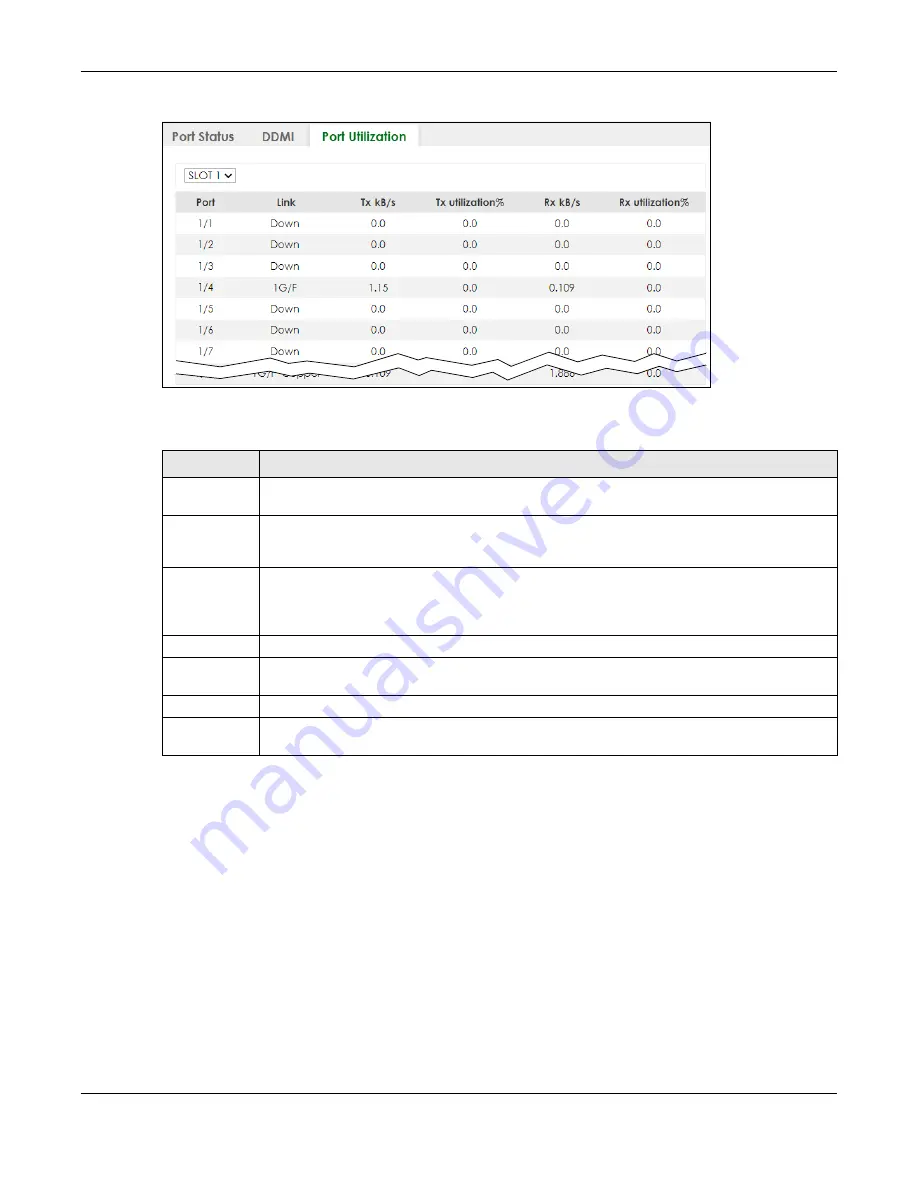
Chapter 15 Path MTU Table
XS3800-28 User’s Guide
135
Figure 87
MONITOR > Port Status > Port Utilization (Stacking Mode)
The following table describes the labels in this screen.
Table 34 MONITOR > Port Status > Port Utilization
LABEL
DESCRIPTION
SLOT
This field appears only in Stacking mode. Click the drop-down list to choose the slot number of the
Switch in a stack.
Port
This identifies the Ethernet port. In Stacking mode, the first number represents the slot ID and the
second is the port number. Please note that the default stacking ports (the last four ports of your
Switch) cannot be configured. They are reserved for stacking only.
Link
This field displays the speed (either
100M
for 100Mbps,
1G
for 1 Gbps,
2.5G
for 2.5 Gbps,
5G
for 5
Gbps, or
10G
for 10 Gbps) and the duplex (
F
for full duplex or
H
for half). It also shows the cable
type (
Copper
or
Fiber
) for the combo ports. This field displays
Down
if the port is not connected to
any device.
Tx kB/s
This field shows the transmission speed of data sent on this port in kilobytes per second.
Tx Utilization%
This field shows the percentage of actual transmitted frames on this port as a percentage of the
Link
speed.
Rx kB/s
This field shows the transmission speed of data received on this port in kilobytes per second.
Rx Utilization%
This field shows the percentage of actual received frames on this port as a percentage of the
Link
speed.
Содержание XS3800-28
Страница 29: ...29 PART I User s Guide...
Страница 54: ...54 PART II Technical Reference...
Страница 88: ...Chapter 4 Web Configurator XS3800 28 User s Guide 88 Figure 51 Online Web Help...
Страница 123: ...Chapter 13 Neighbor XS3800 28 User s Guide 123 Figure 77 MONITOR Neighbor Neighbor Details Standalone Mode...
Страница 139: ...Chapter 17 System Information XS3800 28 User s Guide 139 Figure 90 MONITOR System Information Standalone Mode...
Страница 148: ...Chapter 20 Cloud Management XS3800 28 User s Guide 148 Figure 94 SYSTEM Cloud Management...
Страница 221: ...Chapter 33 Green Ethernet XS3800 28 User s Guide 221 Figure 149 PORT Green Ethernet Standalone Mode...
Страница 263: ...Chapter 36 OAM XS3800 28 User s Guide 263 Figure 182 PORT OAM OAM Status OAM Details...
Страница 334: ...Chapter 44 Multicast XS3800 28 User s Guide 334 Figure 248 MVR Group Configuration Example View...
Страница 406: ...Chapter 54 Spanning Tree Protocol XS3800 28 User s Guide 406 Figure 302 MSTP and Legacy RSTP Network Example...
Страница 420: ...Chapter 57 VLAN XS3800 28 User s Guide 420 Figure 315 SWITHCING VLAN VLAN Setup Static VLAN Add Edit Standalone Mode...
Страница 439: ...Chapter 57 VLAN XS3800 28 User s Guide 439 Figure 336 SWITCHING VLAN Port Based VLAN Setup Port Isolation...
Страница 540: ...Chapter 72 VRRP XS3800 28 User s Guide 540 Figure 434 VRRP Example 2 VRRP Status on Switch B...
Страница 581: ...Chapter 77 Policy Rule XS3800 28 User s Guide 581 Figure 456 Policy Example...
Страница 658: ...Chapter 86 Port Security XS3800 28 User s Guide 658 Figure 521 SECURITY Port Security Standalone Mode...
Страница 678: ...Chapter 87 MAINTENANCE XS3800 28 User s Guide 678 Figure 542 MAINTENANCE Configuration Configure Clone Stacking Mode...
Страница 680: ...Chapter 87 MAINTENANCE XS3800 28 User s Guide 680 Figure 543 MAINTENANCE Diagnostic Standalone Mode...
Страница 684: ...Chapter 87 MAINTENANCE XS3800 28 User s Guide 684 Figure 545 MAINTENANCE Firmware Upgrade Standalone Mode...
Страница 747: ...747 PART III Troubleshooting and Appendices...






























