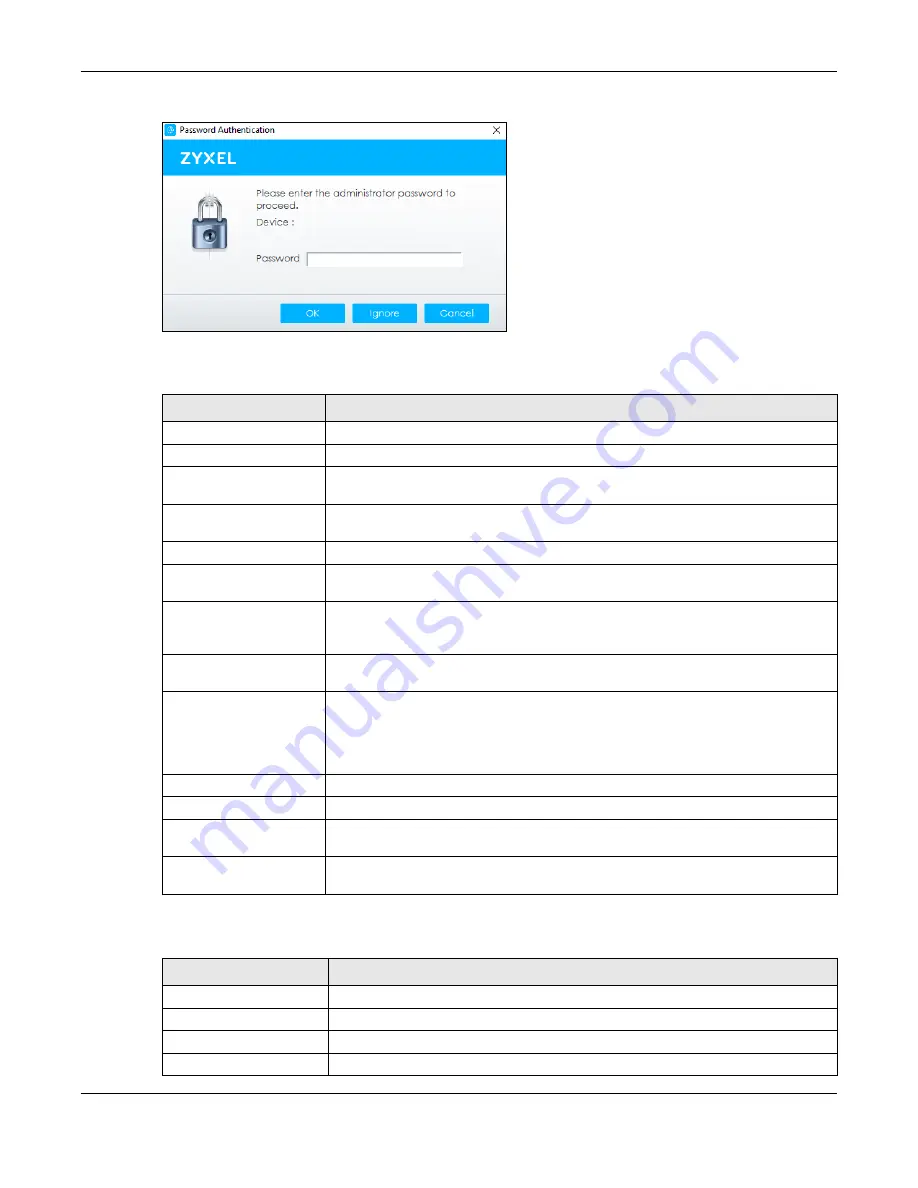
Chapter 4 Web Configurator
XS3800-28 User’s Guide
63
Figure 35
Password Prompt
The following table describes the icons numbered from left to right in the ZON Utility screen.
The following table describes the fields in the ZON Utility main screen.
Table 8 ZON Utility Icons
ICON
DESCRIPTION
1 IP Configuration
Change the selected device’s IP address.
2 Renew IP Address
Update a DHCP-assigned dynamic IP address.
3 Reboot Device
Use this icon to restart the selected devices. This may be useful when troubleshooting
or upgrading new firmware.
4 Reset Configuration to
Default
Use this icon to reload the factory-default configuration file. This means that you will
lose all previous configurations.
5 Locator LED
Use this icon to locate the selected device by causing its
Locator
LED to blink.
6 Web GUI
Use this to access the selected device Web Configurator from your browser. You will
need a user name and password to log in.
7 Firmware Upgrade
Use this icon to upgrade new firmware to selected devices of the same model. Make
sure you have downloaded the firmware from the Zyxel website to your computer and
unzipped it in advance.
8 Change Password
Use this icon to change the admin password of the selected device. You must know
the current admin password before changing to a new one.
9 Configure NCC
Discovery
You must have Internet access to use this feature. Use this icon to enable or disable the
Nebula Control Center (NCC) discovery feature on the selected device. If it is
enabled, the selected device will try to connect to the NCC. Once the selected
device is connected to and has registered in the NCC, it will go into the Nebula cloud
management mode.
10 ZAC
Use this icon to run the Zyxel AP Configurator of the selected AP.
11 Clear and Rescan
Use this icon to clear the list and discover all devices on the connected network again.
12 Save Configuration
Use this icon to save configuration changes to permanent memory on a selected
device.
13 Settings
Use this icon to select a network adapter for the computer on which the ZON utility is
installed, and the utility language.
Table 9 ZON Utility Fields
LABEL
DESCRIPTION
Type
This field displays an icon of the kind of device discovered.
Model
This field displays the model name of the discovered device.
Firmware Version
This field displays the firmware version of the discovered device.
MAC Address
This field displays the MAC address of the discovered device.
Содержание XS3800-28
Страница 29: ...29 PART I User s Guide...
Страница 54: ...54 PART II Technical Reference...
Страница 88: ...Chapter 4 Web Configurator XS3800 28 User s Guide 88 Figure 51 Online Web Help...
Страница 123: ...Chapter 13 Neighbor XS3800 28 User s Guide 123 Figure 77 MONITOR Neighbor Neighbor Details Standalone Mode...
Страница 139: ...Chapter 17 System Information XS3800 28 User s Guide 139 Figure 90 MONITOR System Information Standalone Mode...
Страница 148: ...Chapter 20 Cloud Management XS3800 28 User s Guide 148 Figure 94 SYSTEM Cloud Management...
Страница 221: ...Chapter 33 Green Ethernet XS3800 28 User s Guide 221 Figure 149 PORT Green Ethernet Standalone Mode...
Страница 263: ...Chapter 36 OAM XS3800 28 User s Guide 263 Figure 182 PORT OAM OAM Status OAM Details...
Страница 334: ...Chapter 44 Multicast XS3800 28 User s Guide 334 Figure 248 MVR Group Configuration Example View...
Страница 406: ...Chapter 54 Spanning Tree Protocol XS3800 28 User s Guide 406 Figure 302 MSTP and Legacy RSTP Network Example...
Страница 420: ...Chapter 57 VLAN XS3800 28 User s Guide 420 Figure 315 SWITHCING VLAN VLAN Setup Static VLAN Add Edit Standalone Mode...
Страница 439: ...Chapter 57 VLAN XS3800 28 User s Guide 439 Figure 336 SWITCHING VLAN Port Based VLAN Setup Port Isolation...
Страница 540: ...Chapter 72 VRRP XS3800 28 User s Guide 540 Figure 434 VRRP Example 2 VRRP Status on Switch B...
Страница 581: ...Chapter 77 Policy Rule XS3800 28 User s Guide 581 Figure 456 Policy Example...
Страница 658: ...Chapter 86 Port Security XS3800 28 User s Guide 658 Figure 521 SECURITY Port Security Standalone Mode...
Страница 678: ...Chapter 87 MAINTENANCE XS3800 28 User s Guide 678 Figure 542 MAINTENANCE Configuration Configure Clone Stacking Mode...
Страница 680: ...Chapter 87 MAINTENANCE XS3800 28 User s Guide 680 Figure 543 MAINTENANCE Diagnostic Standalone Mode...
Страница 684: ...Chapter 87 MAINTENANCE XS3800 28 User s Guide 684 Figure 545 MAINTENANCE Firmware Upgrade Standalone Mode...
Страница 747: ...747 PART III Troubleshooting and Appendices...






























