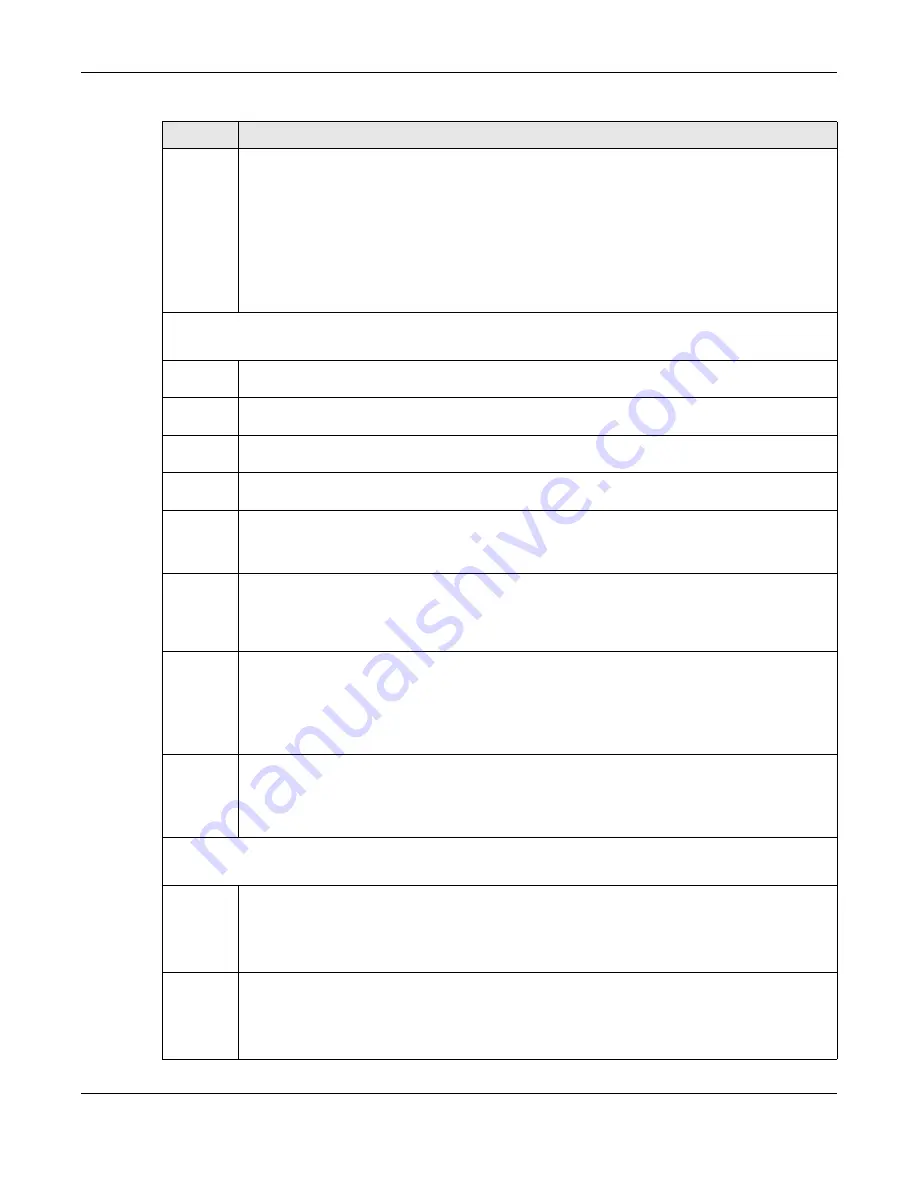
Chapter 76 Classifier
XS3800-28 User’s Guide
572
Destinatio
n MAC
Address
Select
Any
to apply the rule to all MAC addresses.
To specify a destination, select
MAC/Mask
to enter the destination MAC address of the packet in
valid MAC address format (six hexadecimal character pairs) and type the mask for the specified MAC
address to determine which bits a packet’s MAC address should match.
Enter “f” for each bit of the specified MAC address that the traffic’s MAC address should match. Enter
“0” for the bits of the matched traffic’s MAC address, which can be of any hexadecimal characters.
For example, if you set the MAC address to 00:13:49:00:00:00 and the mask to ff:ff:ff:00:00:00, a packet
with a MAC address of 00:13:49:12:34:56 matches this criteria. If you leave the
Mask
field blank, the
Switch automatically sets the mask to ff:ff:ff:ff:ff:ff.
Layer 3
Specify the fields below to configure a layer 3 classifier.
IP Packet
Length
Click
Any
to classify any size of packet length or manually enter a range of number (from/to) of
packet size in the field provided.
IPv4/IPv6
DSCP
Select
Any
to classify traffic from any DSCP or select the second option and specify a DSCP (DiffServ
Code Point) number between 0 and 63 in the field provided.
Preceden
ce
Select
Any
to classify traffic from any precedence or select the second option and specify an IP
Precedence (the first 3 bits of the 8-bit ToS field) value between 0 and 7 in the field provided.
ToS
Select
Any
to classify traffic from any ToS or select the second option and specify Type of Service (the
last 5 bits of the 8-bit ToS field) value between 0 and 255 in the field provided.
IP Protocol Select an IPv4 protocol type or select
Other
and enter the protocol number in decimal value.
You may select
Establish Only
for
TCP
protocol type. This means that the Switch will pick out the
packets that are sent to establish TCP connections.
IPv6 Next
Header
Select an IPv6 protocol type or select
Other
and enter an 8-bit next header in the IPv6 packet. The
Next Header field is similar to the IPv4 Protocol field. The IPv6 protocol number ranges from 1 to 255.
You may select
Establish Only
for
TCP
protocol type. This means that the Switch will identify packets
that initiate or acknowledge (establish) TCP connections.
Source IP
Address/
Address
Prefix
Enter a source IP address in dotted decimal notation.
Specify the address prefix by entering the number of ones in the subnet mask.
A subnet mask can be represented in a 32-bit notation. For example, the subnet mask “255.255.255.0”
can be represented as “11111111.11111111.11111111.00000000”, and counting up the number of
ones in this case results in 24.
Destinatio
n IP
Address/
Address
Prefix
Enter a destination IP address in dotted decimal notation.
Specify the address prefix by entering the number of ones in the subnet mask.
Layer 4
Specify the fields below to configure a layer 4 classifier.
Source
Socket
Number
Select
Any
to apply the rule to all TCP/UDP protocol port numbers or select the second option and
enter a TCP/UDP protocol port number.
Note: You must select either
UDP
or
TCP
in the
IP Protocol
field before you configure the
socket numbers.
Destinatio
n Socket
Number
Select
Any
to apply the rule to all TCP/UDP protocol port numbers or select the second option and
enter a TCP/UDP protocol port number.
Note: You must select either
UDP
or
TCP
in the
IP Protocol
field before you configure the
socket numbers.
Table 307 SECURITY > ACL > Classifier > Classifier Setup > Add/Edit (continued)
LABEL
DESCRIPTION
Содержание XS3800-28
Страница 29: ...29 PART I User s Guide...
Страница 54: ...54 PART II Technical Reference...
Страница 88: ...Chapter 4 Web Configurator XS3800 28 User s Guide 88 Figure 51 Online Web Help...
Страница 123: ...Chapter 13 Neighbor XS3800 28 User s Guide 123 Figure 77 MONITOR Neighbor Neighbor Details Standalone Mode...
Страница 139: ...Chapter 17 System Information XS3800 28 User s Guide 139 Figure 90 MONITOR System Information Standalone Mode...
Страница 148: ...Chapter 20 Cloud Management XS3800 28 User s Guide 148 Figure 94 SYSTEM Cloud Management...
Страница 221: ...Chapter 33 Green Ethernet XS3800 28 User s Guide 221 Figure 149 PORT Green Ethernet Standalone Mode...
Страница 263: ...Chapter 36 OAM XS3800 28 User s Guide 263 Figure 182 PORT OAM OAM Status OAM Details...
Страница 334: ...Chapter 44 Multicast XS3800 28 User s Guide 334 Figure 248 MVR Group Configuration Example View...
Страница 406: ...Chapter 54 Spanning Tree Protocol XS3800 28 User s Guide 406 Figure 302 MSTP and Legacy RSTP Network Example...
Страница 420: ...Chapter 57 VLAN XS3800 28 User s Guide 420 Figure 315 SWITHCING VLAN VLAN Setup Static VLAN Add Edit Standalone Mode...
Страница 439: ...Chapter 57 VLAN XS3800 28 User s Guide 439 Figure 336 SWITCHING VLAN Port Based VLAN Setup Port Isolation...
Страница 540: ...Chapter 72 VRRP XS3800 28 User s Guide 540 Figure 434 VRRP Example 2 VRRP Status on Switch B...
Страница 581: ...Chapter 77 Policy Rule XS3800 28 User s Guide 581 Figure 456 Policy Example...
Страница 658: ...Chapter 86 Port Security XS3800 28 User s Guide 658 Figure 521 SECURITY Port Security Standalone Mode...
Страница 678: ...Chapter 87 MAINTENANCE XS3800 28 User s Guide 678 Figure 542 MAINTENANCE Configuration Configure Clone Stacking Mode...
Страница 680: ...Chapter 87 MAINTENANCE XS3800 28 User s Guide 680 Figure 543 MAINTENANCE Diagnostic Standalone Mode...
Страница 684: ...Chapter 87 MAINTENANCE XS3800 28 User s Guide 684 Figure 545 MAINTENANCE Firmware Upgrade Standalone Mode...
Страница 747: ...747 PART III Troubleshooting and Appendices...






























