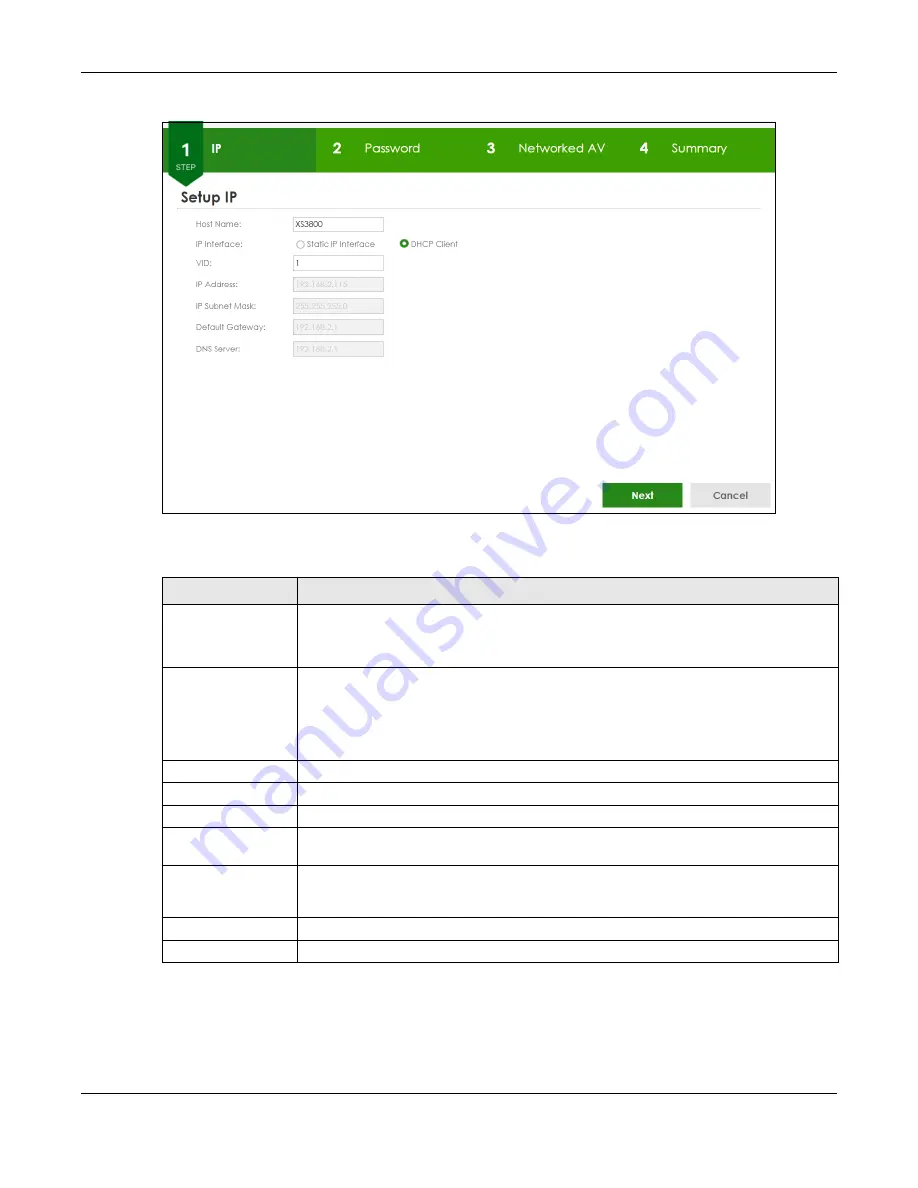
Chapter 4 Web Configurator
XS3800-28 User’s Guide
70
Figure 41
Wizard > Advanced Settings > Step 1 IP
Each field is described in the following table.
After clicking
Next,
the
Password
screen appears.
Table 14 Wizard > Advanced Settings > Step 1 IP
LABEL
DESCRIPTION
Host Name
This field displays a host name.
You can enter a new host name here. Up to 64 printable ASCII characters are allowed
except [ ? ], [ | ], [ ' ], [ " ], or [ , ].
IP Interface
Select
DHCP Client
if the Switch is connected to a router with the DHCP server enabled. You
then need to check the router for the IP address assigned to the Switch in order to access
the Switch’s Web Configurator again.
Select
Static IP Interface
when the Switch is NOT connected to a router or you want to
assign it a fixed IP address.
VID
This field displays the VLAN ID.
IP Address
The Switch needs an IP address for it to be managed over the network.
IP Subnet Mask
The subnet mask specifies the network number portion of an IP address.
Default Gateway
Type the IP address of the default outgoing gateway in dotted decimal notation, for
example 192.168.1.254.
DNS Server
DNS (Domain Name System) is for mapping a domain name to its corresponding IP address
and so forth. Enter a domain name server IP address in order to be able to use a domain
name instead of an IP address.
Next
Click
Next
to show the next screen.
Cancel
Click
Cancel
to exit this screen without saving.
Содержание XS3800-28
Страница 29: ...29 PART I User s Guide...
Страница 54: ...54 PART II Technical Reference...
Страница 88: ...Chapter 4 Web Configurator XS3800 28 User s Guide 88 Figure 51 Online Web Help...
Страница 123: ...Chapter 13 Neighbor XS3800 28 User s Guide 123 Figure 77 MONITOR Neighbor Neighbor Details Standalone Mode...
Страница 139: ...Chapter 17 System Information XS3800 28 User s Guide 139 Figure 90 MONITOR System Information Standalone Mode...
Страница 148: ...Chapter 20 Cloud Management XS3800 28 User s Guide 148 Figure 94 SYSTEM Cloud Management...
Страница 221: ...Chapter 33 Green Ethernet XS3800 28 User s Guide 221 Figure 149 PORT Green Ethernet Standalone Mode...
Страница 263: ...Chapter 36 OAM XS3800 28 User s Guide 263 Figure 182 PORT OAM OAM Status OAM Details...
Страница 334: ...Chapter 44 Multicast XS3800 28 User s Guide 334 Figure 248 MVR Group Configuration Example View...
Страница 406: ...Chapter 54 Spanning Tree Protocol XS3800 28 User s Guide 406 Figure 302 MSTP and Legacy RSTP Network Example...
Страница 420: ...Chapter 57 VLAN XS3800 28 User s Guide 420 Figure 315 SWITHCING VLAN VLAN Setup Static VLAN Add Edit Standalone Mode...
Страница 439: ...Chapter 57 VLAN XS3800 28 User s Guide 439 Figure 336 SWITCHING VLAN Port Based VLAN Setup Port Isolation...
Страница 540: ...Chapter 72 VRRP XS3800 28 User s Guide 540 Figure 434 VRRP Example 2 VRRP Status on Switch B...
Страница 581: ...Chapter 77 Policy Rule XS3800 28 User s Guide 581 Figure 456 Policy Example...
Страница 658: ...Chapter 86 Port Security XS3800 28 User s Guide 658 Figure 521 SECURITY Port Security Standalone Mode...
Страница 678: ...Chapter 87 MAINTENANCE XS3800 28 User s Guide 678 Figure 542 MAINTENANCE Configuration Configure Clone Stacking Mode...
Страница 680: ...Chapter 87 MAINTENANCE XS3800 28 User s Guide 680 Figure 543 MAINTENANCE Diagnostic Standalone Mode...
Страница 684: ...Chapter 87 MAINTENANCE XS3800 28 User s Guide 684 Figure 545 MAINTENANCE Firmware Upgrade Standalone Mode...
Страница 747: ...747 PART III Troubleshooting and Appendices...






























