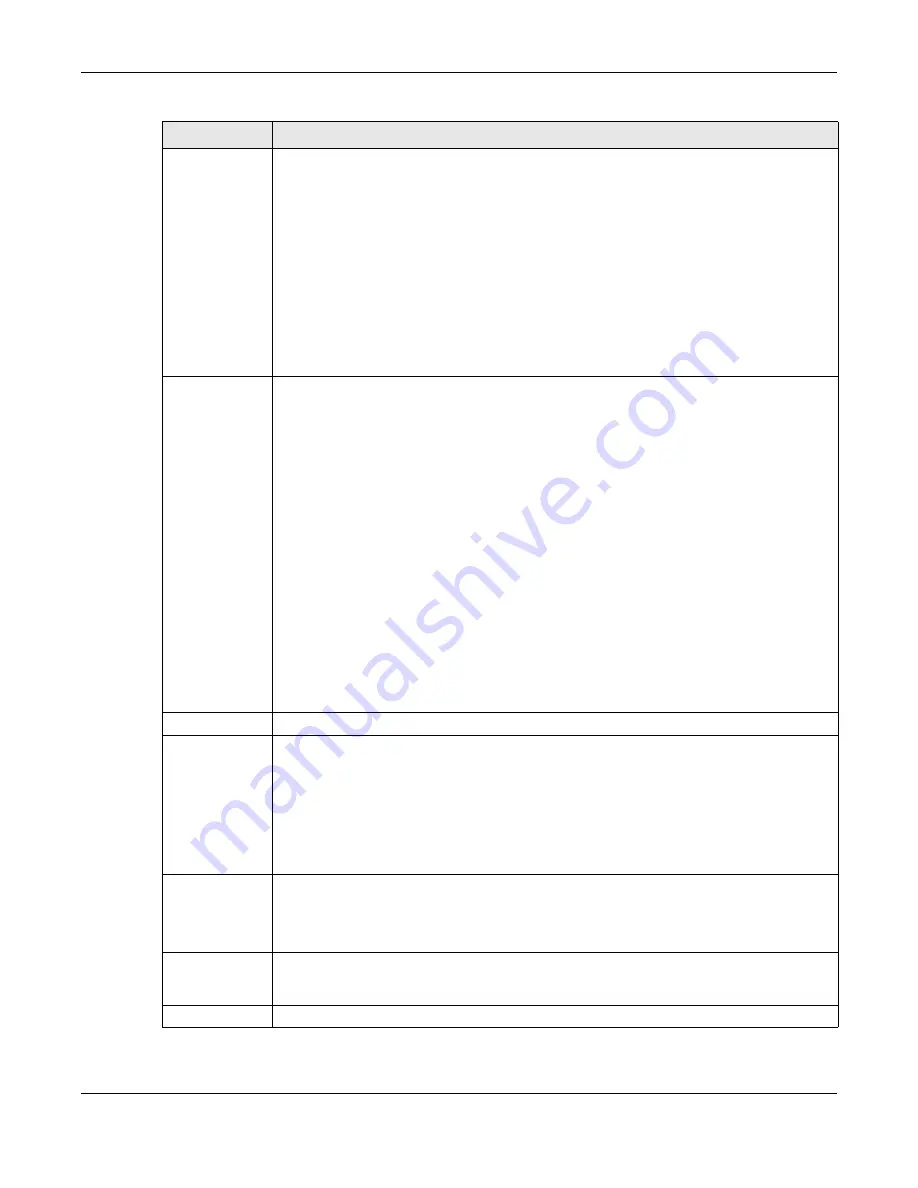
Chapter 37 Port Setup
XS3800-28 User’s Guide
272
Speed/Duplex
Select the speed and the duplex mode of the Ethernet connection on this port. The choices are
Auto
,
Auto-1G
,
100-an
(100M/auto-negotiation),
2.5G / Full Duplex
,
5G / Full Duplex
, and
100M /
Full Duplex
for a 100Base-T connection.
1G / Full Duplex
is supported by both 1000Base-T and
1000Base-X connections.
10G / Full Duplex
is supported by the 10 Gigabit Ethernet connections
on the Switch that has a 10 Gigabit interface.
Selecting
Auto-1G
or
Auto
(auto-negotiation) allows one port to negotiate with a peer port
automatically to obtain the connection speed and duplex mode that both ends support. When
auto-negotiation is turned on, a port on the Switch negotiates with the peer automatically to
determine the connection speed and duplex mode. If the peer port does not support auto-
negotiation or turns off this feature, the Switch determines the connection speed by detecting
the signal on the cable and using half duplex mode. When the Switch’s auto-negotiation is
turned off, a port uses the pre-configured speed and duplex mode when making a connection,
thus requiring you to make sure that the settings of the peer port are the same in order to
connect.
Flow Control
A concentration of traffic on a port decreases port bandwidth and overflows buffer memory
causing packet discards and frame losses.
Flow Control
is used to regulate transmission of signals
to match the bandwidth of the receiving port.
The Switch uses IEEE 802.3x flow control in full duplex mode and backpressure flow control in half
duplex mode.
IEEE 802.3x flow control is used in full duplex mode to send a pause signal to the sending port,
causing it to temporarily stop sending signals when the receiving port memory buffers fill.
Back Pressure flow control is typically used in half duplex mode to send a "collision" signal to the
sending port (mimicking a state of packet collision) causing the sending port to temporarily stop
sending signals and resend later.
Select
Tx Rx
to allow the Switch port to send pause signal to the connected device, and for the
connected device to send a pause signal to the Switch. The Switch will temporarily stop sending
signals after receiving pause signal.
Select
Tx
to allow the Switch port to send pause signal to the connected device.
Select
Rx
to allow the connected device to send a pause signal to the Switch. The Switch will
temporarily stop sending signals.
Otherwise, select
Disable
.
802.1p Priority
This priority value is added to incoming frames without a (802.1p) tag.
BPDU Ctrl
Configure the way to treat BPDUs received on this port. You must activate
Bridging Control
Protocol Transparency
in the
SYSTEM
>
Switch Setup
screen first.
Select
Peer
to process any BPDU (Bridge Protocol Data Units) received on this port.
Select
Tunnel
to forward BPDUs received on this port.
Select
Discard
to drop any BPDU received on this port.
Select
Network
to process a BPDU with no VLAN tag and forward a tagged BPDU.
Media Type
You can insert either an SFP+ transceiver or an SFP+ Direct Attach Copper (DAC) cable into the
10 Gigabit interface of the Switch.
Select the media type (
SFP+
or
DAC10G
) of the SFP+ module that is attached to the 10 Gigabit
interface.
Apply
Click
Apply
to save your changes to the Switch’s run-time memory. The Switch loses these
changes if it is turned off or loses power, so use the
Save
link on the top navigation panel to save
your changes to the non-volatile memory when you are done configuring.
Cancel
Click
Cancel
to begin configuring this screen afresh.
Table 118 PORT > Port Setup (continued)
LABEL
DESCRIPTION
Содержание XS3800-28
Страница 29: ...29 PART I User s Guide...
Страница 54: ...54 PART II Technical Reference...
Страница 88: ...Chapter 4 Web Configurator XS3800 28 User s Guide 88 Figure 51 Online Web Help...
Страница 123: ...Chapter 13 Neighbor XS3800 28 User s Guide 123 Figure 77 MONITOR Neighbor Neighbor Details Standalone Mode...
Страница 139: ...Chapter 17 System Information XS3800 28 User s Guide 139 Figure 90 MONITOR System Information Standalone Mode...
Страница 148: ...Chapter 20 Cloud Management XS3800 28 User s Guide 148 Figure 94 SYSTEM Cloud Management...
Страница 221: ...Chapter 33 Green Ethernet XS3800 28 User s Guide 221 Figure 149 PORT Green Ethernet Standalone Mode...
Страница 263: ...Chapter 36 OAM XS3800 28 User s Guide 263 Figure 182 PORT OAM OAM Status OAM Details...
Страница 334: ...Chapter 44 Multicast XS3800 28 User s Guide 334 Figure 248 MVR Group Configuration Example View...
Страница 406: ...Chapter 54 Spanning Tree Protocol XS3800 28 User s Guide 406 Figure 302 MSTP and Legacy RSTP Network Example...
Страница 420: ...Chapter 57 VLAN XS3800 28 User s Guide 420 Figure 315 SWITHCING VLAN VLAN Setup Static VLAN Add Edit Standalone Mode...
Страница 439: ...Chapter 57 VLAN XS3800 28 User s Guide 439 Figure 336 SWITCHING VLAN Port Based VLAN Setup Port Isolation...
Страница 540: ...Chapter 72 VRRP XS3800 28 User s Guide 540 Figure 434 VRRP Example 2 VRRP Status on Switch B...
Страница 581: ...Chapter 77 Policy Rule XS3800 28 User s Guide 581 Figure 456 Policy Example...
Страница 658: ...Chapter 86 Port Security XS3800 28 User s Guide 658 Figure 521 SECURITY Port Security Standalone Mode...
Страница 678: ...Chapter 87 MAINTENANCE XS3800 28 User s Guide 678 Figure 542 MAINTENANCE Configuration Configure Clone Stacking Mode...
Страница 680: ...Chapter 87 MAINTENANCE XS3800 28 User s Guide 680 Figure 543 MAINTENANCE Diagnostic Standalone Mode...
Страница 684: ...Chapter 87 MAINTENANCE XS3800 28 User s Guide 684 Figure 545 MAINTENANCE Firmware Upgrade Standalone Mode...
Страница 747: ...747 PART III Troubleshooting and Appendices...






























