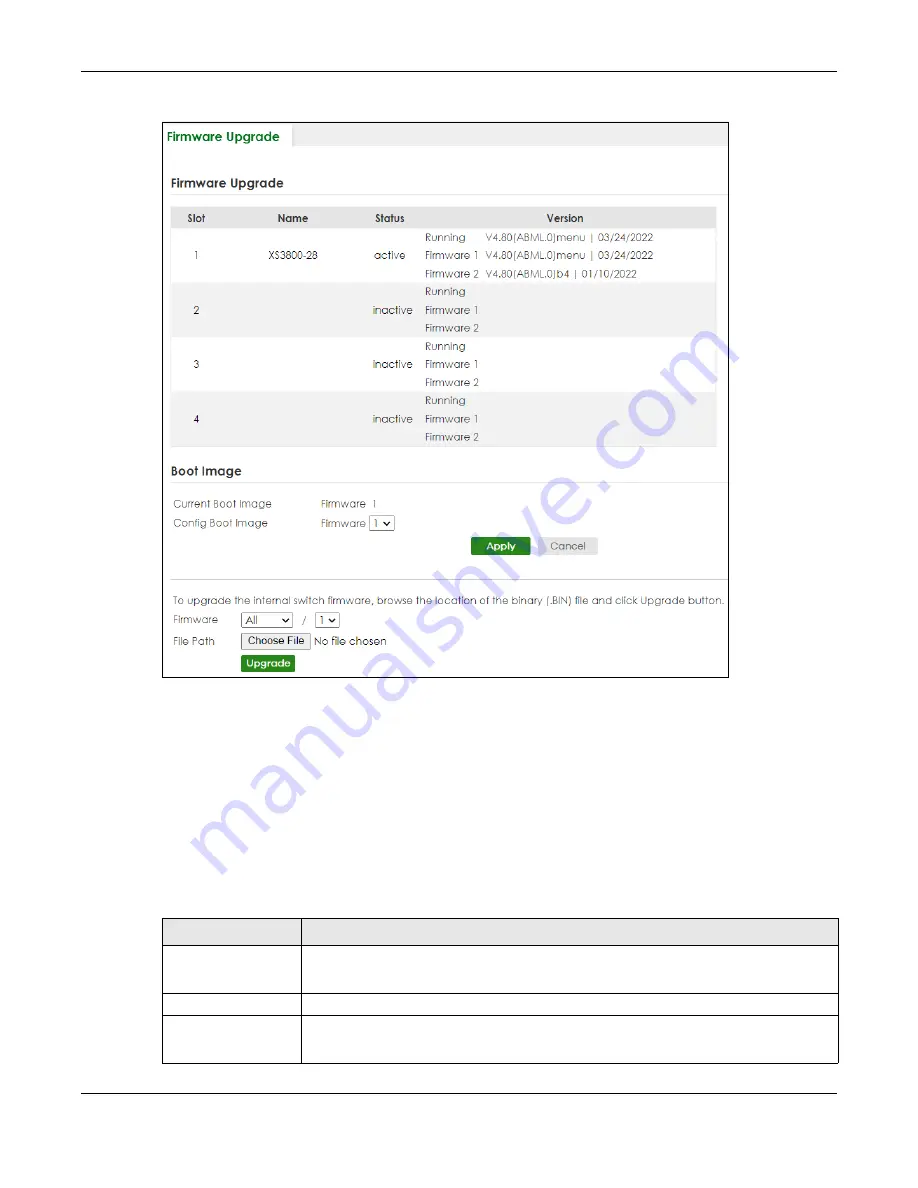
Chapter 87 MAINTENANCE
XS3800-28 User’s Guide
685
Figure 546
MAINTENANCE > Firmware Upgrade (Stacking Mode)
The top of the screen shows which firmware version is currently
Running
on the Switch. Click
Choose File
or
Browse
to locate the firmware file you wish to upload to the Switch in the
File Path
field. Click
Upgrade
to load the new firmware. The Switch does not apply the uploaded firmware immediately. Firmware
upgrades are only applied after you reboot the Switch using the uploaded firmware.
Click the
Config Boot Image
drop-down list box to select the boot image (
Firmware1
or
Firmware2
) you
want the Switch to use when rebooting, click
Apply
. Restart the Switch (manually or using the
MAINTENANCE
>
Reboot System
screen) to apply the firmware image you selected.
After the process is complete, see the
DASHBOARD
screen to verify your current firmware version
number.
Table 367 MAINTENANCE > Firmware Upgrade
LABEL
DESCRIPTION
Slot
This field appears only in Stacking mode.
This is the slot index number.
Name
This is the name of the Switch that you are configuring.
Status
This field appears only in Stacking mode.
This field displays the current stacking status on the Switch.
Содержание XS3800-28
Страница 29: ...29 PART I User s Guide...
Страница 54: ...54 PART II Technical Reference...
Страница 88: ...Chapter 4 Web Configurator XS3800 28 User s Guide 88 Figure 51 Online Web Help...
Страница 123: ...Chapter 13 Neighbor XS3800 28 User s Guide 123 Figure 77 MONITOR Neighbor Neighbor Details Standalone Mode...
Страница 139: ...Chapter 17 System Information XS3800 28 User s Guide 139 Figure 90 MONITOR System Information Standalone Mode...
Страница 148: ...Chapter 20 Cloud Management XS3800 28 User s Guide 148 Figure 94 SYSTEM Cloud Management...
Страница 221: ...Chapter 33 Green Ethernet XS3800 28 User s Guide 221 Figure 149 PORT Green Ethernet Standalone Mode...
Страница 263: ...Chapter 36 OAM XS3800 28 User s Guide 263 Figure 182 PORT OAM OAM Status OAM Details...
Страница 334: ...Chapter 44 Multicast XS3800 28 User s Guide 334 Figure 248 MVR Group Configuration Example View...
Страница 406: ...Chapter 54 Spanning Tree Protocol XS3800 28 User s Guide 406 Figure 302 MSTP and Legacy RSTP Network Example...
Страница 420: ...Chapter 57 VLAN XS3800 28 User s Guide 420 Figure 315 SWITHCING VLAN VLAN Setup Static VLAN Add Edit Standalone Mode...
Страница 439: ...Chapter 57 VLAN XS3800 28 User s Guide 439 Figure 336 SWITCHING VLAN Port Based VLAN Setup Port Isolation...
Страница 540: ...Chapter 72 VRRP XS3800 28 User s Guide 540 Figure 434 VRRP Example 2 VRRP Status on Switch B...
Страница 581: ...Chapter 77 Policy Rule XS3800 28 User s Guide 581 Figure 456 Policy Example...
Страница 658: ...Chapter 86 Port Security XS3800 28 User s Guide 658 Figure 521 SECURITY Port Security Standalone Mode...
Страница 678: ...Chapter 87 MAINTENANCE XS3800 28 User s Guide 678 Figure 542 MAINTENANCE Configuration Configure Clone Stacking Mode...
Страница 680: ...Chapter 87 MAINTENANCE XS3800 28 User s Guide 680 Figure 543 MAINTENANCE Diagnostic Standalone Mode...
Страница 684: ...Chapter 87 MAINTENANCE XS3800 28 User s Guide 684 Figure 545 MAINTENANCE Firmware Upgrade Standalone Mode...
Страница 747: ...747 PART III Troubleshooting and Appendices...






























