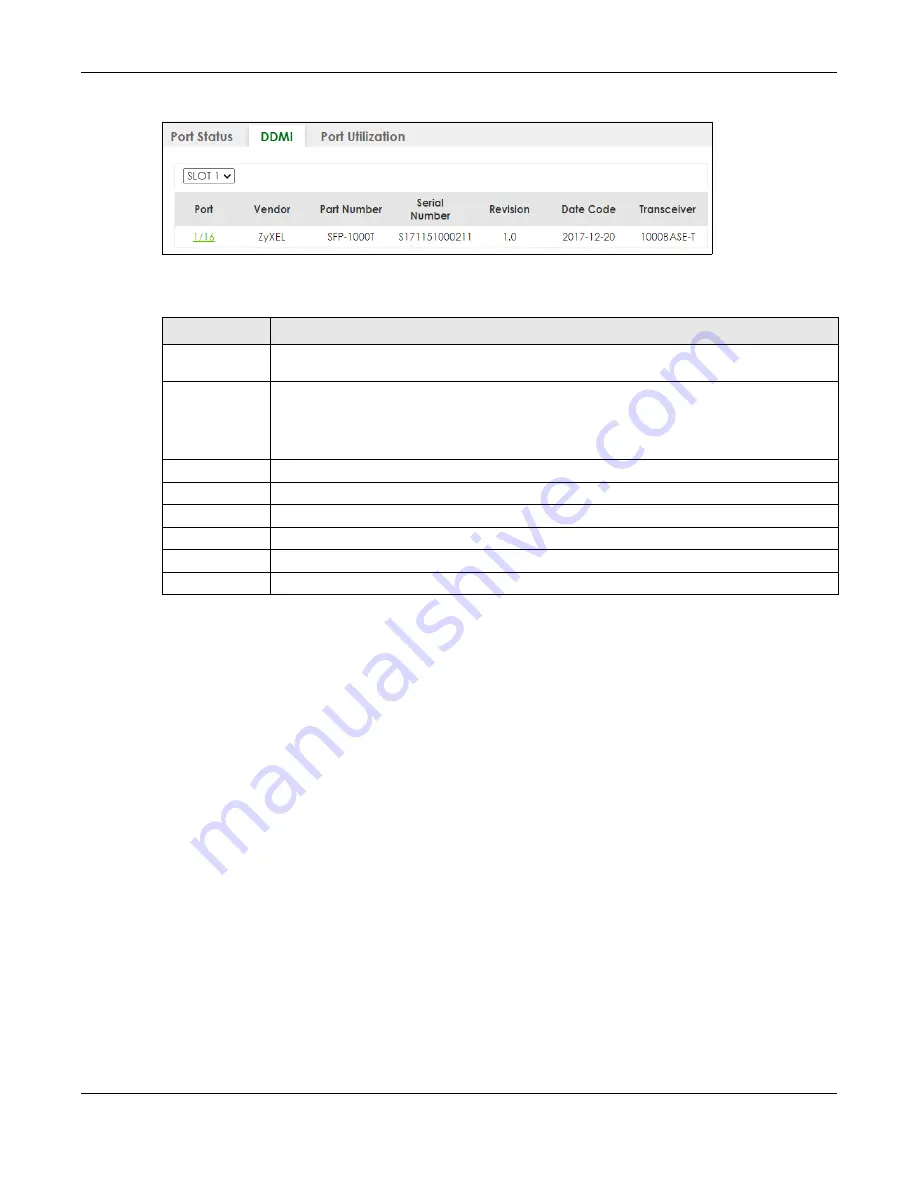
Chapter 15 Path MTU Table
XS3800-28 User’s Guide
132
Figure 84
MONITOR > Port Status > DDMI (Stacking Mode)
The following table describes the labels in this screen.
15.2.1 DDMI Details
Use this screen to view the real-time SFP (Small Form Factor Pluggable) transceiver information and
operating parameters on the SFP port. The parameters include, for example, transmitting and receiving
power, and module temperature.
Click an index in the
Port
column in the
DDMI
screen to view current transceivers’ status.
Table 32 MONITOR > Port Status > DDMI
LABEL
DESCRIPTION
SLOT
This field appears only in Stacking mode. Click the drop-down list to choose the slot number of
the Switch in a stack.
Port
This identifies the SFP port. In Stacking mode, the first number represents the slot ID and the
second is the port number. Please note that the default stacking ports (the last four ports of your
Switch) cannot be configured. They are reserved for stacking only.
Click a port number to display the
DDMI Details
screen.
Vendor
This displays the vendor name of the optical transceiver.
Part Number
This displays the part number of the optical transceiver.
Serial Number
This displays the serial number of the optical transceiver.
Revision
This displays the revision number of the optical transceiver.
Date Code
This displays the date when the optical transceiver was manufactured.
Transceiver
This displays the type of transceiver installed in the SGP slot.
Содержание XS3800-28
Страница 29: ...29 PART I User s Guide...
Страница 54: ...54 PART II Technical Reference...
Страница 88: ...Chapter 4 Web Configurator XS3800 28 User s Guide 88 Figure 51 Online Web Help...
Страница 123: ...Chapter 13 Neighbor XS3800 28 User s Guide 123 Figure 77 MONITOR Neighbor Neighbor Details Standalone Mode...
Страница 139: ...Chapter 17 System Information XS3800 28 User s Guide 139 Figure 90 MONITOR System Information Standalone Mode...
Страница 148: ...Chapter 20 Cloud Management XS3800 28 User s Guide 148 Figure 94 SYSTEM Cloud Management...
Страница 221: ...Chapter 33 Green Ethernet XS3800 28 User s Guide 221 Figure 149 PORT Green Ethernet Standalone Mode...
Страница 263: ...Chapter 36 OAM XS3800 28 User s Guide 263 Figure 182 PORT OAM OAM Status OAM Details...
Страница 334: ...Chapter 44 Multicast XS3800 28 User s Guide 334 Figure 248 MVR Group Configuration Example View...
Страница 406: ...Chapter 54 Spanning Tree Protocol XS3800 28 User s Guide 406 Figure 302 MSTP and Legacy RSTP Network Example...
Страница 420: ...Chapter 57 VLAN XS3800 28 User s Guide 420 Figure 315 SWITHCING VLAN VLAN Setup Static VLAN Add Edit Standalone Mode...
Страница 439: ...Chapter 57 VLAN XS3800 28 User s Guide 439 Figure 336 SWITCHING VLAN Port Based VLAN Setup Port Isolation...
Страница 540: ...Chapter 72 VRRP XS3800 28 User s Guide 540 Figure 434 VRRP Example 2 VRRP Status on Switch B...
Страница 581: ...Chapter 77 Policy Rule XS3800 28 User s Guide 581 Figure 456 Policy Example...
Страница 658: ...Chapter 86 Port Security XS3800 28 User s Guide 658 Figure 521 SECURITY Port Security Standalone Mode...
Страница 678: ...Chapter 87 MAINTENANCE XS3800 28 User s Guide 678 Figure 542 MAINTENANCE Configuration Configure Clone Stacking Mode...
Страница 680: ...Chapter 87 MAINTENANCE XS3800 28 User s Guide 680 Figure 543 MAINTENANCE Diagnostic Standalone Mode...
Страница 684: ...Chapter 87 MAINTENANCE XS3800 28 User s Guide 684 Figure 545 MAINTENANCE Firmware Upgrade Standalone Mode...
Страница 747: ...747 PART III Troubleshooting and Appendices...






























