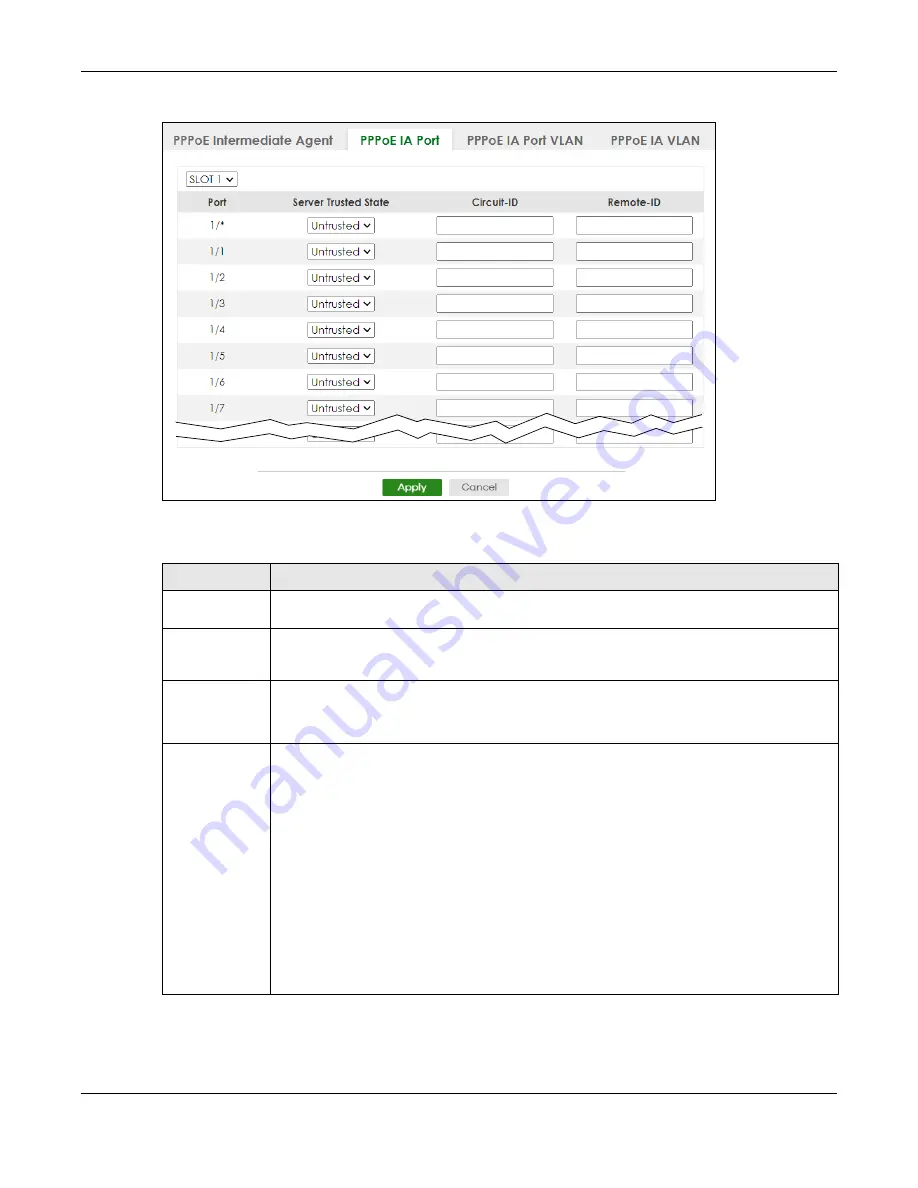
Chapter 47 PPPoE
XS3800-28 User’s Guide
349
Figure 259
SWITCHING > PPPoE Intermediate Agent > PPPoE IA Port (Stacking Mode)
The following table describes the labels in this screen.
Table 165 SWITCHING > PPPoE Intermediate Agent > PPPoE IA Port
LABEL
DESCRIPTION
SLOT
This field appears only in Stacking mode. Click the drop-down list to choose the slot number of
the Switch in a stack.
Port
This field displays the port number. In Stacking mode, the first number represents the slot ID and
the second is the port number. Please note that the default stacking ports (the last four ports of
your Switch) cannot be configured. They are reserved for stacking only.
*
Use this row to make the setting the same for all ports. Use this row first and then make
adjustments on a port-by-port basis.
Changes in this row are copied to all the ports as soon as you make them.
Server Trusted
State
Select whether this port is a trusted port (
Trusted
) or an untrusted port (
Untrusted
).
Trusted ports are uplink ports connected to PPPoE servers.
If a PADO (PPPoE Active Discovery Offer), PADS (PPPoE Active Discovery Session-confirmation),
or PADT (PPPoE Active Discovery Terminate) packet is sent from a PPPoE server and received on
a trusted port, the Switch forwards it to all other ports.
If a PADI or PADR packet is sent from a PPPoE client but received on a trusted port, the Switch
forwards it to other trusted ports.
Untrusted ports are downlink ports connected to subscribers.
If a PADI, PADR, or PADT packet is sent from a PPPoE client and received on an untrusted port,
the Switch adds a vendor-specific tag to the packet and then forwards it to the trusted ports.
The Switch discards PADO and PADS packets which are sent from a PPPoE server but received
on an untrusted port.
Содержание XS3800-28
Страница 29: ...29 PART I User s Guide...
Страница 54: ...54 PART II Technical Reference...
Страница 88: ...Chapter 4 Web Configurator XS3800 28 User s Guide 88 Figure 51 Online Web Help...
Страница 123: ...Chapter 13 Neighbor XS3800 28 User s Guide 123 Figure 77 MONITOR Neighbor Neighbor Details Standalone Mode...
Страница 139: ...Chapter 17 System Information XS3800 28 User s Guide 139 Figure 90 MONITOR System Information Standalone Mode...
Страница 148: ...Chapter 20 Cloud Management XS3800 28 User s Guide 148 Figure 94 SYSTEM Cloud Management...
Страница 221: ...Chapter 33 Green Ethernet XS3800 28 User s Guide 221 Figure 149 PORT Green Ethernet Standalone Mode...
Страница 263: ...Chapter 36 OAM XS3800 28 User s Guide 263 Figure 182 PORT OAM OAM Status OAM Details...
Страница 334: ...Chapter 44 Multicast XS3800 28 User s Guide 334 Figure 248 MVR Group Configuration Example View...
Страница 406: ...Chapter 54 Spanning Tree Protocol XS3800 28 User s Guide 406 Figure 302 MSTP and Legacy RSTP Network Example...
Страница 420: ...Chapter 57 VLAN XS3800 28 User s Guide 420 Figure 315 SWITHCING VLAN VLAN Setup Static VLAN Add Edit Standalone Mode...
Страница 439: ...Chapter 57 VLAN XS3800 28 User s Guide 439 Figure 336 SWITCHING VLAN Port Based VLAN Setup Port Isolation...
Страница 540: ...Chapter 72 VRRP XS3800 28 User s Guide 540 Figure 434 VRRP Example 2 VRRP Status on Switch B...
Страница 581: ...Chapter 77 Policy Rule XS3800 28 User s Guide 581 Figure 456 Policy Example...
Страница 658: ...Chapter 86 Port Security XS3800 28 User s Guide 658 Figure 521 SECURITY Port Security Standalone Mode...
Страница 678: ...Chapter 87 MAINTENANCE XS3800 28 User s Guide 678 Figure 542 MAINTENANCE Configuration Configure Clone Stacking Mode...
Страница 680: ...Chapter 87 MAINTENANCE XS3800 28 User s Guide 680 Figure 543 MAINTENANCE Diagnostic Standalone Mode...
Страница 684: ...Chapter 87 MAINTENANCE XS3800 28 User s Guide 684 Figure 545 MAINTENANCE Firmware Upgrade Standalone Mode...
Страница 747: ...747 PART III Troubleshooting and Appendices...






























