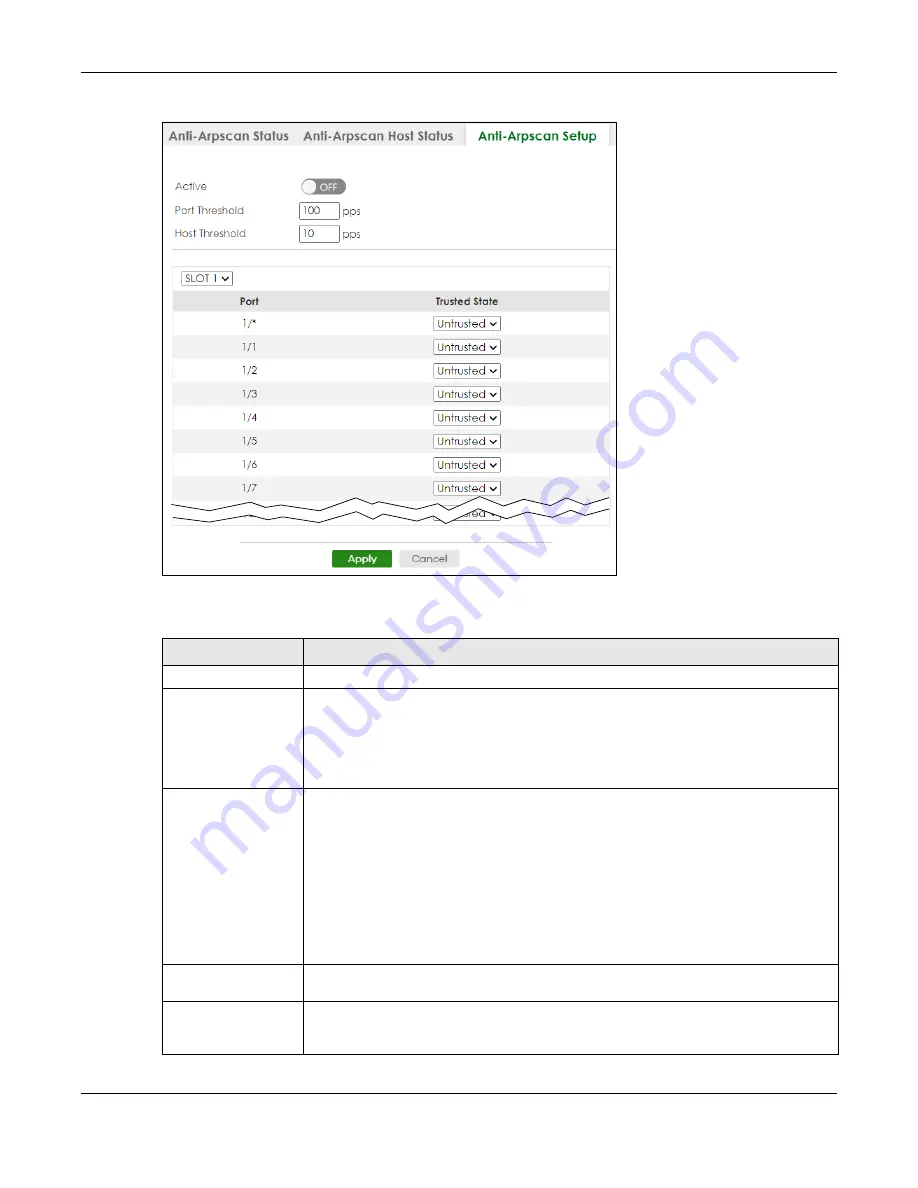
Chapter 78 Anti-Arpscan
XS3800-28 User’s Guide
586
Figure 461
SECURITY > Anti-Arpscan > Anti-Arpscan Setup (Stacking Mode)
The following table describes the fields in the above screen.
Table 313 SECURITY > Anti-Arpscan > Anti-Arpscan Setup
LABEL
DESCRIPTION
Active
Enable the switch button to enable
Anti-arpscan
on the Switch.
Port Threshold
A port threshold is determined by the number of packets received per second on the port.
If the received packet rate is over the threshold, then the port is put into an
Err-Disable
state. Type the maximum number of packets per second allowed on the port before it is
blocked.
Note: The allowed range is 2 to 255 packets received per second.
Host Threshold
A host threshold is determined by the number of ARP-request packets received per
second. This is the global threshold rate for all hosts. If the rate of a host is over the
threshold, then that host is blocked by using a MAC address filter. A blocked host is
released automatically after the MAC aging time expires.
Type the maximum number of ARP-request packets allowed by a host before it is blocked.
Note: The allowed range is 2 to 100 ARP-request packets per second.
Note: The port-based threshold must be larger than the host-based threshold or
the host-based threshold will not be applied.
SLOT
This field appears only in Stacking mode. Click the drop-down list to choose the slot
number of the Switch in a stack.
Port
This field displays the port number. In Stacking mode, the first number represents the slot ID
and the second is the port number. Please note that the default stacking ports (the last
four ports of your Switch) cannot be configured. They are reserved for stacking only.
Содержание XS3800-28
Страница 29: ...29 PART I User s Guide...
Страница 54: ...54 PART II Technical Reference...
Страница 88: ...Chapter 4 Web Configurator XS3800 28 User s Guide 88 Figure 51 Online Web Help...
Страница 123: ...Chapter 13 Neighbor XS3800 28 User s Guide 123 Figure 77 MONITOR Neighbor Neighbor Details Standalone Mode...
Страница 139: ...Chapter 17 System Information XS3800 28 User s Guide 139 Figure 90 MONITOR System Information Standalone Mode...
Страница 148: ...Chapter 20 Cloud Management XS3800 28 User s Guide 148 Figure 94 SYSTEM Cloud Management...
Страница 221: ...Chapter 33 Green Ethernet XS3800 28 User s Guide 221 Figure 149 PORT Green Ethernet Standalone Mode...
Страница 263: ...Chapter 36 OAM XS3800 28 User s Guide 263 Figure 182 PORT OAM OAM Status OAM Details...
Страница 334: ...Chapter 44 Multicast XS3800 28 User s Guide 334 Figure 248 MVR Group Configuration Example View...
Страница 406: ...Chapter 54 Spanning Tree Protocol XS3800 28 User s Guide 406 Figure 302 MSTP and Legacy RSTP Network Example...
Страница 420: ...Chapter 57 VLAN XS3800 28 User s Guide 420 Figure 315 SWITHCING VLAN VLAN Setup Static VLAN Add Edit Standalone Mode...
Страница 439: ...Chapter 57 VLAN XS3800 28 User s Guide 439 Figure 336 SWITCHING VLAN Port Based VLAN Setup Port Isolation...
Страница 540: ...Chapter 72 VRRP XS3800 28 User s Guide 540 Figure 434 VRRP Example 2 VRRP Status on Switch B...
Страница 581: ...Chapter 77 Policy Rule XS3800 28 User s Guide 581 Figure 456 Policy Example...
Страница 658: ...Chapter 86 Port Security XS3800 28 User s Guide 658 Figure 521 SECURITY Port Security Standalone Mode...
Страница 678: ...Chapter 87 MAINTENANCE XS3800 28 User s Guide 678 Figure 542 MAINTENANCE Configuration Configure Clone Stacking Mode...
Страница 680: ...Chapter 87 MAINTENANCE XS3800 28 User s Guide 680 Figure 543 MAINTENANCE Diagnostic Standalone Mode...
Страница 684: ...Chapter 87 MAINTENANCE XS3800 28 User s Guide 684 Figure 545 MAINTENANCE Firmware Upgrade Standalone Mode...
Страница 747: ...747 PART III Troubleshooting and Appendices...






























