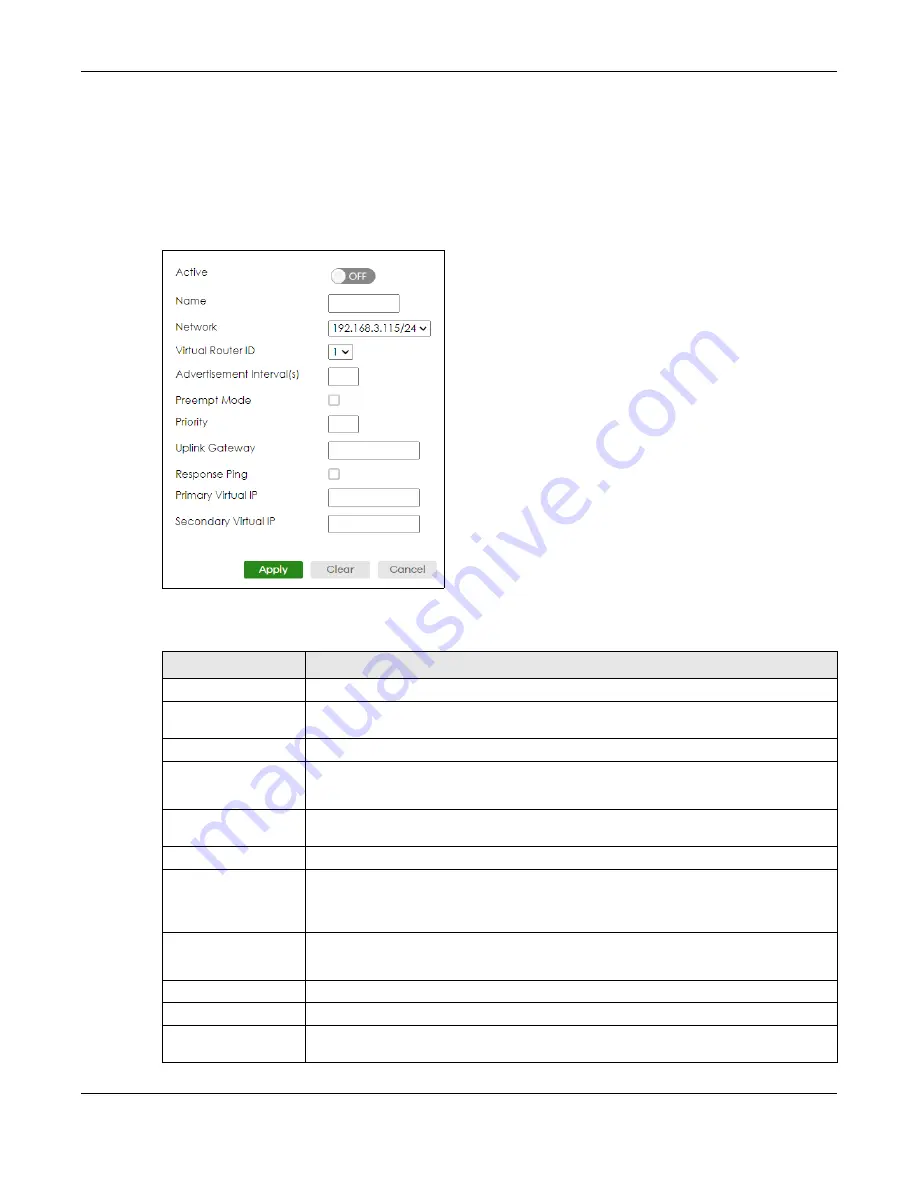
Chapter 72 VRRP
XS3800-28 User’s Guide
535
72.3.4 Add/Edit VRRP Parameters
After you set up an IP interface, view and configure the VRRP parameters in the
VRRP Setup
screen.
Click
Add/Edit
, or select an entry and click
Add/Edit
in the lower section in the
NETWORKING
>
VRRP
>
VRRP Setup
screen to display this screen.
Figure 424
NETWORKING > VRRP > VRRP Setup: VRRP Parameters > Add/Edit
The following table describes the labels in this screen.
Table 289 NETWORKING > VRRP > VRRP Setup: VRRP Parameters > Add/Edit
LABEL
DESCRIPTION
Active
Enable the switch button to enable this VRRP entry.
Name
Enter a descriptive name (up to 32 printable ASCII characters except [ ? ], [ | ], [ ' ], [ " ] or
[ , ]) for identification purposes.
Network
Select an IP domain to which this VRRP entry applies.
Virtual Router ID
Select a virtual router number (1 to 7) for which this VRRP entry is created.
You can configure up to seven virtual routers for one network.
Advertisement Interval
(s)
Specify the number of seconds between Hello message transmissions. The default is
1
.
Preempt Mode
Select this option to activate preempt mode.
Priority
Enter a number (between 1 and 254) to set the priority level. The bigger the number, the
higher the priority.
This field is
100
by default.
Uplink Gateway
Enter the IP address of the uplink gateway in dotted decimal notation.
The Switch checks the link to the uplink gateway.
Response Ping
Select this option to have the Switch respond to a ping that is sent to the virtual IP address.
Primary Virtual IP
Enter the IP address of the primary virtual router in dotted decimal notation.
Secondary Virtual IP
This field is optional. Enter the IP address of a secondary virtual router in dotted decimal
notation. This field is ignored when you enter
0.0.0.0
.
Содержание XS3800-28
Страница 29: ...29 PART I User s Guide...
Страница 54: ...54 PART II Technical Reference...
Страница 88: ...Chapter 4 Web Configurator XS3800 28 User s Guide 88 Figure 51 Online Web Help...
Страница 123: ...Chapter 13 Neighbor XS3800 28 User s Guide 123 Figure 77 MONITOR Neighbor Neighbor Details Standalone Mode...
Страница 139: ...Chapter 17 System Information XS3800 28 User s Guide 139 Figure 90 MONITOR System Information Standalone Mode...
Страница 148: ...Chapter 20 Cloud Management XS3800 28 User s Guide 148 Figure 94 SYSTEM Cloud Management...
Страница 221: ...Chapter 33 Green Ethernet XS3800 28 User s Guide 221 Figure 149 PORT Green Ethernet Standalone Mode...
Страница 263: ...Chapter 36 OAM XS3800 28 User s Guide 263 Figure 182 PORT OAM OAM Status OAM Details...
Страница 334: ...Chapter 44 Multicast XS3800 28 User s Guide 334 Figure 248 MVR Group Configuration Example View...
Страница 406: ...Chapter 54 Spanning Tree Protocol XS3800 28 User s Guide 406 Figure 302 MSTP and Legacy RSTP Network Example...
Страница 420: ...Chapter 57 VLAN XS3800 28 User s Guide 420 Figure 315 SWITHCING VLAN VLAN Setup Static VLAN Add Edit Standalone Mode...
Страница 439: ...Chapter 57 VLAN XS3800 28 User s Guide 439 Figure 336 SWITCHING VLAN Port Based VLAN Setup Port Isolation...
Страница 540: ...Chapter 72 VRRP XS3800 28 User s Guide 540 Figure 434 VRRP Example 2 VRRP Status on Switch B...
Страница 581: ...Chapter 77 Policy Rule XS3800 28 User s Guide 581 Figure 456 Policy Example...
Страница 658: ...Chapter 86 Port Security XS3800 28 User s Guide 658 Figure 521 SECURITY Port Security Standalone Mode...
Страница 678: ...Chapter 87 MAINTENANCE XS3800 28 User s Guide 678 Figure 542 MAINTENANCE Configuration Configure Clone Stacking Mode...
Страница 680: ...Chapter 87 MAINTENANCE XS3800 28 User s Guide 680 Figure 543 MAINTENANCE Diagnostic Standalone Mode...
Страница 684: ...Chapter 87 MAINTENANCE XS3800 28 User s Guide 684 Figure 545 MAINTENANCE Firmware Upgrade Standalone Mode...
Страница 747: ...747 PART III Troubleshooting and Appendices...






























