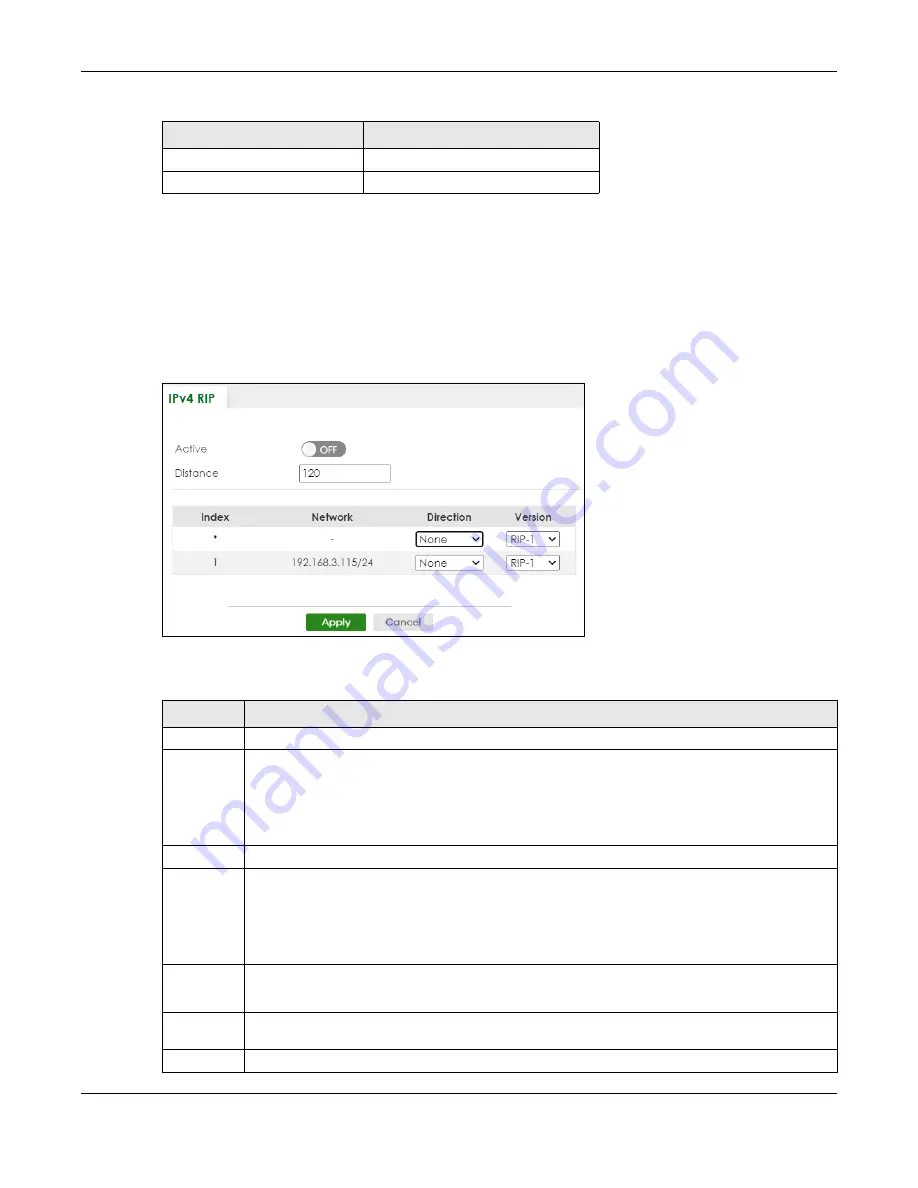
Chapter 69 RIP
XS3800-28 User’s Guide
521
69.2 Configuring IPv4 RIP
Click
NETWORKING
>
RIP
>
IPv4 RIP
in the navigation panel to display the screen as shown. You cannot
manually configure a new entry. Each entry in the table is automatically created when you configure a
new IP domain in the
SYSTEM
>
IP Setup
screen.
Figure 413
NETWORKING > RIP > IPv4 RIP
The following table describes the labels in this screen.
OSPF
110
RIP
120
Table 279 Default Distance Value (continued)
ROUTE SOURCE
ADMINISTRATIVE DISTANCE
Table 280 NETWORKING > RIP > IPv4 RIP
LABEL
DESCRIPTION
Active
Enable the switch button to enable IPv4 RIP on the Switch.
Distance
Enter a number from 10 to 255 to specify the administrative distance that is assigned to routes
learned by RIP.
The lower the administrative distance value is, the more preferable the routing protocol is.
Note: You cannot set two routing protocols to have the same administrative distance.
Index
This field displays the index number of an IP interface.
*
Settings in this row apply to all entries.
Use this row only if you want to make some settings the same for all entries. Use this row first to set the
common settings and then make adjustments on a per entry basis.
Note: Changes in this row are copied to all the entries as soon as you make them.
Network
This field displays the IP interface configured on the Switch.
Refer to the section on IP Setup for more information on configuring IP domains.
Direction
Select the RIP direction from the drop-down list box. Choices are
Outgoing
,
Incoming
,
Both
and
None
.
Version
Select the RIP version from the drop-down list box. Choices are
RIP-1
,
RIP-2B
and
RIP-2M
.
Содержание XS3800-28
Страница 29: ...29 PART I User s Guide...
Страница 54: ...54 PART II Technical Reference...
Страница 88: ...Chapter 4 Web Configurator XS3800 28 User s Guide 88 Figure 51 Online Web Help...
Страница 123: ...Chapter 13 Neighbor XS3800 28 User s Guide 123 Figure 77 MONITOR Neighbor Neighbor Details Standalone Mode...
Страница 139: ...Chapter 17 System Information XS3800 28 User s Guide 139 Figure 90 MONITOR System Information Standalone Mode...
Страница 148: ...Chapter 20 Cloud Management XS3800 28 User s Guide 148 Figure 94 SYSTEM Cloud Management...
Страница 221: ...Chapter 33 Green Ethernet XS3800 28 User s Guide 221 Figure 149 PORT Green Ethernet Standalone Mode...
Страница 263: ...Chapter 36 OAM XS3800 28 User s Guide 263 Figure 182 PORT OAM OAM Status OAM Details...
Страница 334: ...Chapter 44 Multicast XS3800 28 User s Guide 334 Figure 248 MVR Group Configuration Example View...
Страница 406: ...Chapter 54 Spanning Tree Protocol XS3800 28 User s Guide 406 Figure 302 MSTP and Legacy RSTP Network Example...
Страница 420: ...Chapter 57 VLAN XS3800 28 User s Guide 420 Figure 315 SWITHCING VLAN VLAN Setup Static VLAN Add Edit Standalone Mode...
Страница 439: ...Chapter 57 VLAN XS3800 28 User s Guide 439 Figure 336 SWITCHING VLAN Port Based VLAN Setup Port Isolation...
Страница 540: ...Chapter 72 VRRP XS3800 28 User s Guide 540 Figure 434 VRRP Example 2 VRRP Status on Switch B...
Страница 581: ...Chapter 77 Policy Rule XS3800 28 User s Guide 581 Figure 456 Policy Example...
Страница 658: ...Chapter 86 Port Security XS3800 28 User s Guide 658 Figure 521 SECURITY Port Security Standalone Mode...
Страница 678: ...Chapter 87 MAINTENANCE XS3800 28 User s Guide 678 Figure 542 MAINTENANCE Configuration Configure Clone Stacking Mode...
Страница 680: ...Chapter 87 MAINTENANCE XS3800 28 User s Guide 680 Figure 543 MAINTENANCE Diagnostic Standalone Mode...
Страница 684: ...Chapter 87 MAINTENANCE XS3800 28 User s Guide 684 Figure 545 MAINTENANCE Firmware Upgrade Standalone Mode...
Страница 747: ...747 PART III Troubleshooting and Appendices...






























