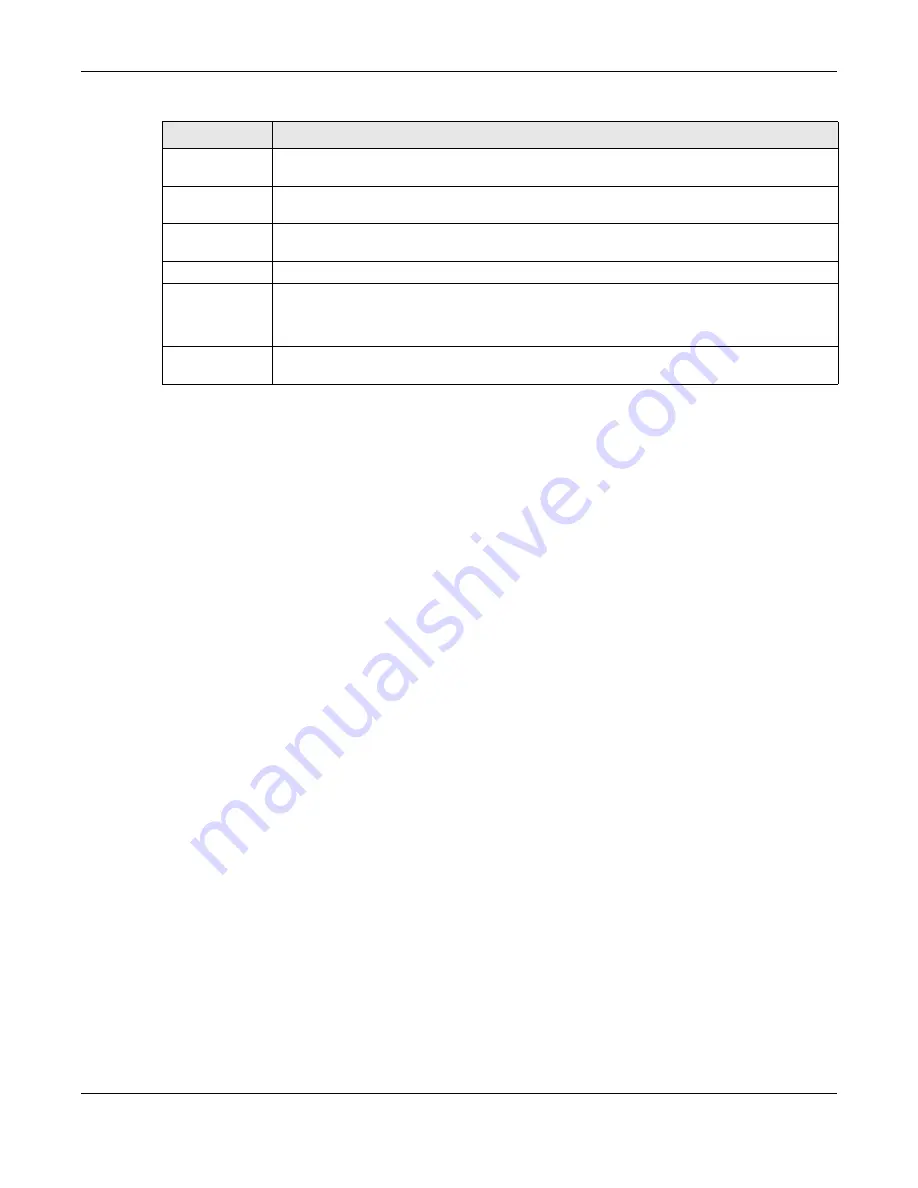
Chapter 27 Stacking
XS3800-28 User’s Guide
203
27.3 Stacking Setup
A supported Switch can change between stacking and standalone mode by enabling the
Active
switch (
ON
/
OFF
) in the
SYSTEM
>
Stacking
>
Stacking Setup
screen.
Note: When you change modes, all configurations (except user accounts), including
Running
Config
,
Config1
,
Config2
and
Custom Default
configuration, will be erased. Only user
accounts will be kept after mode changing if saved to a configuration file. The Switch
will reboot with the Stacking/Standalone factory default settings on the current
configuration file. You should back up current configurations if you want to reload
them. Note that a configuration file of a mode (Standalone or Stacking) can only be
applied under the same mode.
Note: When the Switch changes from Standalone mode to Stacking mode, it will use the
static IP address 192.168.1.1 by default; when the Switch changes from Stacking mode
back to Standalone mode, it will use a DHCP-assigned IP address obtained from the
DHCP server. (if the Switch cannot obtain an IP address from the DHCP server, it will use
the default IP
192.168.1.1 until it can get a DHCP-assigned IP)
Stacking will automatically choose a master Switch in a stack but you can overwrite that by actively
forcing a Switch to become a master Switch. In the
SYSTEM
>
Stacking
>
Stacking Setup
screen, click the
switch on to enable
Force Master Mode
to choose the master Switch. This master Switch will have the
highest priority over all other stacked Switches even when they have same priority value.
If two or more Switches have
Force Master Mode
enabled, they have the same
System Priority
. Then the
Switch with the longest up-time is selected. Uptime is measured in increments of 10 minutes. The Switch
with the higher number of increments is selected. If they have the same uptime, then the Switch with the
lowest MAC address will be the master.
This is the master election priority in a stack system:
1
Active
Force Master Mode
2
Highest
System Priority
Stacking MAC
Address
This field displays the stacking Switch MAC address.
Stacking
Channel 1
This field displays the status of the port stacking channel 1 of the Switch. It will display up for
active or down for inactive.
Stacking
Channel 2
This field displays the status of the port stacking channel 2 of the Switch. It will display up for
active or down for inactive.
System Up Time
This field displays how long the Switch has been running since it last restarted or was turned on.
Stacking Up
Time
This field displays the time that the active Switch has been running in a stack.
The master Switch records the time when a Switch in Stacking mode joins the stacking system.
Time count will restart when master Switch changes.
ZyNOS Version
*Running / Flash
This field displays the ZyNOS firmware that is currently running on the Switch.
Table 83 SYSTEM > Stacking > Stacking Status > Stacking Status Details (continued)
LABEL
DESCRIPTION
Содержание XS3800-28
Страница 29: ...29 PART I User s Guide...
Страница 54: ...54 PART II Technical Reference...
Страница 88: ...Chapter 4 Web Configurator XS3800 28 User s Guide 88 Figure 51 Online Web Help...
Страница 123: ...Chapter 13 Neighbor XS3800 28 User s Guide 123 Figure 77 MONITOR Neighbor Neighbor Details Standalone Mode...
Страница 139: ...Chapter 17 System Information XS3800 28 User s Guide 139 Figure 90 MONITOR System Information Standalone Mode...
Страница 148: ...Chapter 20 Cloud Management XS3800 28 User s Guide 148 Figure 94 SYSTEM Cloud Management...
Страница 221: ...Chapter 33 Green Ethernet XS3800 28 User s Guide 221 Figure 149 PORT Green Ethernet Standalone Mode...
Страница 263: ...Chapter 36 OAM XS3800 28 User s Guide 263 Figure 182 PORT OAM OAM Status OAM Details...
Страница 334: ...Chapter 44 Multicast XS3800 28 User s Guide 334 Figure 248 MVR Group Configuration Example View...
Страница 406: ...Chapter 54 Spanning Tree Protocol XS3800 28 User s Guide 406 Figure 302 MSTP and Legacy RSTP Network Example...
Страница 420: ...Chapter 57 VLAN XS3800 28 User s Guide 420 Figure 315 SWITHCING VLAN VLAN Setup Static VLAN Add Edit Standalone Mode...
Страница 439: ...Chapter 57 VLAN XS3800 28 User s Guide 439 Figure 336 SWITCHING VLAN Port Based VLAN Setup Port Isolation...
Страница 540: ...Chapter 72 VRRP XS3800 28 User s Guide 540 Figure 434 VRRP Example 2 VRRP Status on Switch B...
Страница 581: ...Chapter 77 Policy Rule XS3800 28 User s Guide 581 Figure 456 Policy Example...
Страница 658: ...Chapter 86 Port Security XS3800 28 User s Guide 658 Figure 521 SECURITY Port Security Standalone Mode...
Страница 678: ...Chapter 87 MAINTENANCE XS3800 28 User s Guide 678 Figure 542 MAINTENANCE Configuration Configure Clone Stacking Mode...
Страница 680: ...Chapter 87 MAINTENANCE XS3800 28 User s Guide 680 Figure 543 MAINTENANCE Diagnostic Standalone Mode...
Страница 684: ...Chapter 87 MAINTENANCE XS3800 28 User s Guide 684 Figure 545 MAINTENANCE Firmware Upgrade Standalone Mode...
Страница 747: ...747 PART III Troubleshooting and Appendices...






























