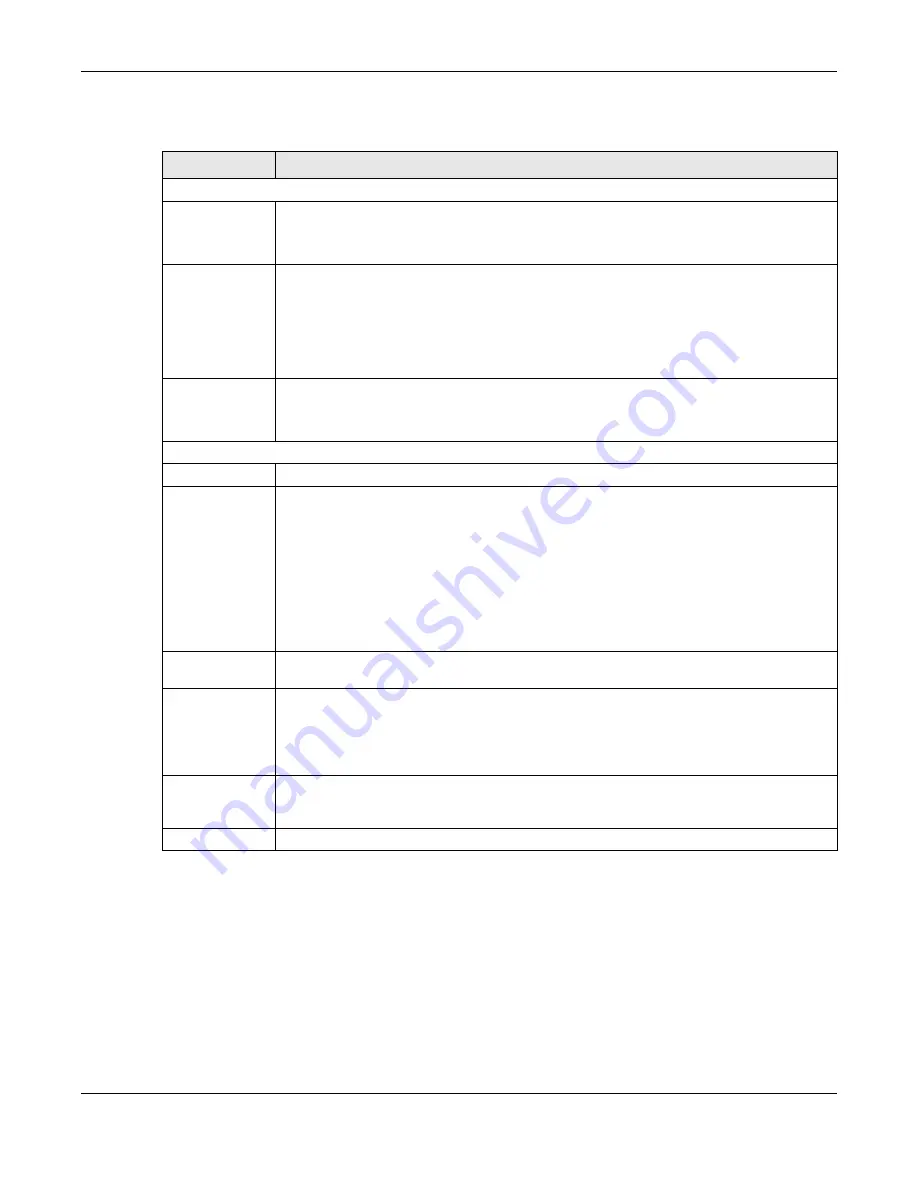
Chapter 87 MAINTENANCE
XS3800-28 User’s Guide
675
The following table describes the labels in this screen.
87.11 Erase Running-Configuration
Follow the steps below to clear current configuration on the Switch. Note that this will NOT reset the
Switch back to its factory defaults. For example, if your Switch is set to Stacking mode and you click
erase running-configuration, after the Switch restarts, it will remain in Stacking mode. If you want to
change the Switch to its factory default Standalone mode, click the
Factory Default
button in
MAINTENANCE
>
Reboot System
.
Table 364 MAINTENANCE > Configuration > Auto Configuration
LABEL
DESCRIPTION
Use this section to view the auto configuration status after you restarted the Switch.
Mode
This field shows the mode (
DHCP
or
HTTPS
) that is used for auto configuration after you enabled
auto configuration and restarted the Switch.
It shows
None
if auto configuration was not enabled.
State
This field shows whether auto configuration was executed successfully the last time the Switch
rebooted.
None
– Auto configuration was disabled and not executed.
Success
– An auto configuration file was downloaded successfully to the Switch.
Un-success
– An auto configuration file was not downloaded to the Switch.
Filename
This field displays the name of the auto configuration file that was downloaded the last time the
Switch rebooted.
It shows blank if auto configuration was not enabled or not executed successfully.
Use this section to enable auto configuration and select the mode that you want to use for auto configuration.
Active
Enable the switch button to enable auto configuration.
Mode
Select
DHCP
to have the Switch use the TFTP server IP address and auto configuration file name
assigned by a DHCP server to download a pre-saved configuration file when the Switch
reboots.
Note: The Switch should act as a DHCP client to send a DHCP request
with DHCP
option 60 so that it can get the TFTP server address and configuration file name
from the DHCP server.
Select
HTTPS
to have the Switch use the URL you specified in the
HTTPS URL
field to access a web
server and download the auto configuration file using HTTPS.
DHCP VLAN ID
Enter the VLAN ID of the DHCP server that assigns the TFTP server IP address and auto
configuration file name to the Switch.
HTTPS URL
Type the URL that can be used to access and download the auto configuration file from a web
server using HTTPS. For example, https://webserverIPaddress/configfilename.cfg.
Note: You must fill in this field if you select
HTTPS
in the
Mode
field. Otherwise, auto
configuration will not work.
Apply
Click
Apply
to save your changes to the Switch’s run-time memory. The Switch loses these
changes if it is turned off or loses power, so use the
Save
link on the top navigation panel to
save your changes to the non-volatile memory when you are done configuring.
Cancel
Click
Cancel
to begin configuring this screen afresh.
Содержание XS3800-28
Страница 29: ...29 PART I User s Guide...
Страница 54: ...54 PART II Technical Reference...
Страница 88: ...Chapter 4 Web Configurator XS3800 28 User s Guide 88 Figure 51 Online Web Help...
Страница 123: ...Chapter 13 Neighbor XS3800 28 User s Guide 123 Figure 77 MONITOR Neighbor Neighbor Details Standalone Mode...
Страница 139: ...Chapter 17 System Information XS3800 28 User s Guide 139 Figure 90 MONITOR System Information Standalone Mode...
Страница 148: ...Chapter 20 Cloud Management XS3800 28 User s Guide 148 Figure 94 SYSTEM Cloud Management...
Страница 221: ...Chapter 33 Green Ethernet XS3800 28 User s Guide 221 Figure 149 PORT Green Ethernet Standalone Mode...
Страница 263: ...Chapter 36 OAM XS3800 28 User s Guide 263 Figure 182 PORT OAM OAM Status OAM Details...
Страница 334: ...Chapter 44 Multicast XS3800 28 User s Guide 334 Figure 248 MVR Group Configuration Example View...
Страница 406: ...Chapter 54 Spanning Tree Protocol XS3800 28 User s Guide 406 Figure 302 MSTP and Legacy RSTP Network Example...
Страница 420: ...Chapter 57 VLAN XS3800 28 User s Guide 420 Figure 315 SWITHCING VLAN VLAN Setup Static VLAN Add Edit Standalone Mode...
Страница 439: ...Chapter 57 VLAN XS3800 28 User s Guide 439 Figure 336 SWITCHING VLAN Port Based VLAN Setup Port Isolation...
Страница 540: ...Chapter 72 VRRP XS3800 28 User s Guide 540 Figure 434 VRRP Example 2 VRRP Status on Switch B...
Страница 581: ...Chapter 77 Policy Rule XS3800 28 User s Guide 581 Figure 456 Policy Example...
Страница 658: ...Chapter 86 Port Security XS3800 28 User s Guide 658 Figure 521 SECURITY Port Security Standalone Mode...
Страница 678: ...Chapter 87 MAINTENANCE XS3800 28 User s Guide 678 Figure 542 MAINTENANCE Configuration Configure Clone Stacking Mode...
Страница 680: ...Chapter 87 MAINTENANCE XS3800 28 User s Guide 680 Figure 543 MAINTENANCE Diagnostic Standalone Mode...
Страница 684: ...Chapter 87 MAINTENANCE XS3800 28 User s Guide 684 Figure 545 MAINTENANCE Firmware Upgrade Standalone Mode...
Страница 747: ...747 PART III Troubleshooting and Appendices...






























