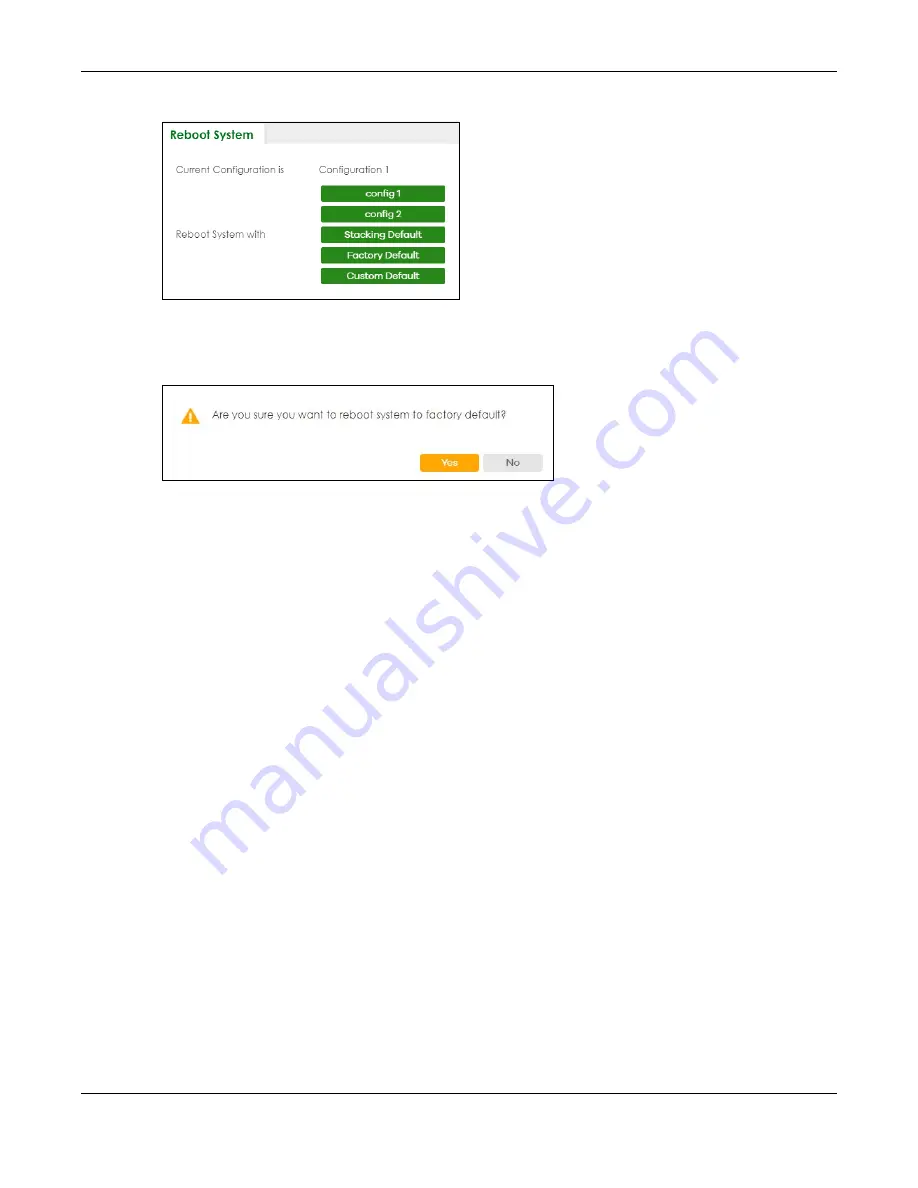
Chapter 87 MAINTENANCE
XS3800-28 User’s Guide
687
Figure 548
MAINTENANCE > Reboot System (Stacking Mode)
1
Click the
Config 1
,
Config 2
,
Factory Default
, or
Custom Default
(or
Stacking Default
in Stacking mode)
button to reboot and load that configuration file. The confirmation screen displays.
Figure 549
Reboot Confirmation
2
Click
YES
and then wait for the Switch to restart. This takes up to 2 minutes.
Click
Config 1
and follow steps 1 to 2 to reboot and load configuration one on the Switch.
Click
Config 2
and follow steps 1 to 2 to reboot and load configuration two on the Switch.
Click
Stacking Default
and follow steps 1 to 2 to reboot and load stacking default configuration settings
on the Switch. The master Switch login information will not be reset.
Click
Factory Default
and follow steps 1 to 2 to reboot and load Zyxel factory default configuration
settings on the Switch.
Click
Custom Default
and follow steps 1 to 2 to reboot and load a customized default file on the Switch.
This will save the custom default configuration settings to both
Configuration 1
and
Configuration 2
.
Note: If a customized default file was not saved, clicking
Custom Default
loads the factory
default configuration on the Switch.
87.17 Service Register
Switch requires a license to use certain services. You can register your Switch and manage Switch
licenses at www.myzyxel.com.
See
for the new services supported when you purchase a Basic Routing License.
Note: You can configure licensed features without a license, but the features will not work.
Click
MAINTENANCE
>
Service Register
to display the screen as shown. Use this screen to display the
status of your service registration. Go to myZyxel to activate the subscription.
Содержание XS3800-28
Страница 29: ...29 PART I User s Guide...
Страница 54: ...54 PART II Technical Reference...
Страница 88: ...Chapter 4 Web Configurator XS3800 28 User s Guide 88 Figure 51 Online Web Help...
Страница 123: ...Chapter 13 Neighbor XS3800 28 User s Guide 123 Figure 77 MONITOR Neighbor Neighbor Details Standalone Mode...
Страница 139: ...Chapter 17 System Information XS3800 28 User s Guide 139 Figure 90 MONITOR System Information Standalone Mode...
Страница 148: ...Chapter 20 Cloud Management XS3800 28 User s Guide 148 Figure 94 SYSTEM Cloud Management...
Страница 221: ...Chapter 33 Green Ethernet XS3800 28 User s Guide 221 Figure 149 PORT Green Ethernet Standalone Mode...
Страница 263: ...Chapter 36 OAM XS3800 28 User s Guide 263 Figure 182 PORT OAM OAM Status OAM Details...
Страница 334: ...Chapter 44 Multicast XS3800 28 User s Guide 334 Figure 248 MVR Group Configuration Example View...
Страница 406: ...Chapter 54 Spanning Tree Protocol XS3800 28 User s Guide 406 Figure 302 MSTP and Legacy RSTP Network Example...
Страница 420: ...Chapter 57 VLAN XS3800 28 User s Guide 420 Figure 315 SWITHCING VLAN VLAN Setup Static VLAN Add Edit Standalone Mode...
Страница 439: ...Chapter 57 VLAN XS3800 28 User s Guide 439 Figure 336 SWITCHING VLAN Port Based VLAN Setup Port Isolation...
Страница 540: ...Chapter 72 VRRP XS3800 28 User s Guide 540 Figure 434 VRRP Example 2 VRRP Status on Switch B...
Страница 581: ...Chapter 77 Policy Rule XS3800 28 User s Guide 581 Figure 456 Policy Example...
Страница 658: ...Chapter 86 Port Security XS3800 28 User s Guide 658 Figure 521 SECURITY Port Security Standalone Mode...
Страница 678: ...Chapter 87 MAINTENANCE XS3800 28 User s Guide 678 Figure 542 MAINTENANCE Configuration Configure Clone Stacking Mode...
Страница 680: ...Chapter 87 MAINTENANCE XS3800 28 User s Guide 680 Figure 543 MAINTENANCE Diagnostic Standalone Mode...
Страница 684: ...Chapter 87 MAINTENANCE XS3800 28 User s Guide 684 Figure 545 MAINTENANCE Firmware Upgrade Standalone Mode...
Страница 747: ...747 PART III Troubleshooting and Appendices...






























