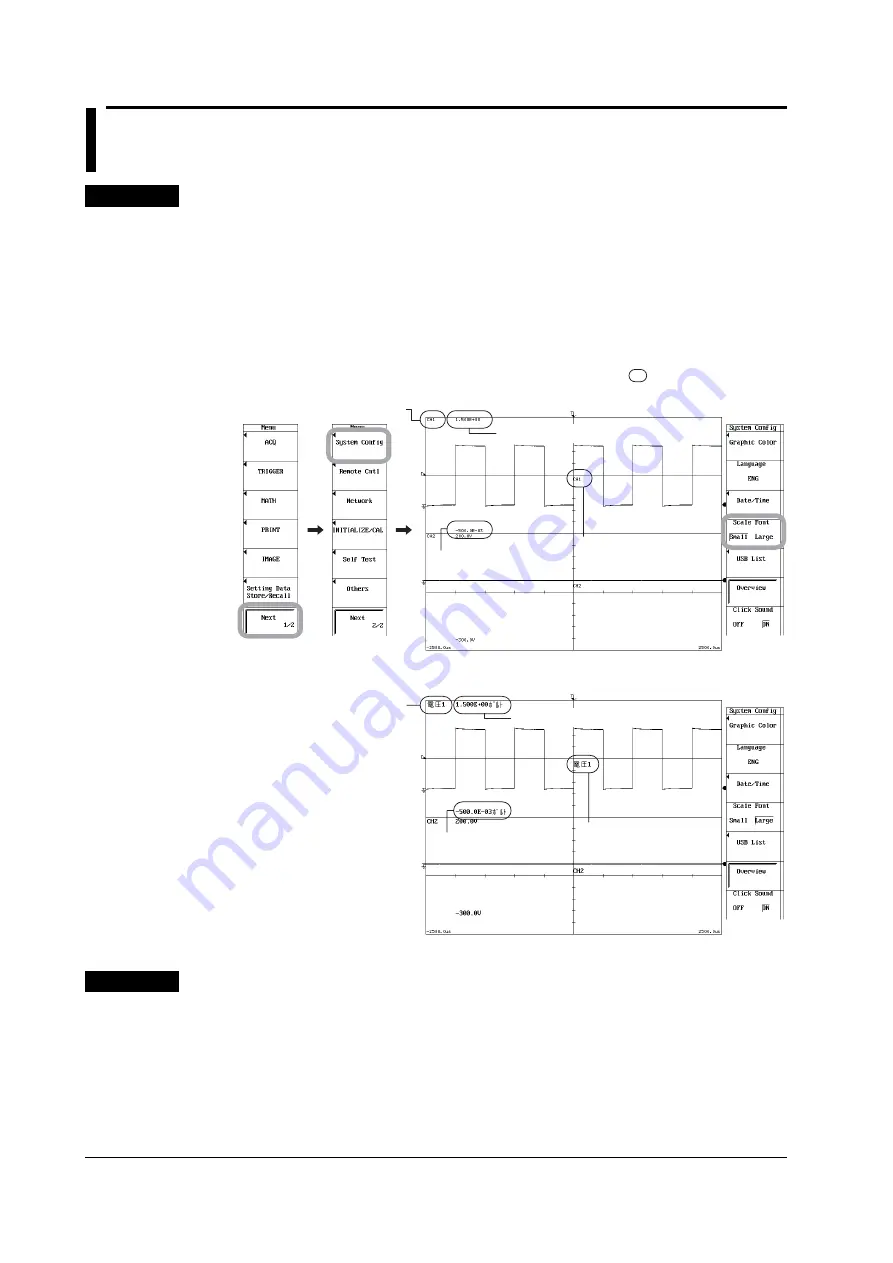
16-2
IM 701240-01E
16.2 Switching the Screen Display Font Size
Procedure
1.
Press
MENU
.
2.
Press
Next 1/2
soft key.
3.
Press the
System Config
soft key.
4.
Press the
Scale Font
soft key to select Small or Large.
If Large is selected, the waveform labels displayed at the upper left of the
waveform display area, the scale values of the vertical axis, and the trace labels
(waveform labels) are shown using a large font.
Trace Label
(Waveform label)
Scale values of the
vertical axis
Waveform label
Trace Label
(Waveform label)
Scale values of the
vertical axis
Waveform label
Scale values of the vertical axis
Scale values of the vertical axis
When Scale Font is set to Small
When Scale Font is set to Large
The font size in the area enclosed by changes.
Explanation
The screen display font size can be set to small or large. The default setting is Large.
The font size changes for the waveform labels displayed at the upper left of the
waveform display area, the scale values of the vertical axis, and the trace labels
(waveform labels). If Large is selected and there are numerous waveforms displayed on
the screen, the scale values of the vertical axis may overlap.






























