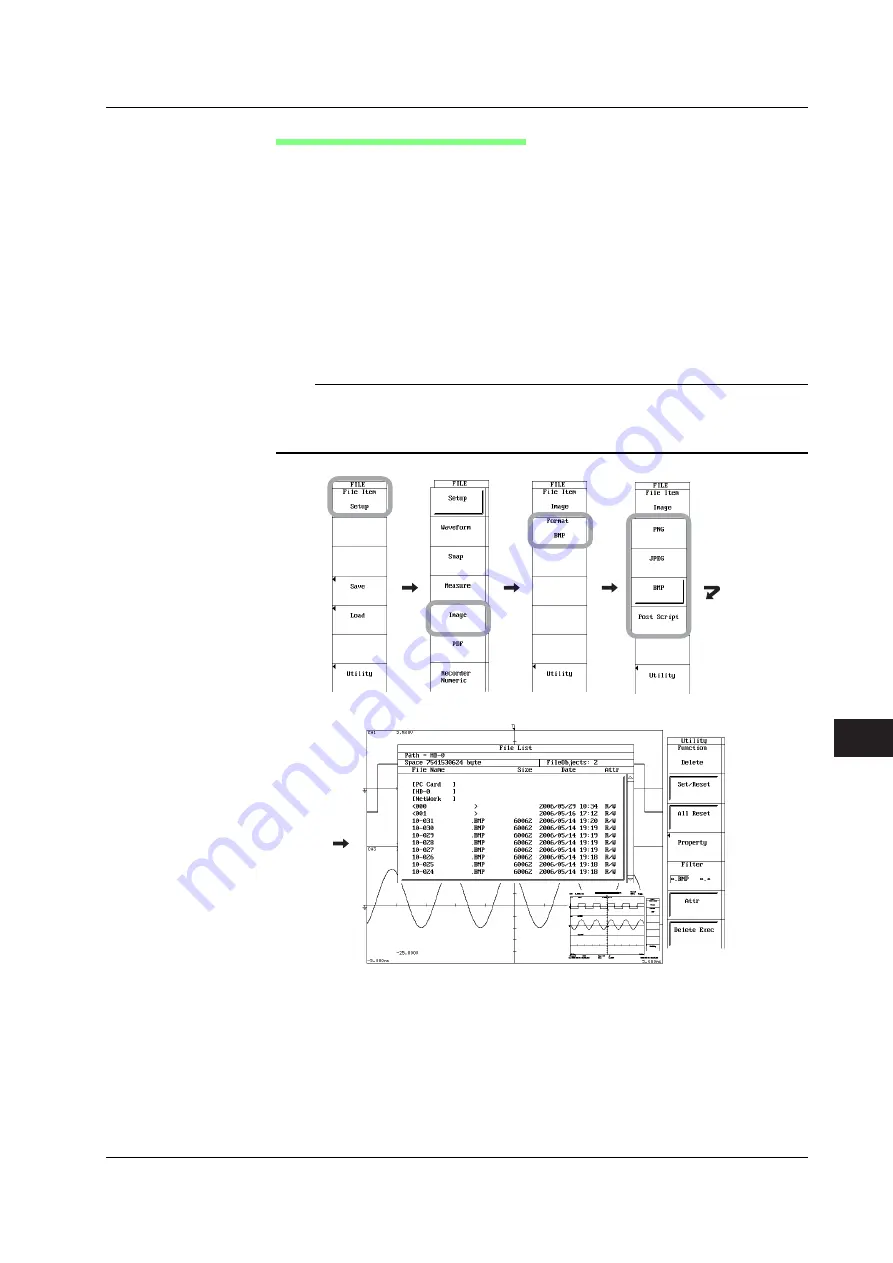
13-41
IM 701240-01E
Saving and Loading Data
3
2
1
4
5
6
7
8
9
10
11
12
13
13
14
15
16
17
18
App
Index
Thumbnail Display from the FILE Menu
1.
Press
FILE
.
2.
Press the
File Item
soft key.
3.
Press the
Image
soft key.
4.
Press the
Format
soft key.
5.
Select the format you want to display thumbnails from PNG to PostScript.
6.
Press the
Utility
soft key. The File List window appears.
7.
Turn the
jog shuttle
to select the screen image data file (file with .png, .jpg,
.bmp, and .ps extensions) on the File List window.
8.
Press
SELECT
. The thumbnail of the selected screen image data file is
displayed at the lower right section of the File List window.
To clear the thumbnail, turn the
jog shuttle
.
Note
•
If the selected screen image data file does not have data (file) for thumbnail display, an
error message screen appears.
•
You can press ESC to clear the thumbnail, but in this case, the File List window is also
cleared. To clear only the thumbnail display, turn the jog shuttle.
13.13 Displaying Thumbnails of the Saved Screen Image Data






























