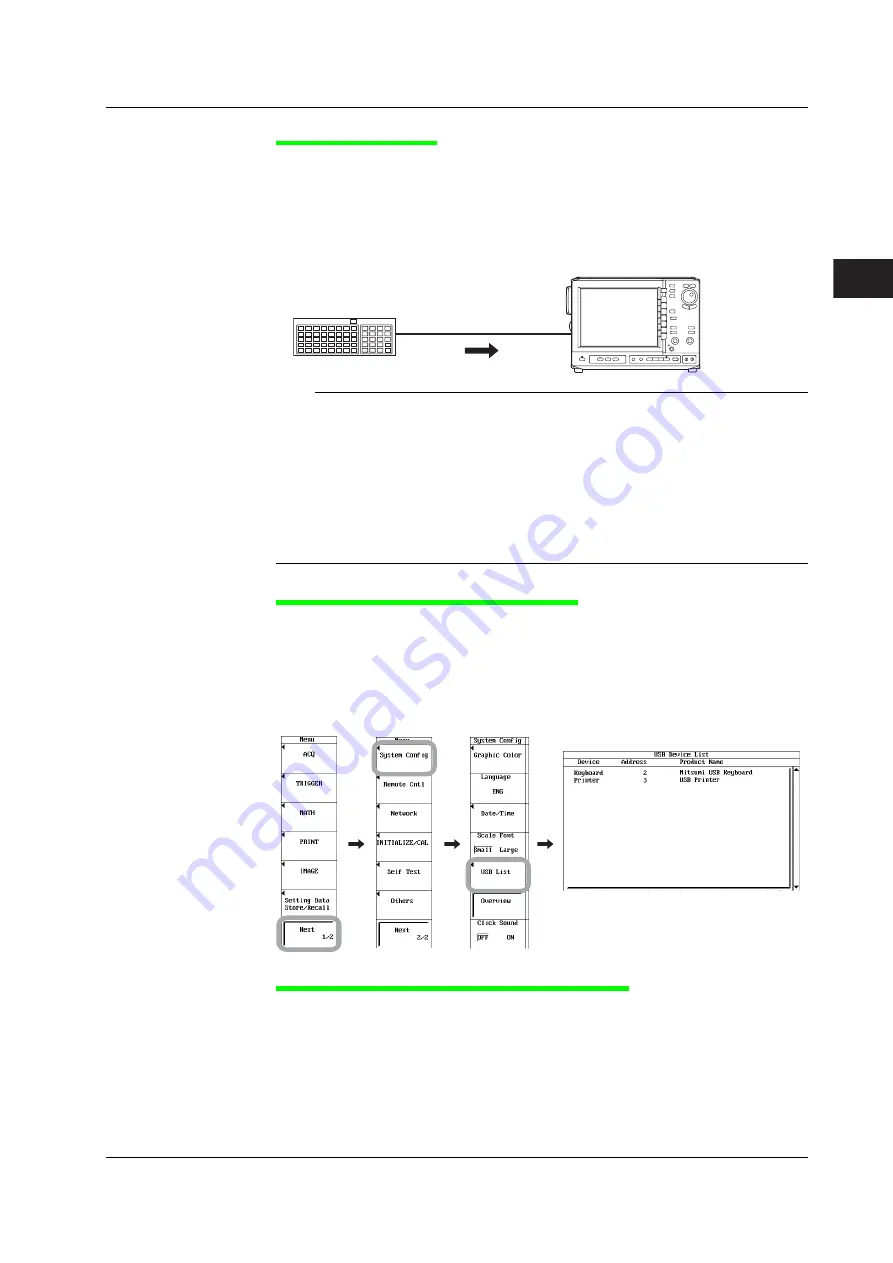
4-7
IM 701240-01E
3
2
1
4
5
6
7
8
9
10
11
12
13
14
15
16
17
18
App
Index
Common Operations
Connection Procedure
When connecting a USB keyboard, directly connect the keyboard to the SL1500 using a
USB cable as shown below. You can connect/disconnect a USB cable at any time
regardless of the power ON/OFF state of the SL1400 (supports hot-plugging). Connect
the type A connector of the USB cable to the SL1400; connect the type B connector to
the keyboard. When the power switch is ON, the keyboard is detected and enabled
approximately six seconds after it is connected.
USB keyboard
USB connection
SL1400
Note
•
Connect the keyboard directly without going through a USB hub.
•
Do not connect USB devices other than a USB keyboard, USB mouse, USB printer, or USB
storage device to the USB PERIPHERAL connector.
•
Do not connect multiple keyboards.
•
Holding down a key on the keyboard does not enter the character or value repetitively.
•
Do not connect and disconnect multiple USB devices repetitively. To do so, allow at least 10 s
between connection and disconnection.
•
Do not connect or disconnect the USB cable after the power is turned ON until key operation
is ready (approximately 20 to 30 s).
Checking the Keyboard That Is Connected
To check the keyboard that is connected to the SL1400, carry out the procedure below.
1.
Press
MENU
.
2.
Press the
Next 1/2
soft key.
3.
Press the
System Config
soft key.
4.
Press the
USB List
soft key to display the USB Device List. Check the USB
keyboard that is connected.
Entering File Names, Comments, and Other Items
When a keyboard is displayed on the screen, you can enter the file name, comment, and
other items using a USB keyboard. The character that is entered through each key of the
USB keyboard varies depending on the keyboard type. For details, see appendix 7.
4.3 Operating the SL14000 Using a USB Keyboard or a USB Mouse






























