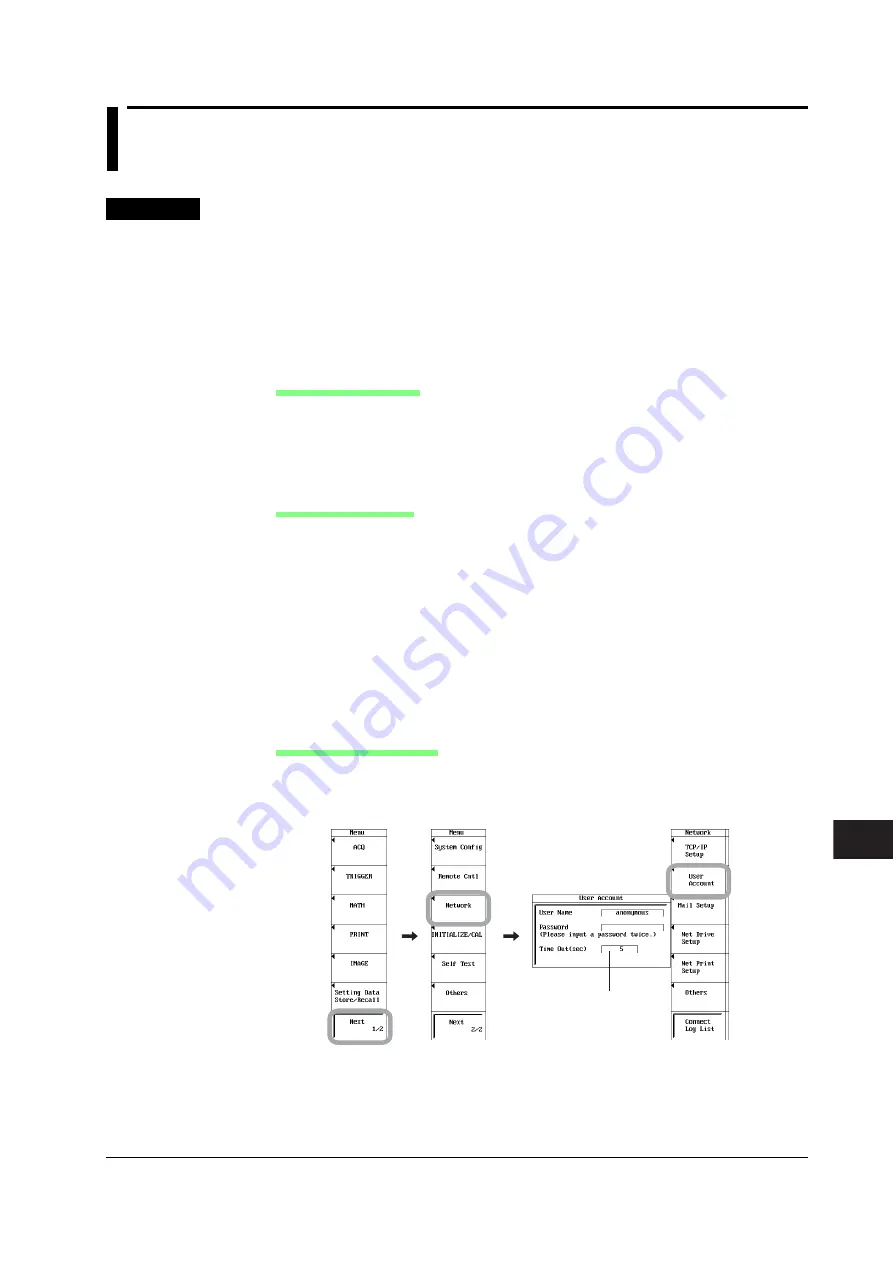
15-17
IM 701240-01E
Ethernet Interface (Option)
3
2
1
4
5
6
7
8
9
10
11
12
13
14
15
15
16
17
18
App
Index
15.6 Accessing the SL1400 from a PC or
Workstation (FTP Server Function)
<For a description of this function, refer to page 2-48.>
Procedure
This section describes the FTP server function when a general FTP client software (such
as WS_FTP or FFFTP) is used. To use FTP through the Web browser, see section 15.7.
1.
Press
MENU
.
2.
Press the
Next 1/2
soft key.
3.
Press the
Network
soft key.
4.
Press the
User Account
soft key. The User Account setup menu appears.
Setting the User Name
5.
Use
jog shuttle
+
SELECT
to select User Name.
6.
Enter the user name according to the procedure given in section 4.2. Specify
anonymous if you want to allow access to all users. To restrict access, enter the
user name using up to 15 characters.
Setting the Password
7.
Use
jog shuttle
+
SELECT
to select Password.
8.
Enter the password using up to 15 characters according to the procedure given
in section 4.2.
If you select the ENT key on the soft keyboard or press the ENT soft key, the
entered password (appears as *****) is cleared from the soft keyboard screen.
Enter the password again for confirmation. The password (appears as *****) is
confirmed and displayed in the Password column of the User Account setup
menu. If the password entered the second time is different from the first, the
entered password is cleared from the soft keyboard screen.
If the user name is set to anonymous, you do not have to enter the password.
Setting the Timeout Time
9.
Use
jog shuttle
+
SELECT
to set Time Out.
The connection to the network is automatically closed if there is no access to the
SL1400 for the specified time.
600 s is recommended
when using the FTP
server function through
a dedicated FTP client.






























