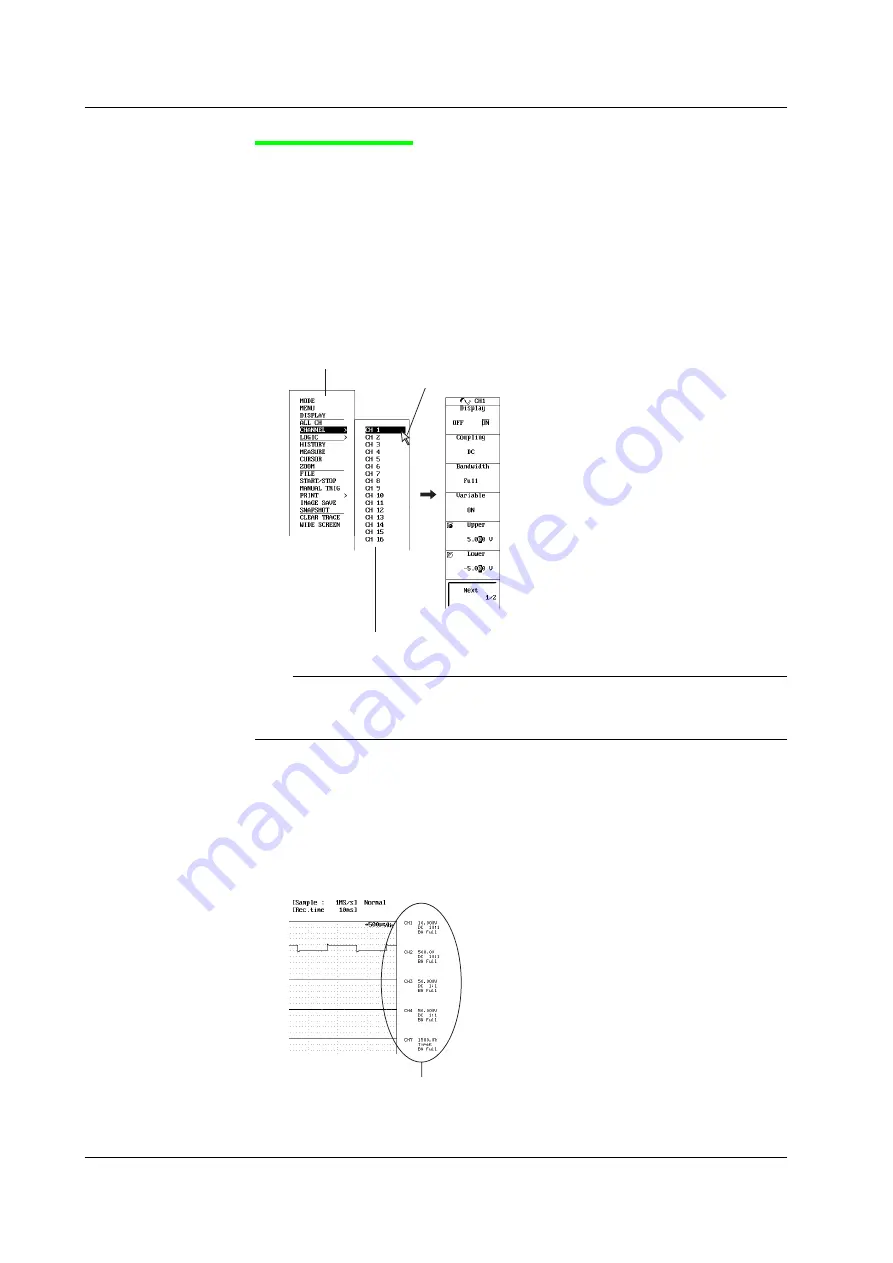
4-10
IM 701240-01E
USB Mouse Operation
Operations Similar to the Front Panel Keys on the SL1400 (Top Menu)
• Displaying the Top Menu
Right-click on the screen. The front panel keys on the SL1400 are displayed as the
top menu.
• Selecting Items on the Top Menu
Left-click the item you want to select. The setup menu corresponding to the
selected item is displayed on the right side of the screen. The top menu is cleared
from the screen.
Pointing to an item with a sub menu (items with a > mark displayed to the right)
displays the sub menu. As with the top menu, left-click the item you want to select.
Sub menu:
Sub menus are displayed for items that have lower layers.
Top menu:
Right-click to display the top menu.
Select using the
pointer
and left-click.
Displays the setup menu that you select with the pointer.
Note
•
The following keys do not appear on the top menu.
ESC, RESET, SELECT, and arrow keys
•
There is no WIDE SCREEN key on the front panel.
• Clearing the Top Menu
Displaying the Main Setup Information of Each Channel on the Right
Side of the Screen after Clearing the Top Menu
Left-click on an area outside the top menu. The top menu is cleared, and the main
setup information of the channel that is currently displayed is shown on the right
side of the screen.
Main setup information of each channel
4.3 Operating the SL14000 Using a USB Keyboard or a USB Mouse






























