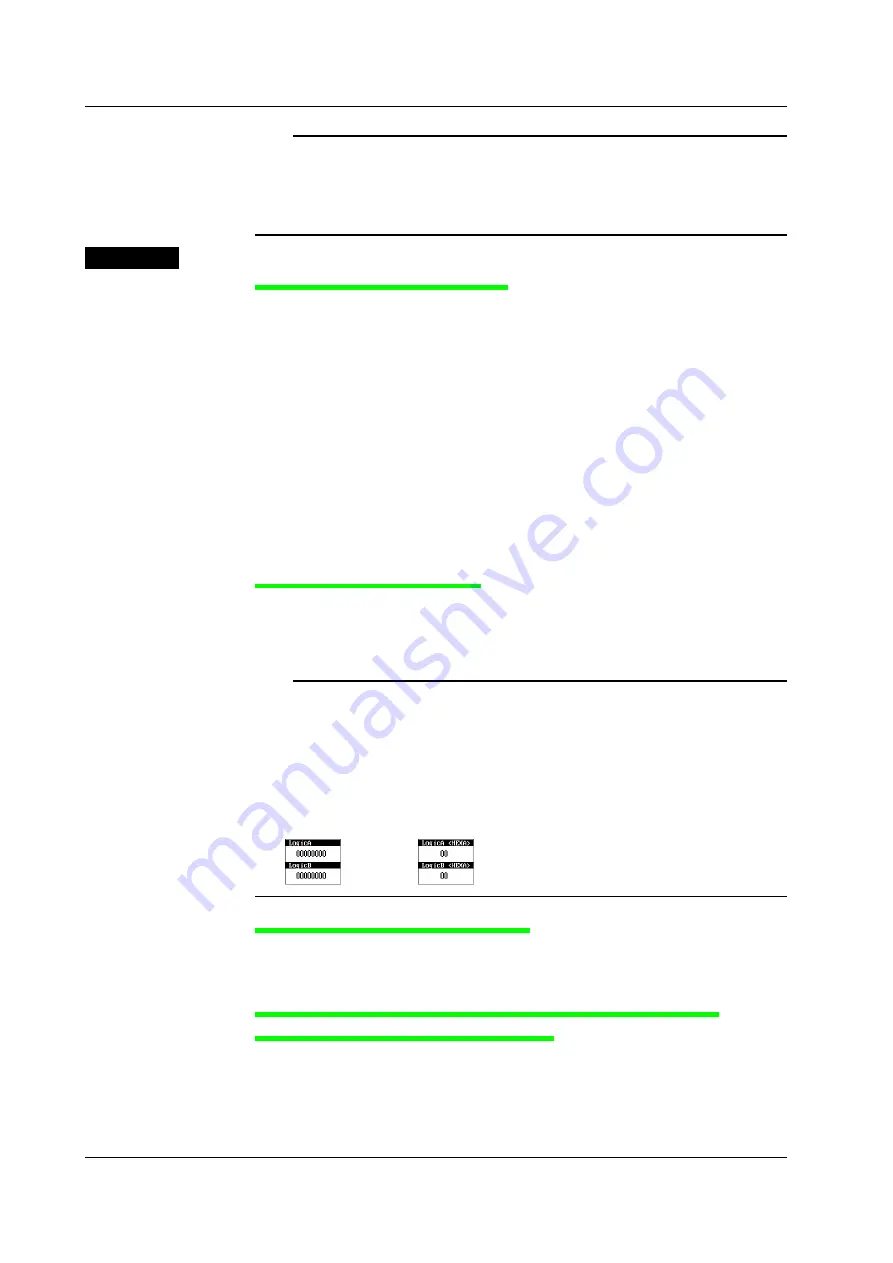
8-24
IM 701240-01E
Note
•
Each time you press the ESC key, the display switches cyclically as follows: channel
information display
→
numeric monitor display
→
full screen display of waveforms full
→
channel information display.
•
When the SL1400 receives communication commands, the screen switches to channel
information display.
Explanation
Displaying the Channel Information
Pressing ESC once when the setup menu is displayed clears the channel information of
the channel (CH1 to CH16) whose display is turned ON. The parameters displayed in the
channel information are as follows: However, not all parameters may be displayed when
the number of displayed channels increases.
• When measuring voltage:
Voltage range setting, input coupling, probe
attenuation (type), and bandwidth limit.
• When measuring temperature:
Temperature setting, thermocouple type, and
bandwidth limit.
• When measuring strain:
µ
STR (or [mV/V]) setting, measurement range, and
bandwidth limit
• When measuring acceleration:*
Acceleration setting, gain, input coupling, and bias
setting.
• When measuring the frequency:* Value/div setting, measurement mode setting, and
preset setting.
*
Some parameters may not be displayed depending on the amount of information present.
Displaying the Numeric Monitor
The channel information clears when you press ESC once when the channel information
is displayed, and the numeric monitor of the channels (CH1 to CH16, Logic A, and Logic
B) whose display is turned ON is displayed. The update interval of the numeric monitor is
approximately 1 s.
Note
Notation of the Numeric Monitor of Logic Waveforms
The numeric monitor of logic waveforms (Logic A or Logic B) is displayed in binary or
hexadecimal notation.
Select the notation by carrying out the following procedure.
Press CURSOR > Type soft key > Vertical soft key, press the Logic Setup soft key that appears
when Trace is set to All, LogicA, LogicB, or LogicA & LogicB, and set Format to Binary or Hexa.
See section 11.4.
• Binary
• Hexadecimal
Expanding the Waveform Display Area
Pressing the ESC key once when the numeric monitor is displayed clears the numeric
monitor and expands the waveform display area horizontally to cover the entire screen.
The waveform display area is expanded at power up.
Displaying the Parameter That Was Controlled by the Jog Shuttle
Immediately Before Pressing the ESC Key
If the channel information is displayed or the waveform display area is expanded and there is a
parameter under jog shuttle control in the setup menu* that was cleared immediately before you
pressed the ESC key, the parameter is displayed at the upper right of the screen and can be set
using the jog shuttle. To clear the display of the parameter, press the ESC key.
*
ZOOM, CURSOR, MEASURE, and HISTORY menus as well as the X-Y mode menu under
DISPLAY
8.13 Displaying Channel Information/Displaying Waveforms on a Full Screen (Expanding the Waveform
Display Area)






























