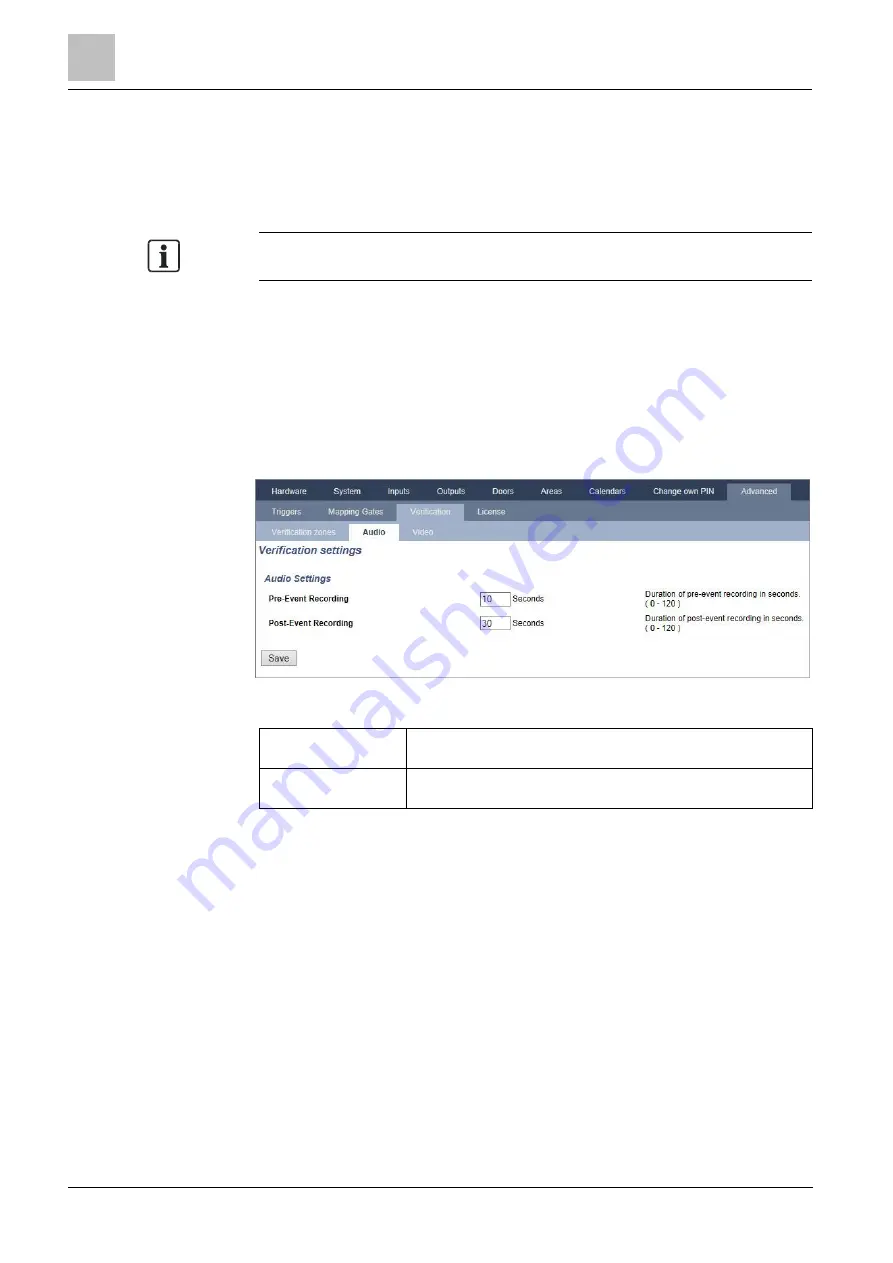
17
Engineer programming via the browser
Configuration
260
Vanderbilt
Installation & Configuration Manual
A6V10276959
01.05.2016
5. Select a Video from the drop down list.
6. Click on the Save button.
7. Assign this verification zone to a physical zone on the SPC system. (See
The audio input and output for the verification zone can be tested by the engineer
only in SPC Pro.
See also
Configuring Verification Settings
Note: The following settings apply to all verification zones [➙ 259].
1. Select Configuration > Advanced > Verification > Audio.
The following screen is displayed.
2. Configure the following settings.
Pre-event recording
Enter a required duration of pre-event audio recording, in seconds
(0 - 120). Default is 10.
Post-event recording
Enter a required duration of post-event audio recording, in
seconds (0 - 120). Default is 30.
Viewing Video Images
Video images from the configured cameras can be viewed in the web browser in
Full or Soft Engineer modes. This functionality is also available to users that have
the View Video right in their profile. (See Setting User Rights [➙ 183]) The Web
Access right must also be enabled for this functionality.
The View Video right can also be set on the keypad and in SPC Pro (‘Video in
Browser’ setting).
To view images, go to SPC Home > Video. See Viewing Video [➙ 165].
See also
Adding / Editing a User [➙ 183]
17.9.8.3.3
17.9.8.3.4
Содержание SPCK620
Страница 1: ...A6V10276959 Vanderbilt 01 05 2016 SPC42xx 43xx 52xx 53xx 63xx Installation Configuration Manual 3 6 ...
Страница 364: ...23 Appendix ATP Category Timings 364 Vanderbilt Installation Configuration Manual A6V10276959 01 05 2016 ...
Страница 365: ...Appendix 23 ATP Category Timings 365 Vanderbilt Installation Configuration Manual A6V10276959 01 05 2016 ...
Страница 366: ...23 Appendix ATP Category Timings 366 Vanderbilt Installation Configuration Manual A6V10276959 01 05 2016 ...
Страница 367: ...Appendix 23 ATP Category Timings 367 Vanderbilt Installation Configuration Manual A6V10276959 01 05 2016 ...






























