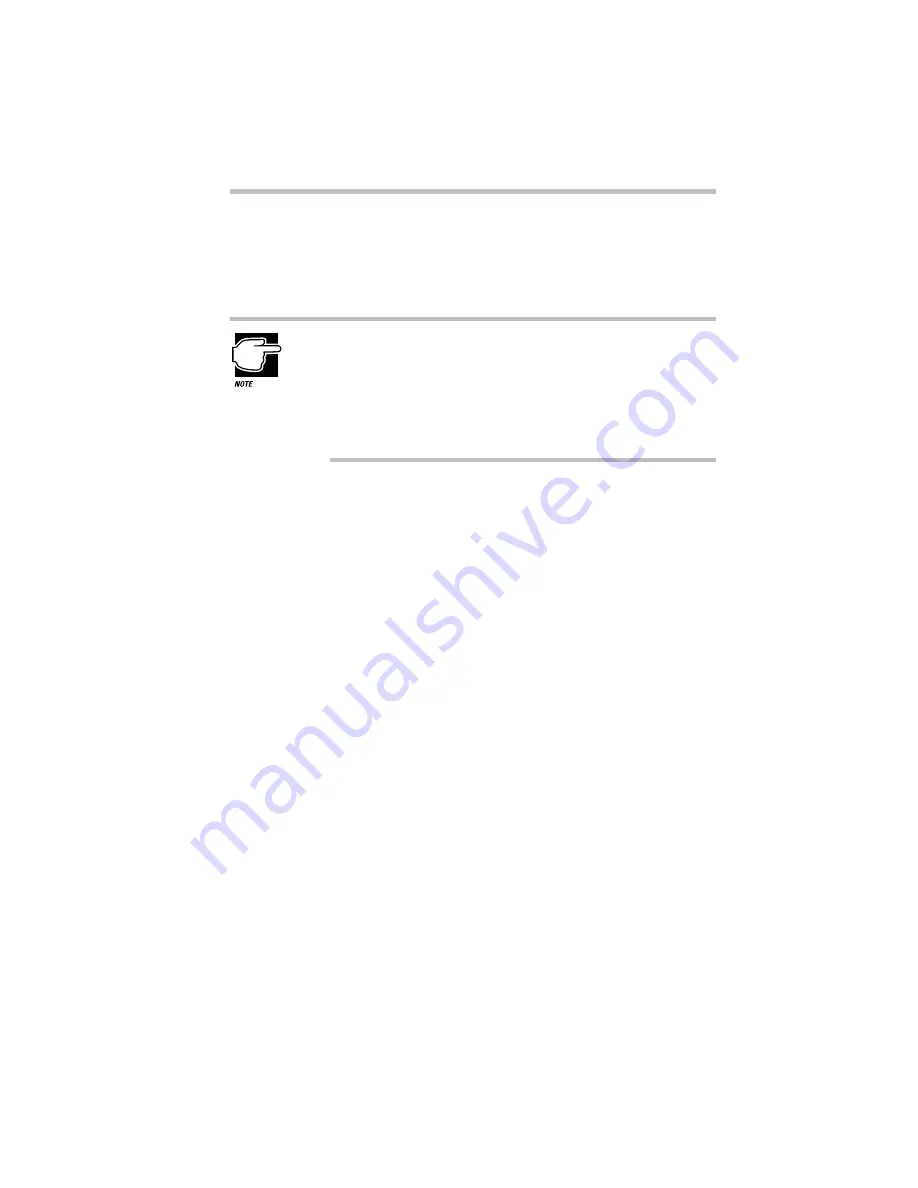
Using Windows 3.11
Using Optional Devices in Windows 3.11
Part III: Appendixes
371
For Windows 3.11, the CardWizard software supplied with your
computer provides the Card and Socket Services programs you
need to use PC Cards on your system. See the CardWizard docu-
mentation for instructions for setting up PC Card support.
The CardWizard programs were specifically designed for your
Toshiba computer. Even if your PC Card comes with its own
Card and Socket Services programs, use CardWizard. If the
card doesn’t work, contact Toshiba PC Product Support,
according to the instructions in “Contacting Toshiba” on
page 262, for assistance.
Resolving Resource Conflicts
If you add a device that uses the resources already assigned to
another device your system stops working and you must resolve
the resource conflict. For an introduction to the resources used by
the system, see “Resolving Hardware Conflicts on Your Own” on
page 244.
Make a list of all the resources used by your optional devices. The
documentation for each device will tell you how to determine
these.
Once your list is complete, check it against the lists in “System
Resources” on page 351. Make sure that none of your optional
devices conflict with the preset system assignments.
If you can’t locate the source of the conflict, remove all optional
devices and add them one at a time. Each time you add a device,
check to see if the conflict reappears.
Содержание Satellite 110 Series
Страница 1: ...Satellite110 Series User sGuide PRINTED WITH SOY INK ...
Страница 22: ...xxiii ...
Страница 30: ...Chapter 1 Make Sure You Have Everything 1 Select a Place To Work 2 Find Out Where Everything s Located 6 ...
Страница 43: ...Finding Your Way around the System Find Out Where Everything s Located Part I Getting To Know Your Computer 13 ...
Страница 126: ...Chapter 5 Buying Programs 97 Buying Hardware 105 ...
Страница 169: ...Little Cards that Do Big Things RemovingaPCCard Part I Getting To Know Your Computer 139 ...
Страница 213: ...Using Your Computer on Your Desk Using the Optional Noteworthy Port Replicator Part I Getting To Know Your Computer 183 ...
Страница 214: ...Chapter 10 Using a Password 185 Applying Physical Restraints 194 Viruses and How To Cure Them 195 ...
Страница 298: ...PART II CONTENTS The Hotkeys 271 MaxTime 275 Hardware Setup 293 TSETUP 307 The Diagnostic Test 323 ...
Страница 300: ...Chapter 15 Instant Password Security 271 Power 272 Resume Mode 272 Sound 272 Display 272 Keyboard 273 ...
Страница 321: ...MaxTime The Machine Settings Dialog Box Part II Technical Reference 291 ...
Страница 322: ...Chapter 17 The Hardware Configuration Dialog Box 294 The Hardware Configuration Options Dialog Box 296 ...
Страница 351: ...TSETUP OTHERS Part II Technical Reference 321 ...
Страница 352: ...Chapter19 Starting the Diagnostic Test 324 Choosing Test Options 325 Test Sequence 327 Exiting the Diagnostic Menus 334 ...
Страница 365: ...The Diagnostic Test ExitingtheDiagnosticMenus Part II Technical Reference 335 ...
Страница 368: ...Appendix A Built in Features 339 Optional Accessories and Devices 344 Specifications 346 ...
Страница 377: ...Features and Specifications Specifications Part III Appendixes 347 ...
Страница 378: ...Appendix B ...
Страница 380: ...Appendix C IRQ Level Assignments 351 DMA Channel Assignments 352 Input Output Port Address Assignments 353 ...
Страница 385: ...System Resources Input Output PortAddressAssignments Part III Appendixes 355 ...
Страница 386: ...Appendix D CS Model Video Modes 358 Satellite 110CT Video Modes 359 ...
Страница 391: ...Video Modes Satellite110CT VideoModes Part III Appendixes 361 ...
















































