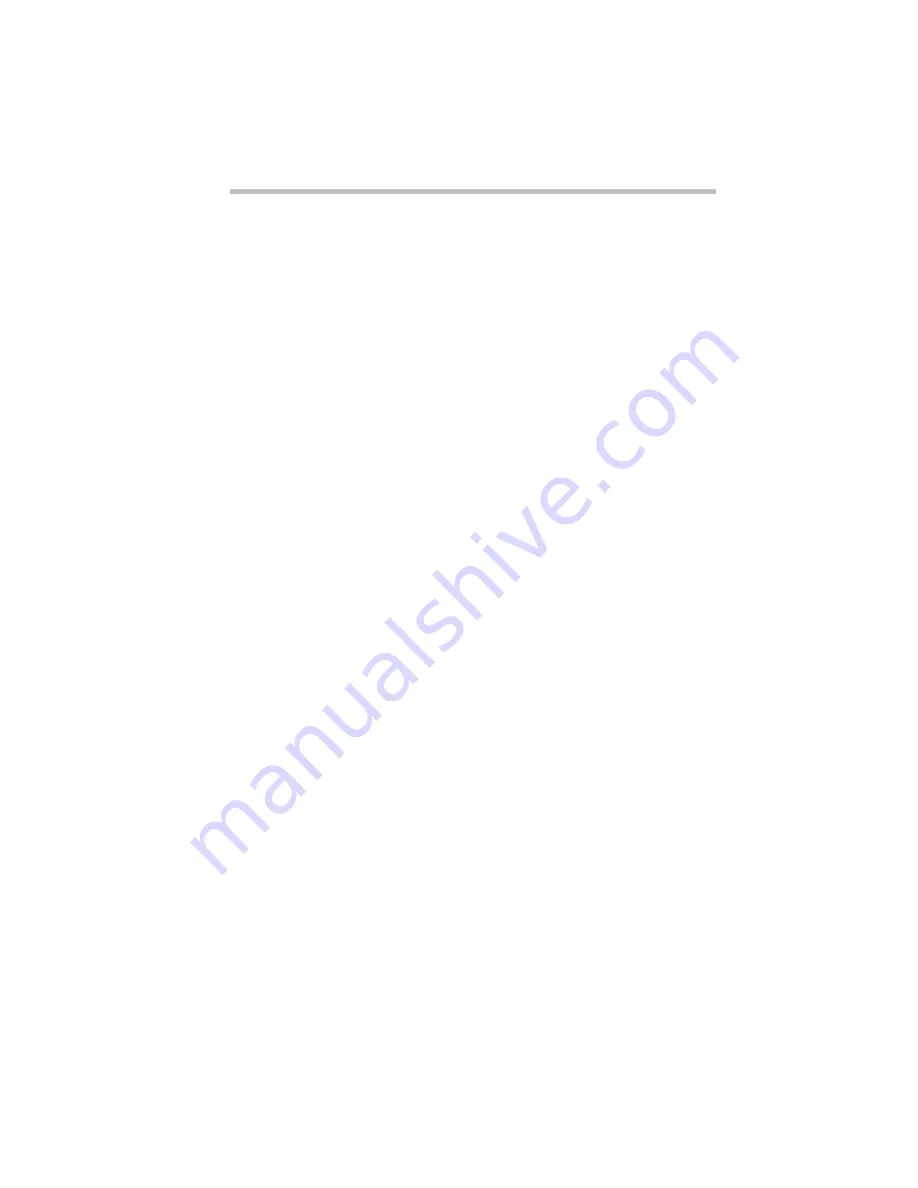
Learning the Basics
How and When to Turn the Computer Off
Part I: Getting To Know Your Computer
93
How and When to Turn the Computer Off
It’s a good idea to turn your computer off when you’re not using it
for an extended length of time. There are, however, several things
to keep in mind when you want to turn off the power:
❖
Use the Suspend command instead of Shut Down if you intend
to use the computer shortly after turning it off. The next time
you turn the computer on, you’ll return to where you left off. If
you’re using battery power, this also saves power. For more
information on suspending the computer, refer to “How to
Start Where You Left Off” on page 76.
❖
Don’t turn the power off if the disk-in-use light on the indicator
panel is on. Doing so may damage your hard disk or diskette
drive.
❖
If Resume Mode is turned off, shut down Windows 95 before
you turn the computer off. The computer beeps when the
Windows 95 shut down procedure is complete. Turning the
computer off before you hear the beep may produce unpredict-
able results.
❖
If you close the display panel while the computer is on, it beeps
loudly until you turn the power off. To prevent this alarm from
going off in the future, use MaxTime or TSETUP to set the
Panel Close Alarm option to Disabled. See “MaxTime” on
page 275 or “TSETUP” on page 307 for more information.
To turn the computer off, press and hold the power button until
you hear a beep.
Содержание Satellite 110 Series
Страница 1: ...Satellite110 Series User sGuide PRINTED WITH SOY INK ...
Страница 22: ...xxiii ...
Страница 30: ...Chapter 1 Make Sure You Have Everything 1 Select a Place To Work 2 Find Out Where Everything s Located 6 ...
Страница 43: ...Finding Your Way around the System Find Out Where Everything s Located Part I Getting To Know Your Computer 13 ...
Страница 126: ...Chapter 5 Buying Programs 97 Buying Hardware 105 ...
Страница 169: ...Little Cards that Do Big Things RemovingaPCCard Part I Getting To Know Your Computer 139 ...
Страница 213: ...Using Your Computer on Your Desk Using the Optional Noteworthy Port Replicator Part I Getting To Know Your Computer 183 ...
Страница 214: ...Chapter 10 Using a Password 185 Applying Physical Restraints 194 Viruses and How To Cure Them 195 ...
Страница 298: ...PART II CONTENTS The Hotkeys 271 MaxTime 275 Hardware Setup 293 TSETUP 307 The Diagnostic Test 323 ...
Страница 300: ...Chapter 15 Instant Password Security 271 Power 272 Resume Mode 272 Sound 272 Display 272 Keyboard 273 ...
Страница 321: ...MaxTime The Machine Settings Dialog Box Part II Technical Reference 291 ...
Страница 322: ...Chapter 17 The Hardware Configuration Dialog Box 294 The Hardware Configuration Options Dialog Box 296 ...
Страница 351: ...TSETUP OTHERS Part II Technical Reference 321 ...
Страница 352: ...Chapter19 Starting the Diagnostic Test 324 Choosing Test Options 325 Test Sequence 327 Exiting the Diagnostic Menus 334 ...
Страница 365: ...The Diagnostic Test ExitingtheDiagnosticMenus Part II Technical Reference 335 ...
Страница 368: ...Appendix A Built in Features 339 Optional Accessories and Devices 344 Specifications 346 ...
Страница 377: ...Features and Specifications Specifications Part III Appendixes 347 ...
Страница 378: ...Appendix B ...
Страница 380: ...Appendix C IRQ Level Assignments 351 DMA Channel Assignments 352 Input Output Port Address Assignments 353 ...
Страница 385: ...System Resources Input Output PortAddressAssignments Part III Appendixes 355 ...
Страница 386: ...Appendix D CS Model Video Modes 358 Satellite 110CT Video Modes 359 ...
Страница 391: ...Video Modes Satellite110CT VideoModes Part III Appendixes 361 ...






























